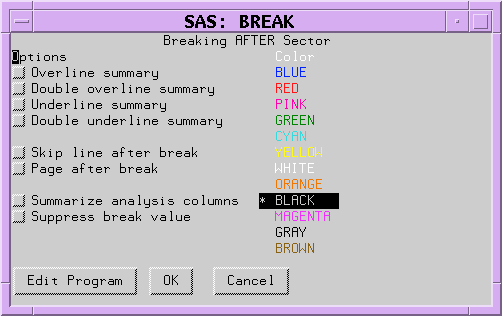BREAK
Controls PROC REPORT's actions at a change in the
value of a group or order variable or at the top or bottom of a report.
Details
Path
Description
Note: For information about changing
the formatting characters that are used by the line drawing options
in this window, see the discussion
of FORMCHAR <(position(s))>='formatting-character(s)'
Options
- Overline summary
-
uses the second formatting character to overline each valueDefault:hyphen (-)Interaction:If you specify options to overline and to double overline, then PROC REPORT overlines.
- Double overline summary
-
uses the 13th formatting character to overline each valueDefault:equal sign (=)Interaction:If you specify options to overline and to double overline, then PROC REPORT overlines.
- Underline summary
-
uses the second formatting character to underline each valueDefault:hyphen (-)Interaction:If you specify options to underline and to double underline, then PROC REPORT underlines.
- Double underline summary
-
uses the 13th formatting character to underline each valueDefault:equal sign (=)Interaction:If you specify options to underline and to double underline, then PROC REPORT underlines.
- Page after break
-
starts a new page after the last break line. This option has no effect in a break at the end of a report.Interaction:If you use this option in a break on a variable and you create a break at the end of the report, then the summary for the whole report is on a separate page.
- Summarize analysis columns
-
writes a summary line in each group of break lines. A summary line contains values forThe following table shows how PROC REPORT calculates the value for each type of report item in a summary line created by the BREAK window:The results of the calculations based on the code in the corresponding compute block. (See the COMPUTE Statement statement.)