ODS-Specific Windows
Overview
There are
three ODS windows that enable you to manipulate or browse your ODS
output and templates.
-
Documents Window
-
Template Window
-
Template Browser Window
The Documents Window
The Documents window
displays ODS documents in a hierarchical tree structure.
The Documents window
does the following:
-
displays all ODS documents, including ODS documents stored in SAS libraries
-
organizes, manages, and customizes the layout of the entries contained in ODS documents
-
displays the property information of ODS documents
-
replays entries
-
renames, copies, moves, or deletes ODS documents
-
creates shortcuts to ODS documents
To open the Documents window,
do one of the following:
-
Select Results in the Results window, and then select View
 Documents from the taskbar.
Documents from the taskbar.
-
Right-click Results in the Results window, and then select Documents.
-
Issue the following command on the command line in the SAS windowing environment:
odsdocuments
This display shows
a Documents window that contains an ODS document
named Sasuser.Univ. In the display, notice that Sasuser.Univ contains
several directory levels. The Exponential_x directory contains the Exp
output object. When you double-click on an output object such as Exp,
that output object is replayed in the Results window
and sent to all open destinations.
Documents Window
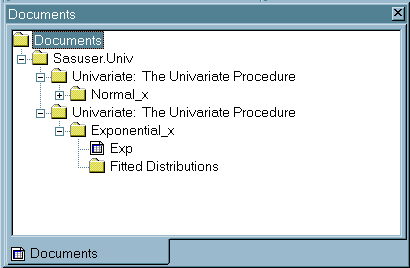
The Templates Window
Templates
contain descriptive information that helps ODS determine the layout
of your output. The Templates window enables
you to manage all of the templates that are currently available to
SAS. Specifically, you can use the Templates window
to perform the following tasks:
-
Browse ODS styles.
-
View template properties.
-
Browse template stores and item stores.
-
Browse PROC TEMPLATE source code.
To open the Templates window,
do one of the following:
-
Select Results in the Results window, and then select View
 Templates from the taskbar.
Templates from the taskbar.
-
Right-click Results in the Results window, and then select Templates.
-
Issue the following command on the command line in the SAS windowing environment:
odstemplates
The hierarchal view
on the left side of the Templates window
lists the item stores, template stores, and items. The contents of
a selected store or directory are displayed on the right side of the
window.
Templates Window Showing Item Stores, Template Stores, and
Items
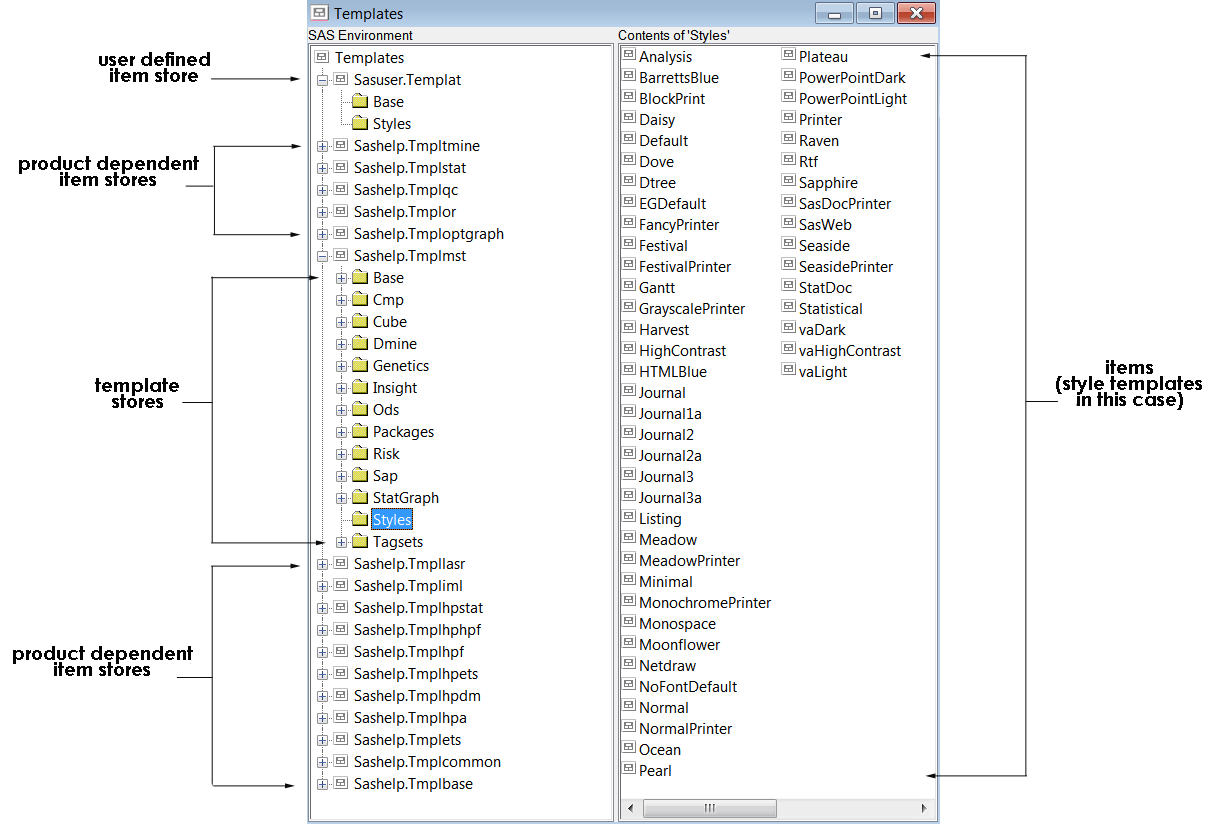
A template store is
an item store that contains items that were created by the TEMPLATE
procedure. Items that SAS provides are in the Sashelp.Tmplmst item
store. By default, compiled templates are stored physically in the
Sasuser.Templat item store. You can store items that you create in
any template store where you have Write access. A template store can
contain multiple levels (directories).
The Template Browser Window
The Template
Browser window enables you to view the source code of
a template. To open the Template Browser window,
double-click on a template or style.
In the following display,
the source code for the HTMLBlue style is shown in the Template
Browser window.
Templates Window and Template Browser Window
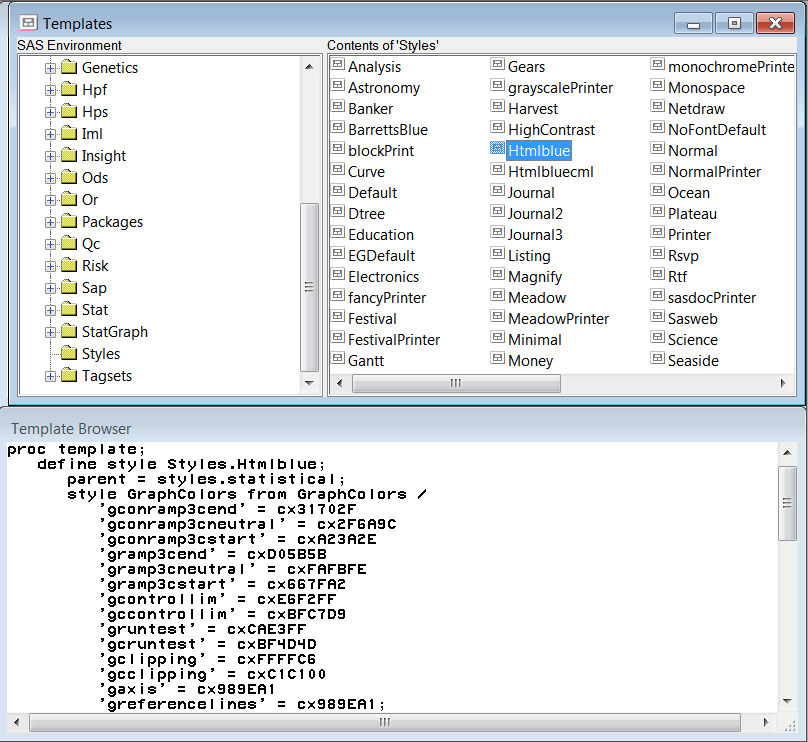
Copyright © SAS Institute Inc. All Rights Reserved.