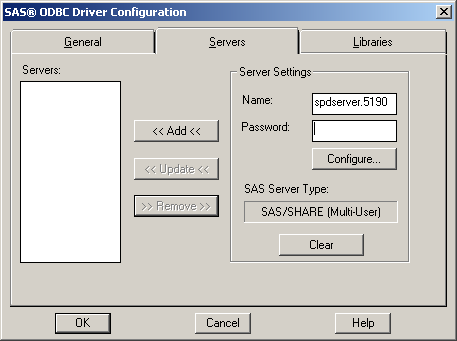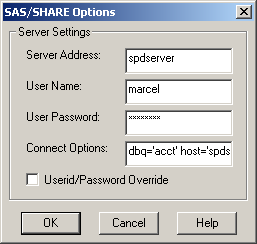Setting Up a Connection to SPD Server
The SAS Drivers for
ODBC use a TCP/IP network connection and a SPD Server library–spds.dll–to
communicate with the SPD Server. Contact your SPD Server administrator
to get the spds.dll file from the
lib directory in the SPD Server distribution. Then, place the spds.dll
file in C:\Program Files\SASHome\SASDriversforODBC\9.3.
Use the instructions
in this section to create a Data Source Name (DSN) for accessing data
on an SPD Server.
Define the Server
-
Provide the requested information:is your password on the SPD Server. If you provide a
User Namewithout aUser Password, then you are prompted for a password at connection time. The driver encrypts the password before storing the encrypted value in the Windows registry.requests that the UID keyword and PWD keyword be used in the ODBC client application. The driver passes the value of the PWD keyword as the user login password, and the value of the UID keyword as the user ID. For more information about using this option, see Userid/Password Override.
Define the Library
Define the Data Source Name
-
Provide a name in the Data Source Name field. Use the Server menu to select the correct server for the DSN. For more information about SQL options, see SQL Options on the General Tab.