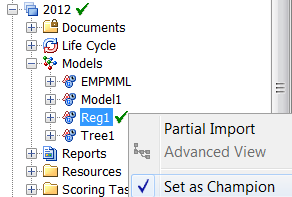Champion Models
About Champion Models
The champion model is
the best predictive model that is chosen from a pool of candidate
models. Before you identify the champion model, you can evaluate
the structure, performance, and resilience of candidate models. You
select the champion model from the models in a version. When a champion
model is ready for production scoring, you set the model as the champion
model. A check mark  appears next to the model and version that are associated
with the champion model. The version that contains the champion model
is considered the default version for the project. There can be only
one champion model for a project.
appears next to the model and version that are associated
with the champion model. The version that contains the champion model
is considered the default version for the project. There can be only
one champion model for a project.
 appears next to the model and version that are associated
with the champion model. The version that contains the champion model
is considered the default version for the project. There can be only
one champion model for a project.
appears next to the model and version that are associated
with the champion model. The version that contains the champion model
is considered the default version for the project. There can be only
one champion model for a project.
Requirements for a Champion Model
You can flag and publish
a challenger model in SAS Model Manager specifically for the purpose
of comparison with the champion model. For example, your champion
model for a production environment might omit restricted attributes
during operational scoring because of regulatory requirements. You
can use a challenger model that includes the restricted attributes
in the development environment to evaluate its prediction power against
the prediction of the champion model. Then you can determine the amount
of predictive power that is lost because of the regulatory requirements.
Set a Champion Model
-
If there are model input variables that are not defined as project input variables, you are prompted to add the input variables. Click Yes to confirm. The model input variables are copied to the project input variables. If project output variables are not defined, then the Select Project Output Variables window appears for you to select the output variables. After you select the output variables, click OK.
Copyright © SAS Institute Inc. All rights reserved.