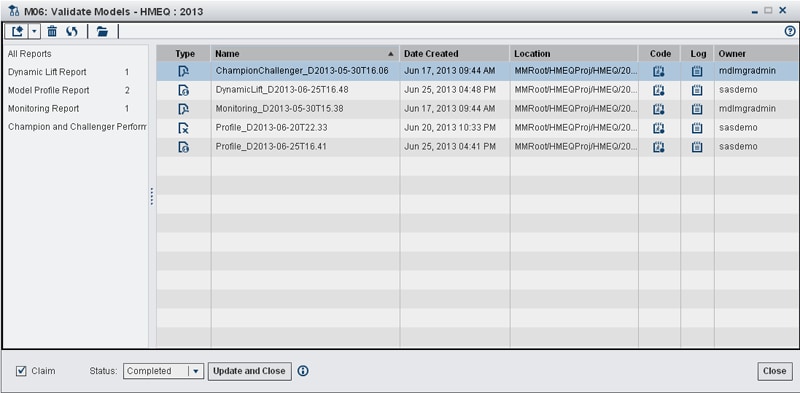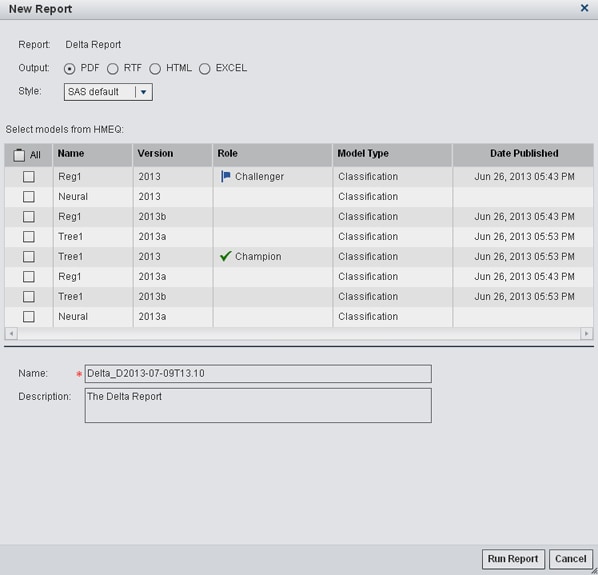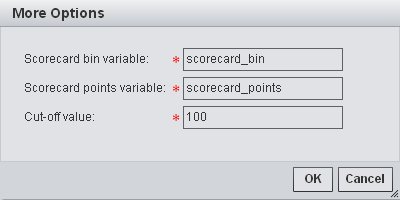Creating and Viewing Reports
If the Create and View
Reports component is associated with an activity, you can create reports
and also view reports. The reports can be created by using the Workflow
Console as well as by using the New Report wizard
in the SAS Model Manager client application.
To create a report:
To view a report:
To view the SAS code
or SAS log for a report, select a report from the list and click on
the icon in the Code or Log column.
For more information,
see Validating Models Using Reports.
Copyright © SAS Institute Inc. All rights reserved.