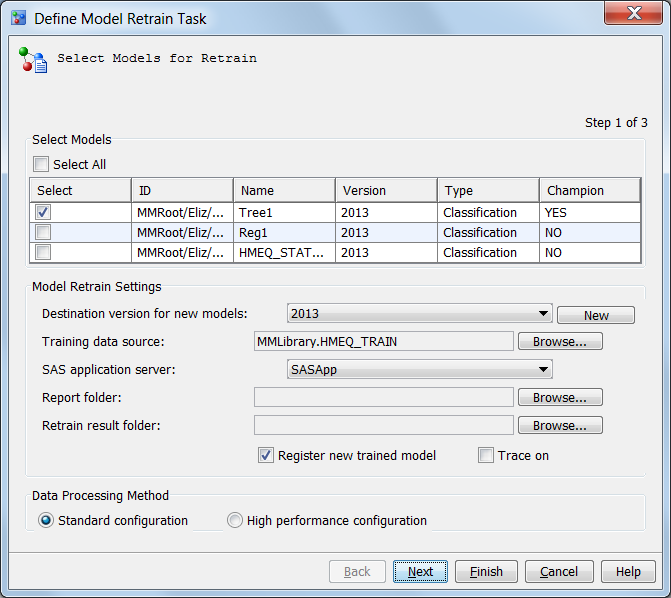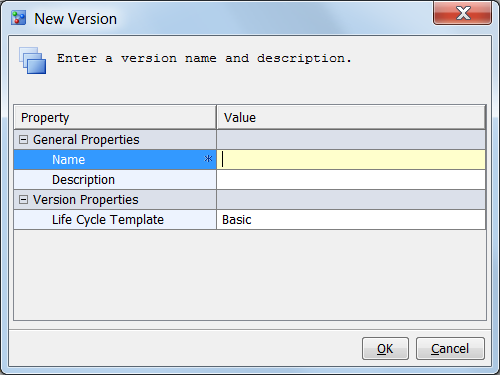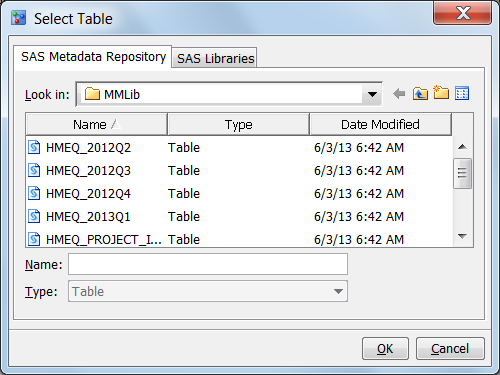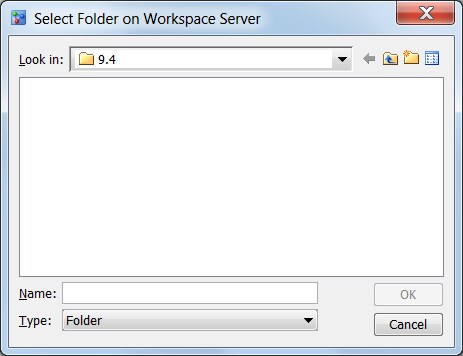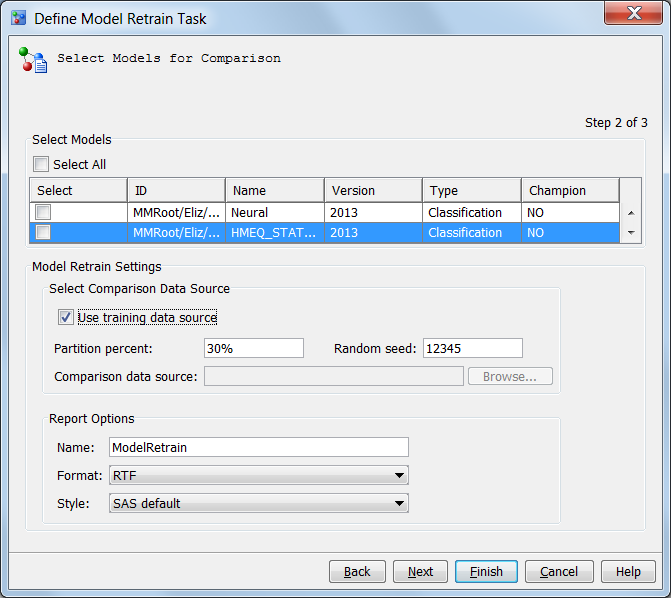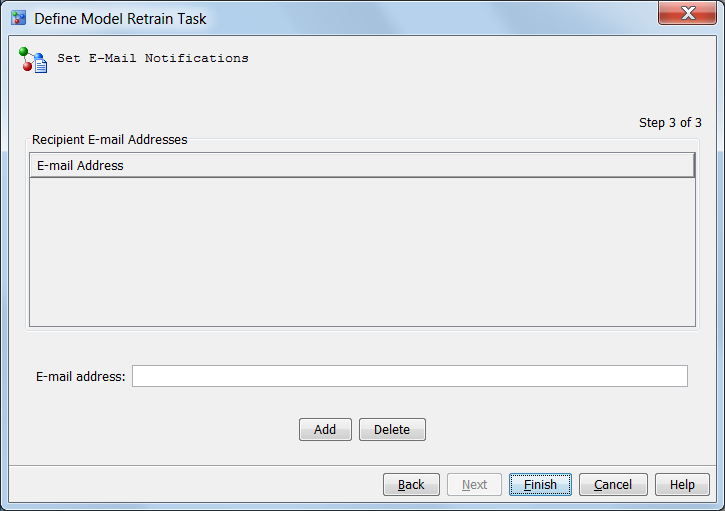To define a model retrain
task:
-
Right-click the project
name and select
Define Model Retrain Task.
The
Define Model Retrain Task wizard appears.
-
(Optional) Select one
or more models to be retrained. To select all models, select the
Select
All check box.
-
Select a destination
version for new models.
Note: If you do not select a destination
version, the default location is used for the destination of the new
retrained models.
(Optional) To create
a new version to store the new retrained models:
-
From the
Select
Models for Retrain page of the wizard, click
New.
The
New Version window appears.
-
Enter a name of the
new version and select a life cycle template. Entering a description
of the new version is optional.
-
Click
OK.
You are then returned to the
Define Model Retrain Task wizard.
-
Click
Browse to
select a training data source from the
SAS Metadata Repository tab
or the
SAS Libraries tab.
Click
OK.
You are then returned to the
Define Model Retrain Task wizard.
-
Select a SAS Application
Server.
-
(Optional) Specify a
location to store the report. By default, the report is stored in
the SAS session’s working folder on the SAS Workspace Server.
To change the location, click
Browse. The
Select
Folder on Workspace Server window appears.
Select a folder and
click
OK.
-
(Optional) Specify where
to store the retraining results. Click
Browse.
The
Select Folder on Workspace Server appears.
Select a folder and click
OKNote: This setting is for informational
purposes only. The data sets and files that are created during model
retraining are stored in this location. By default, the training results
are stored in the SAS session’s working folder on the SAS Workspace
Server.
-
(Optional) Select
Register
new trained model to specify whether to register the
new models. If this option is not selected, the new models are not
registered in the destination version in the Project Tree, and they
are not saved to the SAS Content Server.
-
(Optional) Select
Trace
On to print trace information to the SAS log file.
-
Select a data processing
method of either
Standard configuration or
High-performance
configuration.
Note: To use the high-performance
configuration, you must license the SAS High-Performance Analytics
server.
-
Click
Next.
The
Select Models for Comparison page appears.
-
Select the models to
be compared to the retrained model. To select all models, click
Select
All.
Note: If you do not select a model,
the champion model in the default version for the project is used
to perform the comparison.
-
Select a comparison
data source. Take one of the following steps:
-
Select
Use training
data source if you want to use the training data as the
comparison data source. You can either use the whole training data
source to compare or partition it into two parts, based on partition
percent and random seed. The percent that is specified is the percentage
of data that is used for model comparison; the other part of the data
is used for training. The random seed value is used to generate the
training data based on the random sampling method.
-
Click the
Browse to
select a performance data set as the comparison data source.
-
Specify the report options.
-
-
Select a format for
the report output. The standard formats that are available are
RTF,
PDF,
HTML,
and
EXCEL. The default is
RTF.
Note: SAS Model Manager administrators
can configure the report formats that are available using SAS Management
Console.
-
Select a style for the
report. The available styles are
SAS default,
Seaside,
Meadow,
and
Harvest. The default is
SAS
default.
Note: SAS Model Manager administrators
can configure the report styles that are available using SAS Management
Console.
-
Click
Next.
In the
Set E-Mail Notifications page, you
can specify e-mail recipients to receive notification the retrained
model.
(Optional) To send the
training results by e-mail, enter an e-mail address or multiple e-mail
addresses that are separated by a comma or blank, and then click
Add.
To delete a recipient, select the recipient’s e-mail address
and click
Delete.
-
Click
Finish.
The SAS code is generated and placed in the
Model Retrain folder
of the associated project.