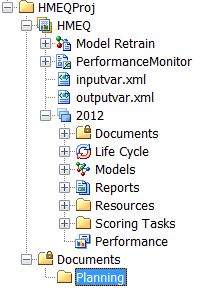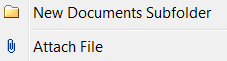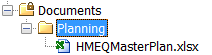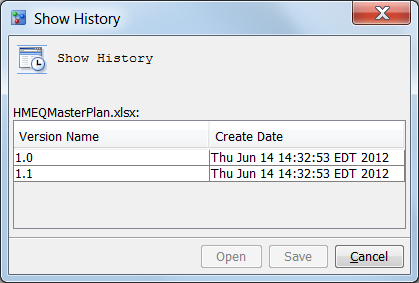Associate Documents with a Folder
About Associating Documents
You associate documents
that are stored externally to SAS Model Manager and that are related
to your modeling project by attaching them to a Documents folder
or the Resources folder. For example, you
might attach a project plan so that you can reference the plan while
you are working within SAS Model Manager.
SAS Model Manager creates
a Documents folder when you create a version.
You can create a Documents folder for an
organization folder or for a project folder. Documents can be organized
by adding user-defined document subfolders to a Documents folder.
The Documents folder cannot be deleted. Subfolders
can be copied to other Documents folders
or deleted.
Documents that were
attached to folders in previous releases of SAS Model Manager and
migrated to the current version of SAS Model Manager are copied to
the folders where they originally were attached.
You can edit only those
file types that can be viewed in the SAS Model Manager text editor.
Some of the file types are .txt, .sas, .log and .html. You can attach
updated files of the same name to the same folder. To make changes
to a document, make the changes to the file on your computer and then
reattach the document in the Project Tree. Each time you reattach
a document, SAS Model Manager creates a new version of the document.
All historical files are saved.
The Show
History window displays the versions of a document that
have been attached to a folder in the Project Tree. The Create
Date column in the Show History window
is the date that the document was attached to the folder. From the Show
History window, you can open the document or save a version
of a document.