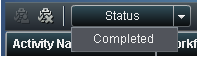Working with Workflow Activities
The Activities category
view of Workflow Console displays the activities that you have been
assigned as potential owner or business administrator, and that have
a state of started. From the Activities category view, you can perform
the following tasks:
-
Note: You can select an activity name and click
 to release an activity that you had previously claimed.
Only a SAS administrator or SAS Model Manager administrator can release
an activity that has been claimed by another participant. For more information,
see Releasing an Activity.
to release an activity that you had previously claimed.
Only a SAS administrator or SAS Model Manager administrator can release
an activity that has been claimed by another participant. For more information,
see Releasing an Activity. -
(Optional) Enter a property value or change an existing property value in the Properties pane. For more information, see Editing Activity Properties.
-
(Optional) Double-click an activity to view the activity details. From the activity details view you can modify activity properties or perform the model management tasks that are associated with the activity.Note: If you did not claim the activity from the Activities category view, you can select the Claim check box in the activity status bar.For more information about the model management tasks that might be available, see SAS Workflow Model Management Components.
-
(Optional) Add a comment to the activity using the Comments pane. For more information, see Working with Comments.