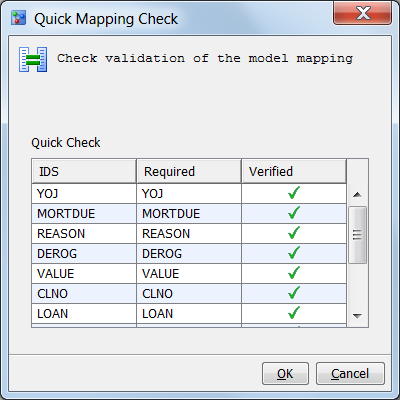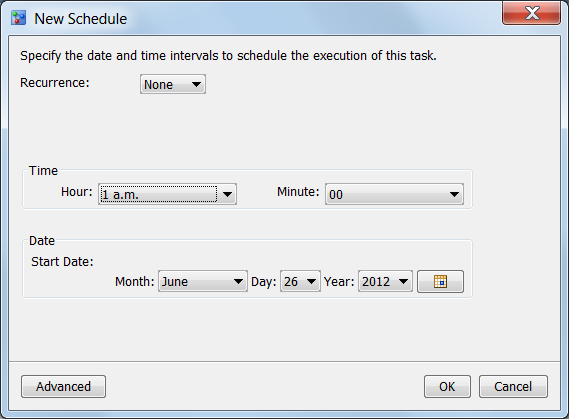Schedule Scoring Tasks
About Scoring Task Schedules
Instead of executing
a scoring task from the SAS Model Manager Project Tree, you can schedule
a scoring task to run on a particular date and time. You can also
schedule how often you want the scoring task to run. Advanced settings
enable you to set the scheduling server, the batch server to run the
scoring task, and the location of the scoring results.
Schedule a Scoring Task
-
Verify that you have mapped the model output variables to the scoring task output variables. For more information, see Map Scoring Task Output Variables.
-
The table in the Quick Mapping Check window compares the column names from the Scoring Input Table (that is, the input data source) against the model's input variable names.A green check mark
 appears in the Verified column
if the variable structures match. Otherwise, a red X appears if the
input scoring table does not contain a variable that is used in the
model. If one or more variables are not verified in the map, the integrity
of the data in the generate Scoring Output Table might be unreliable.
appears in the Verified column
if the variable structures match. Otherwise, a red X appears if the
input scoring table does not contain a variable that is used in the
model. If one or more variables are not verified in the map, the integrity
of the data in the generate Scoring Output Table might be unreliable.