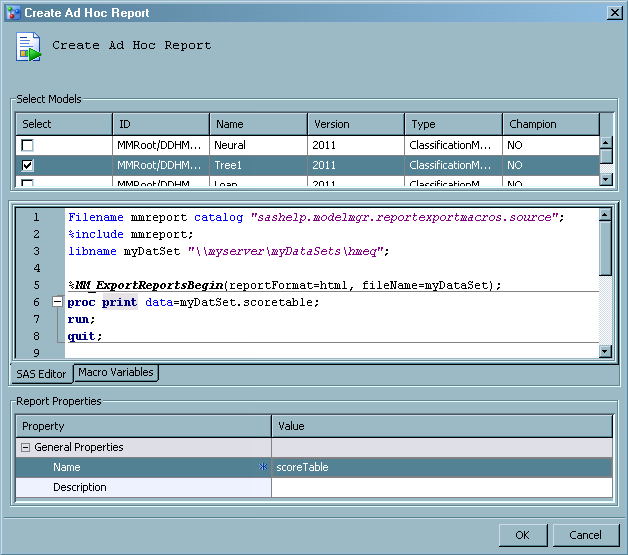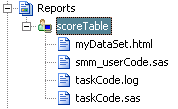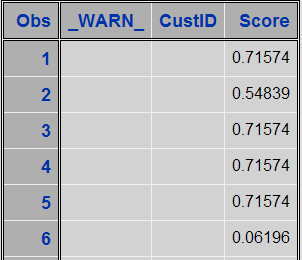Ad Hoc Reports
Overview
To create an ad hoc
report, you must first write a SAS report program. When the report
code is ready, you run the Create Ad Hoc Report wizard and copy your program to the SAS Editor tab. You then submit your program. Unlike the user-defined report,
the ad hoc report does not require auxiliary files to be uploaded
to the SAS Content Server.
Create an Ad Hoc Report
To create an ad hoc
report, you must first create a SAS program. Test your program in
SAS before you run your program as a SAS Model Manager ad hoc report.
You copy the SAS program into the SAS Editor of the Create Ad Hoc Report window.
-
Either add the following code to your report program or copy the code to the SAS Editor. This code defines the report output format, such as HTML or PDF:
Filename mmreport catalog "sashelp.modelmgr.reportexportmacros.source"; %include mmreport; %MM_ExportReportsBegin(reportFormat=report-format, fileName=report-name); … add-your-ad-hoc-code-here … %MM_ExportReportsEnd(reportFormat=report-format);
Example Ad Hoc Report
Filename mmreport catalog "sashelp.modelmgr.reportexportmacros.source"; %include mmreport; libname myDatSet "\\myserver\myDataSets\hmeq"; %MM_ExportReportsBegin(reportFormat=html, fileName=myDataSet); proc print data=myDatSet.scoretable; run; quit; %MM_ExportReportsEnd(reportFormat=html);