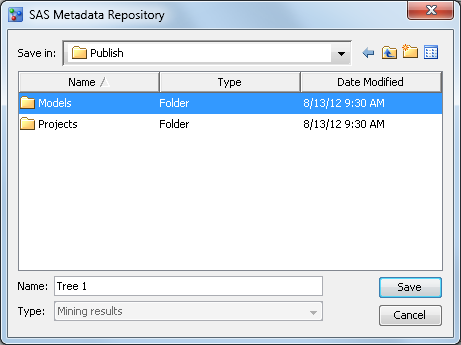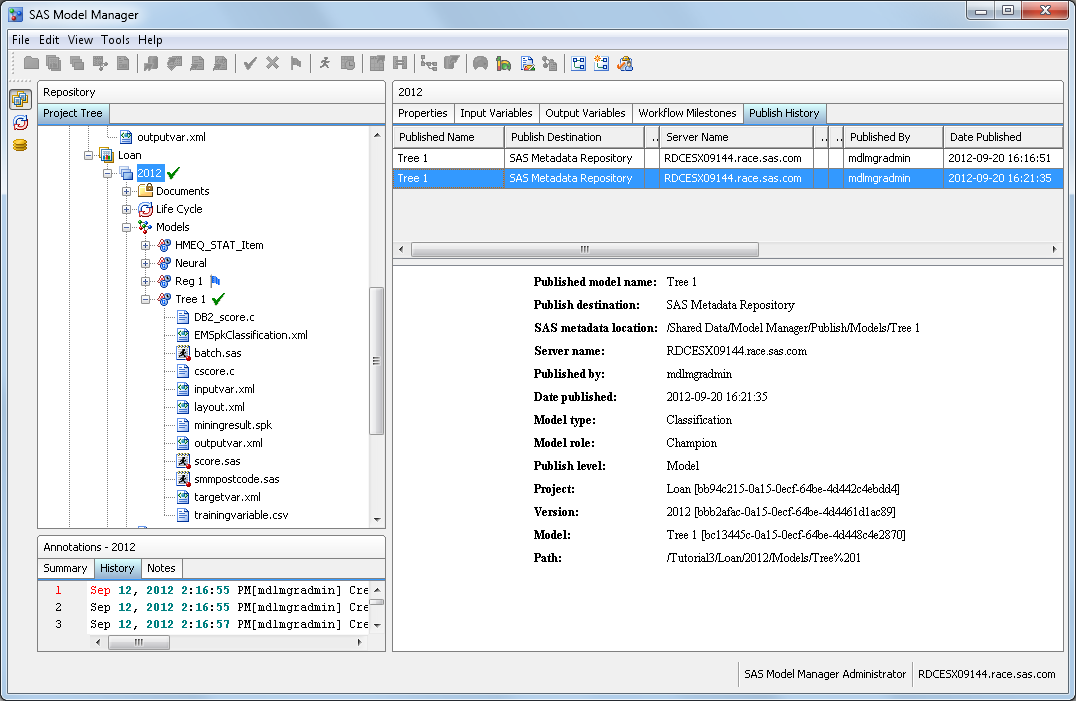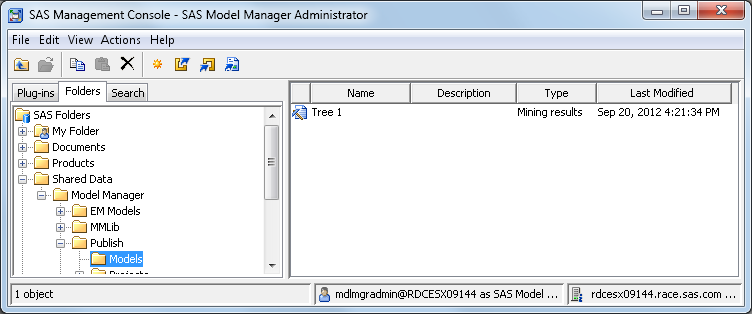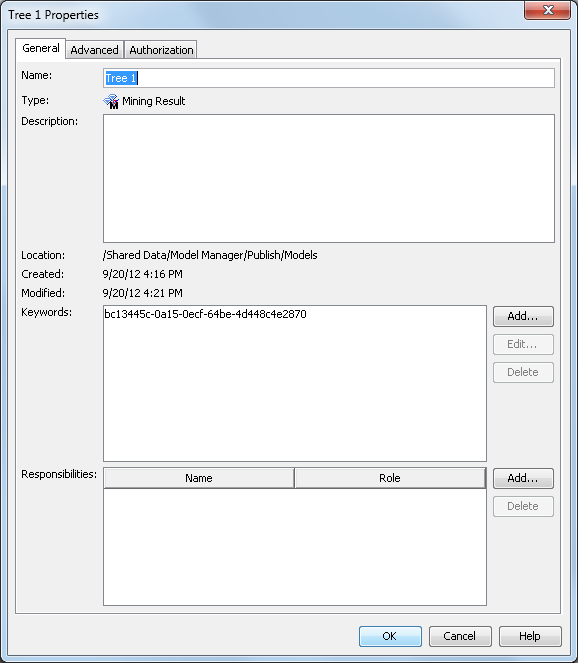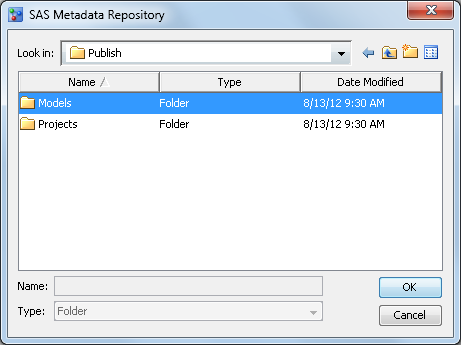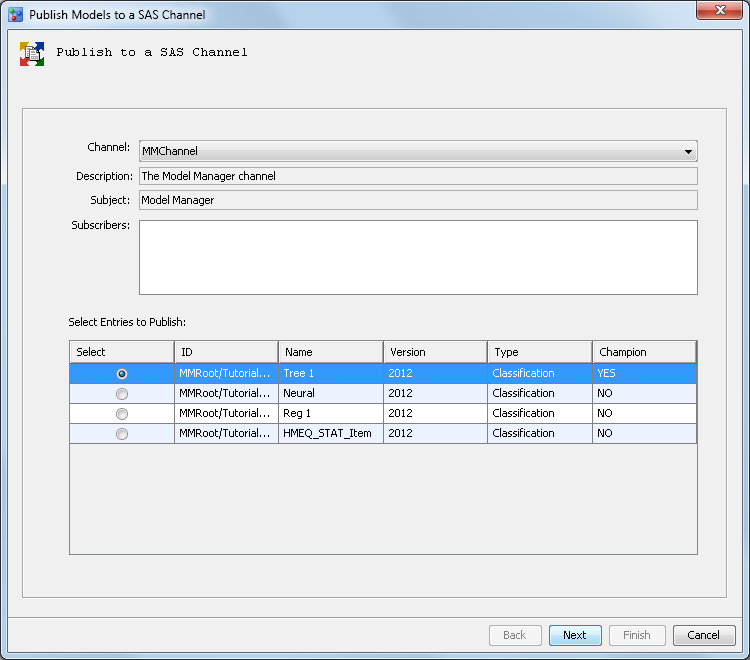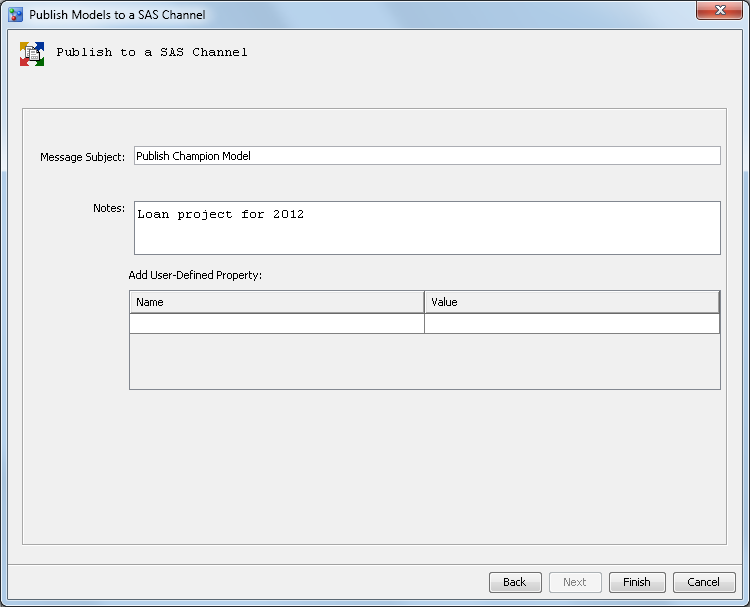Publish Models
In this exercise, you use the comprehensive publishing
environment for model delivery to share models. Model delivery most
often includes model score code and its associated input and output
metadata. You publish a model and the champion model for a project
to the SAS Metadata Repository and publish a model to a publish channel.
In the next exercise you publish a champion or challenger model to
a database. Application software, such as SAS Data Integration Studio
or SAS Enterprise Guide, can access the MiningResult object through
the SAS Metadata Server and submit on-demand or batch scoring jobs.
Publish a Model to the SAS Metadata Repository
SAS Model Manager uses
the SAS Folder view to publish the model to any folder that is accessible
to the user. You can publish a model to folders in the SAS Foundation
repository or to folders in custom repositories that are created in
SAS Management Console to reflect the structure of your business organization.
To publish a model
to a SAS Metadata Repository, follow these steps:
Verify the Published Model
View Publish History
After you have published
a model to the SAS Metadata Repository, to a SAS channel, or to a
database, you can view the publish history in the version, project, MMRoot node
details pane. To view the publish history, select the 2012 version
in the Loan project, and select the Publish
History tab. Select an item from the list to view the publish details.
View a Published Model in the SAS Metadata Repository
To verify that SAS Model
Manager successfully created the MiningResult object in the SAS Metadata
Repository for a published model, use SAS Management Console. To view
the contents of the published model or project, you can use SAS Data
Integration Studio. You can also use SAS Management Console to export
the MiningResult object to a SAS package.
To view a MiningResult
object in the metadata repository, follow these steps:
-
Examine the Keywords box on the General tab to verify that the MiningResult object contains the universal unique identifier (UUID) of the exported model. The UUID is a system property that SAS Model Manager automatically assigns to each model. To view a system property in SAS Model Manager, click the + icon beside the System Properties heading to expand the section.
Publish the Champion Model to the SAS Metadata Repository
To publish the champion
model, you must have already assigned the champion model for the project.
SAS Model Manager examines the project and always publishes the champion
model for the project. When the champion model for a project changes
and you publish the model again at the project level, the scoring
application automatically uses the latest score code.
To publish the champion
model for a project, follow these steps:
Publish Models to a SAS Channel
SAS Model Manager uses
SAS Publishing Framework to publish models to defined channels. SAS
Model Manager creates a SAS Package file (SPK) for the model in a
publication channel. Authorized users who subscribe to the channel
can choose to receive e-mail notifications when updated models are
ready to deploy to testing or production scoring servers and when
the SPK file is published to a publication channel. Then you can extract
and validate the scoring logic, deploy champion models to a production
environment, and monitor the performance of your models.
To publish a model
to a channel, follow these steps:
The SAS package that
is sent to the publication channel contains the model input, model
output, SAS code, and its properties. You can submit a SAS DATA step
program that calls the SAS Publish API (Application Programming Interface)
to extract and deploy the model to a testing or scoring server. SAS
Model Manager also provides a SAS macro program, called MM_GetModels,
that extracts the SAS code and metadata to score the model. Typically,
extracted files are placed on a local drive of the scoring server
that is used to deploy the published model. For more information,
see the SAS Model Manager: User's Guide.