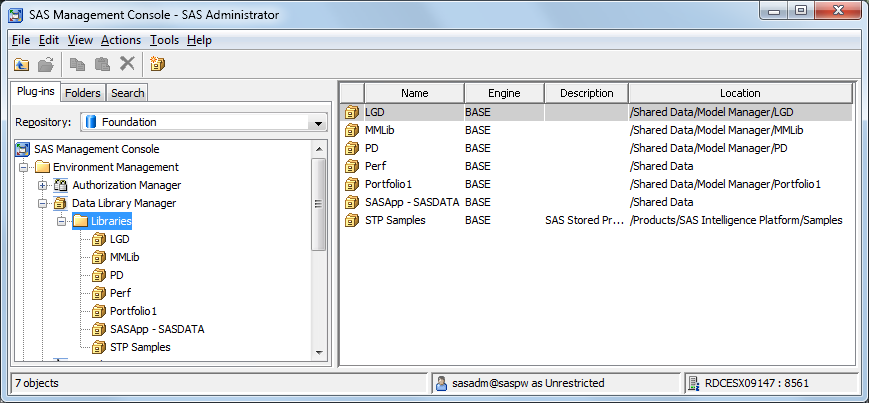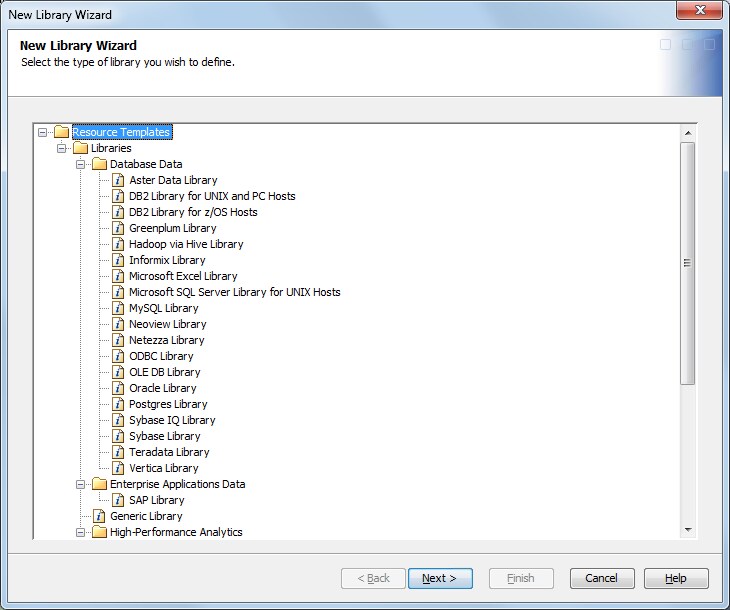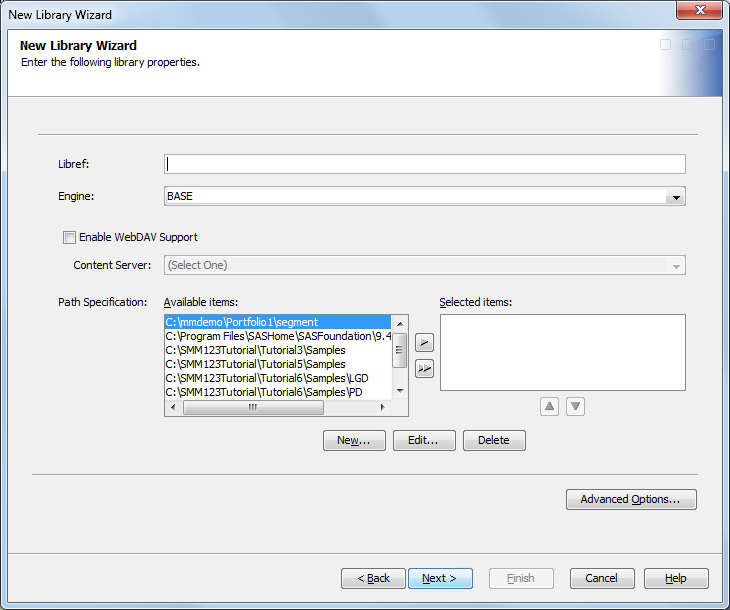To create a new SAS
library in SAS Management Console:
-
Start SAS Management
Console and connect to your preferred SAS Metadata Repository.
-
In the SAS Management
Console tree, expand
Environment Management Data Library Manager
Data Library Manager Libraries
Libraries.
-
Right-click the
Libraries folder.
From the pop-up menu, select
New Library.
The New Library Wizard opens.
-
In the folder display,
ensure that the folders are expanded for
Resource
Templates Libraries
Libraries SAS
Data
SAS
Data. Select
SAS BASEMy Library and
then click
Next.
Note: If you want to register tables
from a database, especially for High-Performance Analytics procedure,
you can select the Teradata Library or Greenplum Library, instead
of the SAS BASE Library. For more information about creating database
tables, see the SAS Management Console Help.
-
Enter a name, description,
and location for your new SAS library, and then click
Next.
Add an optional description.
-
(Optional) Select the
SAS server where the new library is to be assigned, and then click
Next.
-
Enter a unique SAS library
reference name of eight characters or fewer. You will use the SAS
libref to access the table.
-
Use the arrow controls
to choose a path from the
Path Specification Available
items box, or click
New to specify
a new path for your library. Afterward your library path specification
appears in the
Path Specification Selected Items list.
Click
Next.
-
Review the summary of
the information that you entered, and if it is correct, click
Finish.