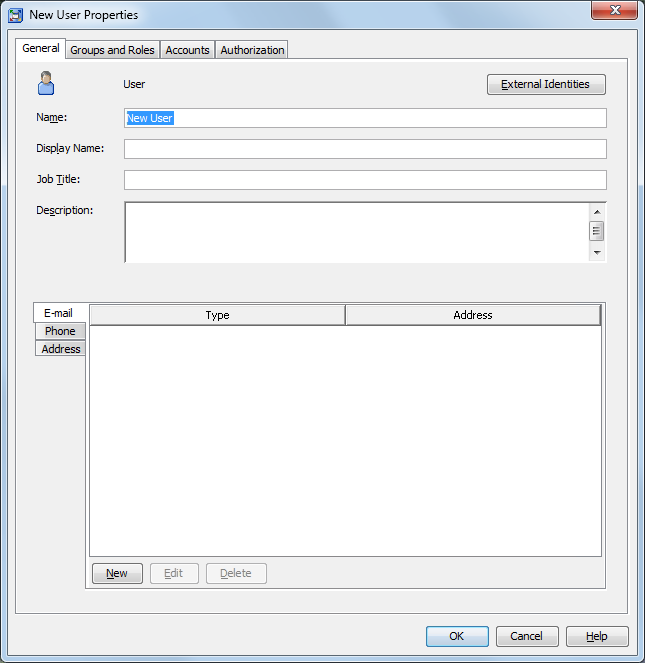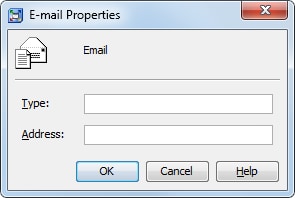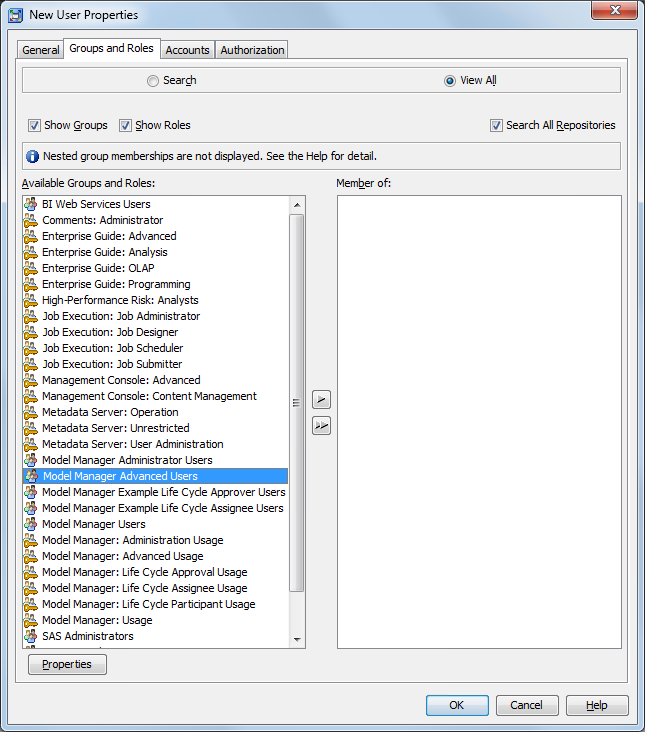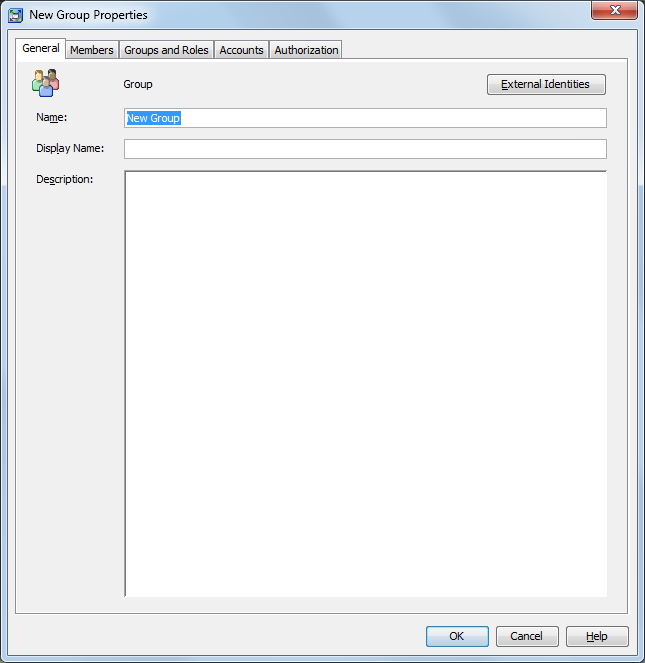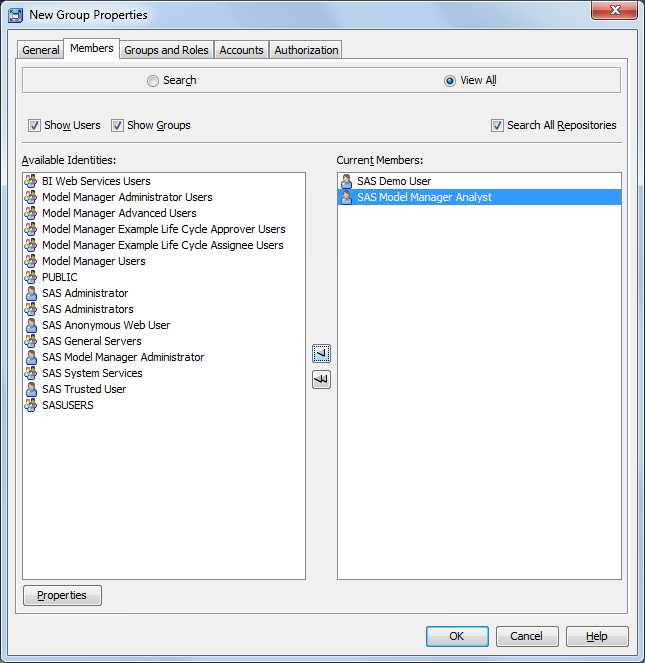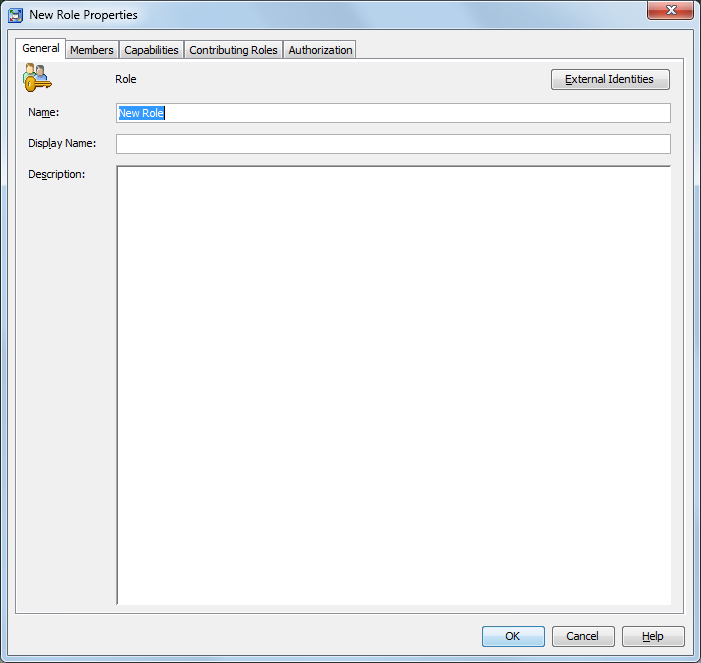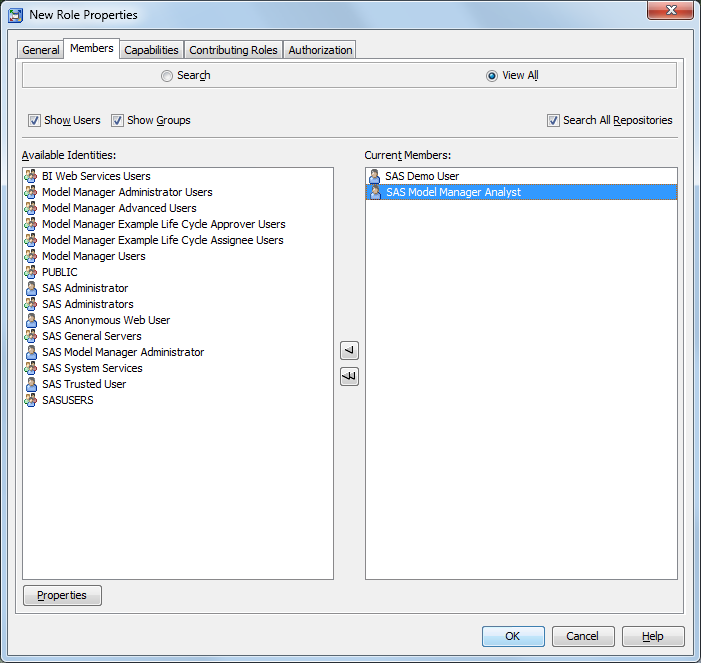Configuring Users, Groups, and Roles
Overview of Configuring Users, Groups, and Roles
When you use SAS Management
Console to configure users, groups, and roles, users from different
departments or divisions can collaborate to create, update, and deploy
models. They use the SAS Publishing Framework to inform subscribers
about model updates.
As an administrator,
you need to create users, user groups, and then assign roles in order
for users to access the SAS Model Manager repository. The User
Manager plug-in for SAS Management Console allows a user
to define a user or a group. A wizard helps you create the user and
groups of users and also to assign roles.
Note: If you are using an automated
approach to add and maintain user identities, see User Import Macros in SAS Intelligence Platform: Security Administration Guide.
SAS Model Manager Users, Groups, and Roles
The following users,
groups, and roles are created as part of the SAS Model Manager installation
process:
Note: The SAS Model Manager Administrator
user is no longer created by default during installation. You must
create a user and assign the user to the Model Manager
Administrator Users group.
Create a New User
Copyright © SAS Institute Inc. All rights reserved.