Defining Project Input and Output Variables
About Defining Project Input and Output Variables
Project input and output variables are the variables that are used by the champion model and challenger models. Project input and output variables must be defined before a champion model can be published to a production environment. You can define the project input
and output variables when you create a project or during the champion model selection
process.
You define the project input and output variables by creating input and output prototype
tables and then importing the variables using
these tables, or by copying the input and output variables from another project. If
you declare a champion model and the project variables have not been defined, you
are prompted to add model input variables to the project and to map model output variables to project output variables.
From the Variables page
of a project, you can add, delete, edit, copy, and import project
variables.
Add a New Variable
To add a new variable:
-
Click
 . The Add a New Variable window
appears.
. The Add a New Variable window
appears.
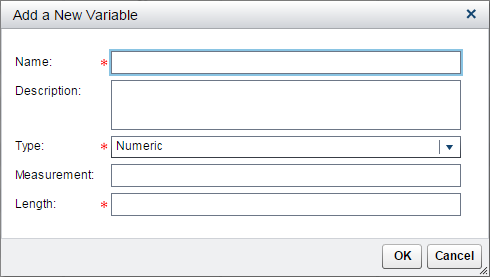
-
Enter a name.
-
(Optional) Enter a description.
-
Select a type:
-
Numeric
-
Character
-
-
(Optional) Enter a measurement.
-
Enter a length.
-
Click OK.
-
Click
 to make the changes effective for other pages.
to make the changes effective for other pages.
Delete a Variable
To delete a variable:
-
Select a variable.
-
Click
 . A confirmation window appears.
. A confirmation window appears.
-
Click OK to delete the variable.
Edit a Variable
To edit a variable:
-
Select a variable.
-
Click
 .
.
-
Edit the necessary fields and click OK.
-
Click
 to make the changes effective for other pages.
to make the changes effective for other pages.
Copy Variables
To copy variables from
a project:
-
Click
 .
.
-
Select a project.
-
Click OK.
-
Click
 to make the changes effective for other pages.
to make the changes effective for other pages.
Import Variables
To import variables
from a table:
-
Click
 .
.
-
Select a data source.
-
Click OK.
-
Click
 to make the changes effective for other pages.
to make the changes effective for other pages.
Copyright © SAS Institute Inc. All Rights Reserved.
Last updated: February 14, 2017