Search and Filter Inventory of Models
In addition to entering search terms in the search box, you can filter the search
results by date modified, keywords, model properties, and user-defined properties.
-
Select Models
 Inventory.
Inventory.
-
In the search box, enter the search terms that you want to include in the new search.
-
Click
 . The additional search options appear.
. The additional search options appear.
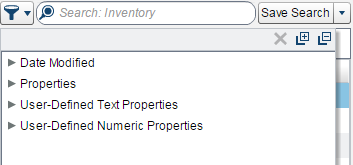
-
Expand one or more search options and specify values to filter the search results. The model inventory list is filtered automatically.
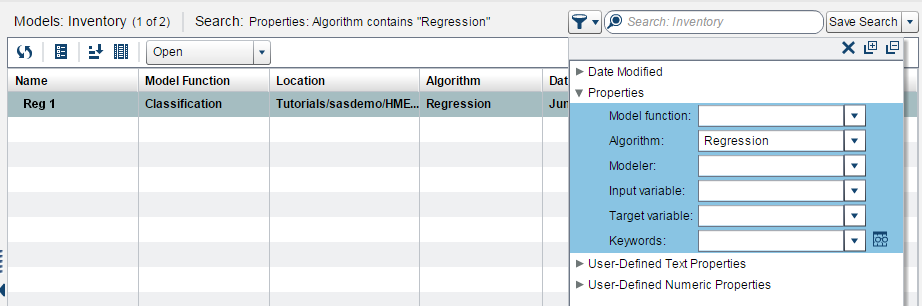
-
(Optional) Save your search.Note: You cannot modify an existing search, but you can create a new one and replace the old one.
-
Click Save Search. The Save Search window appears.
-
In the Save Search window, enter the name of the new search or enter the same name as the saved search that you want to update.
-
(Optional) Enter a description.
-
Click Save.
-
In the confirmation window, click Yes to replace the existing search.
-
Copyright © SAS Institute Inc. All Rights Reserved.
Last updated: February 14, 2017