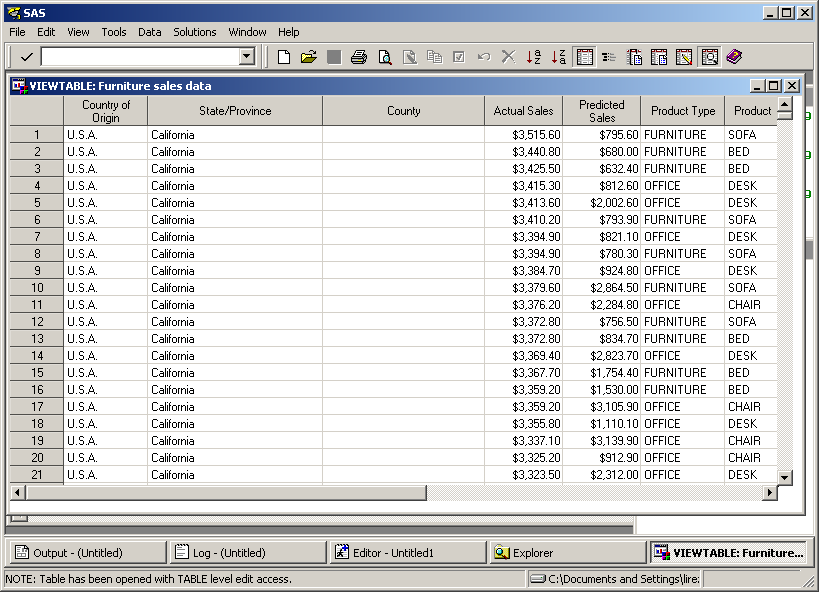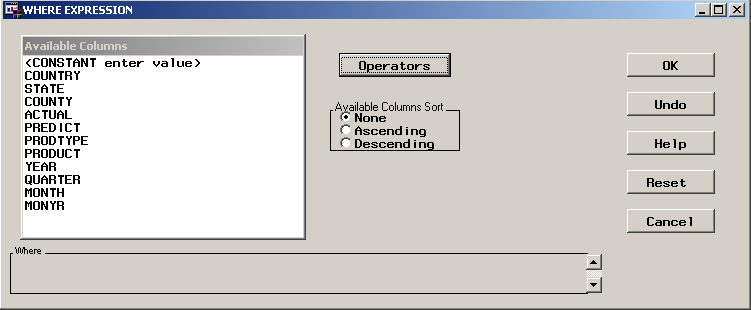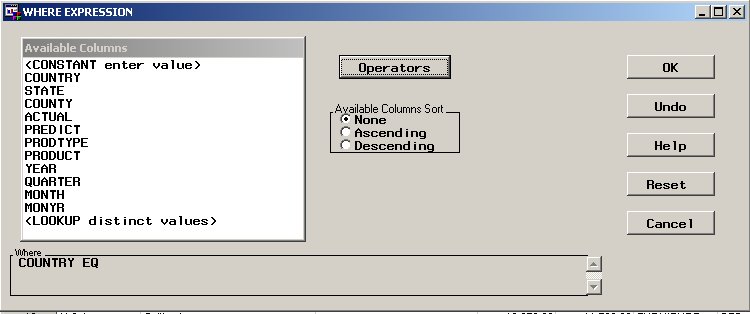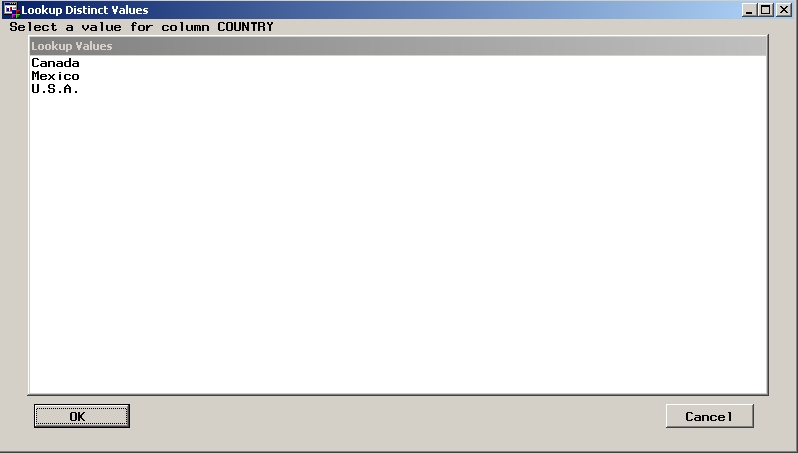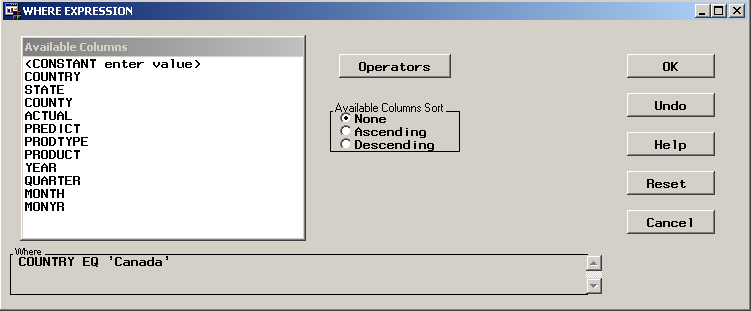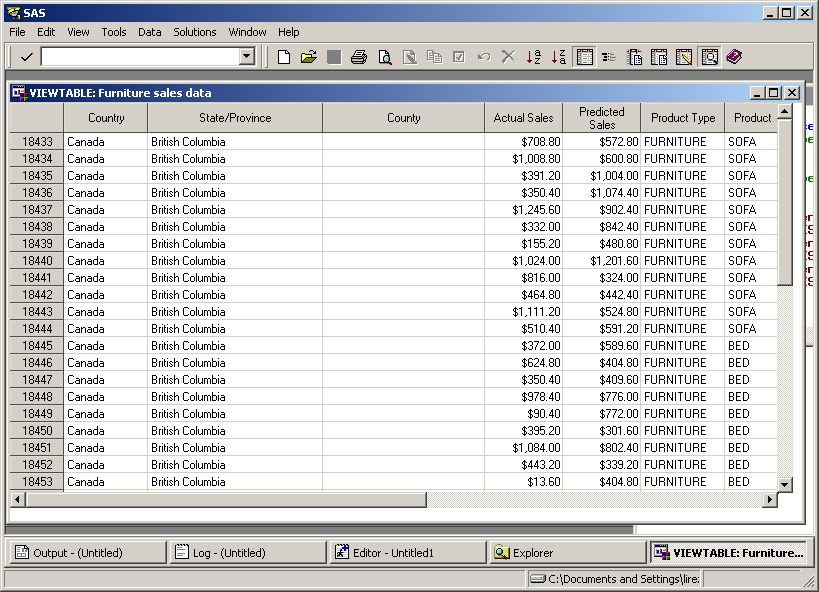Subsetting Data by Using the WHERE Expression
Subset Rows of a Table
In the VIEWTABLE window, you can subset the display to show only those rows that
meet one or more conditions. To subset rows of a table, follow these
steps: