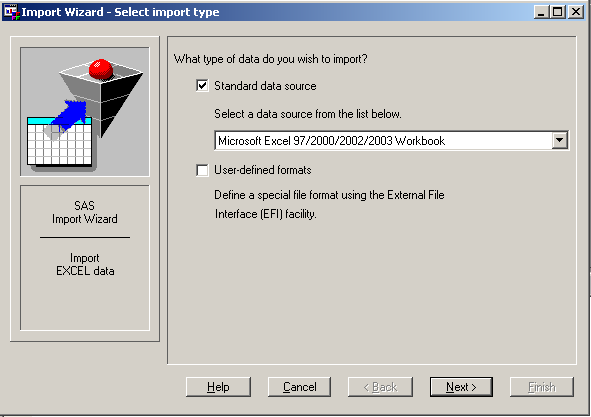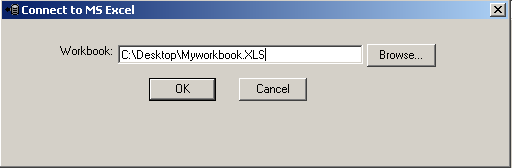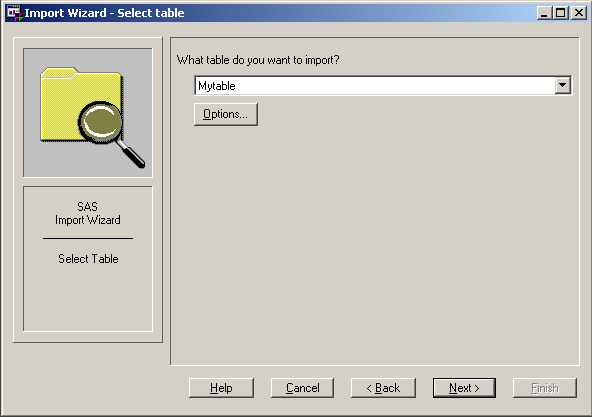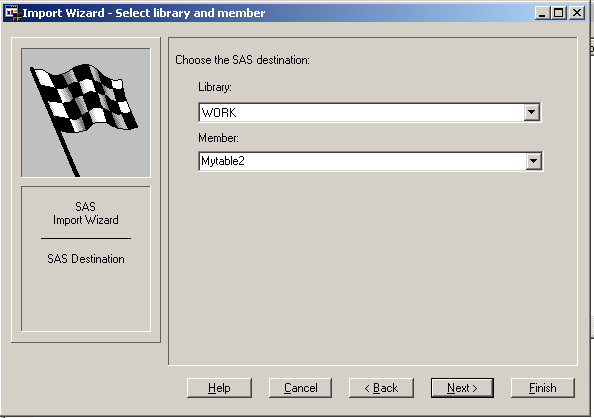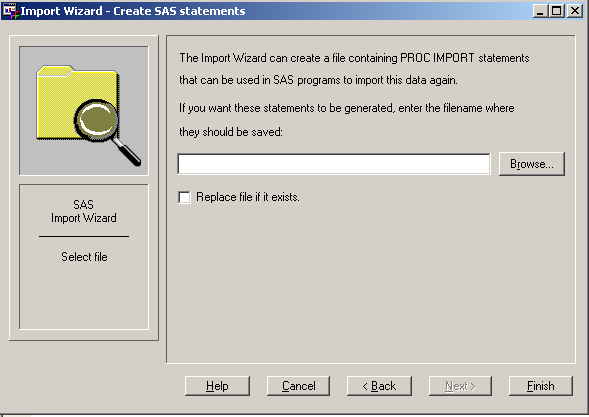Importing Data into a Table
Import a Nonstandard File
If your
data is not in standard format, you can use the External File Interface
(EFI) facility to import data. This tool enables you to define your
file format and offers you a range of format options. To use EFI,
select User-defined file format in the Import Wizard and follow the
directions for describing your data file.