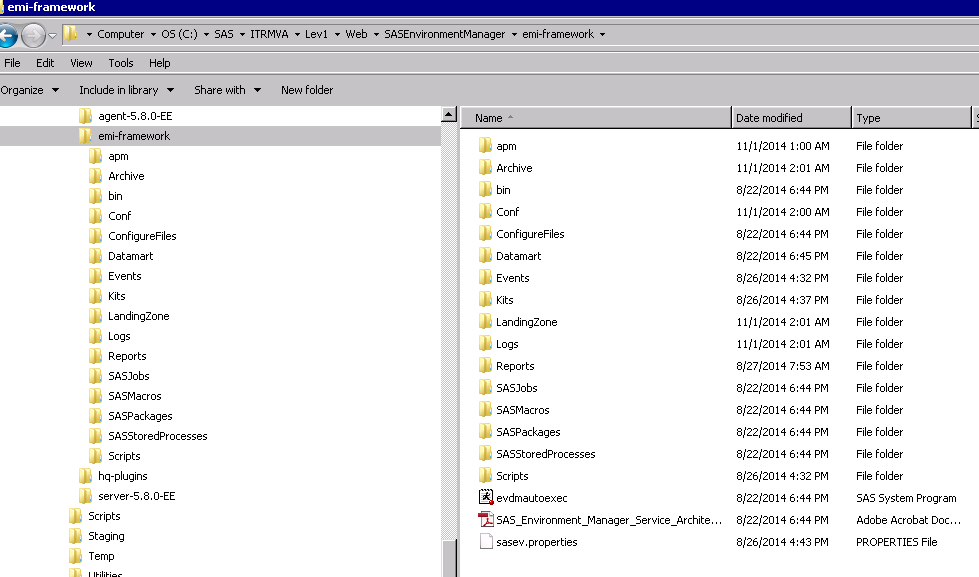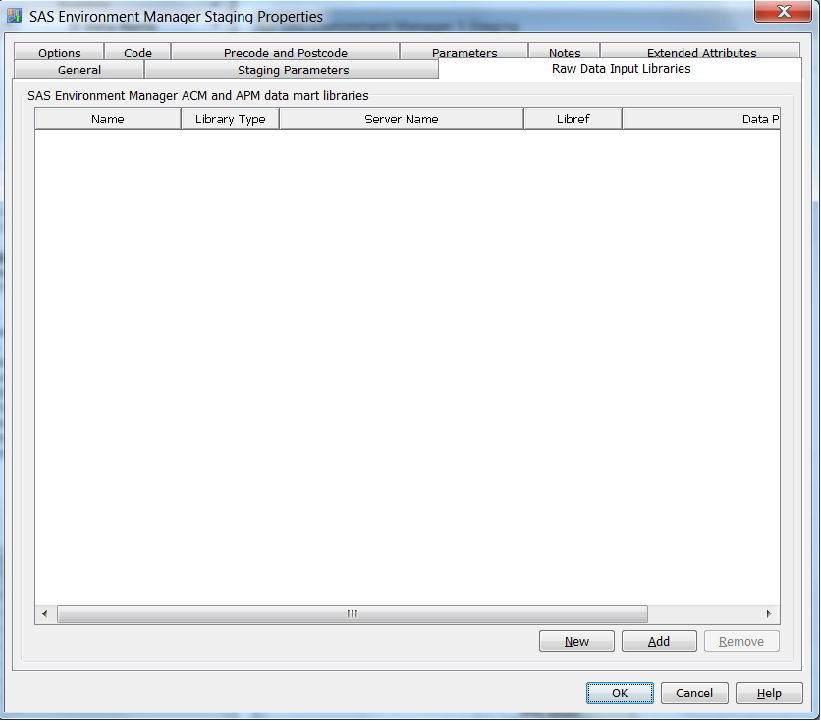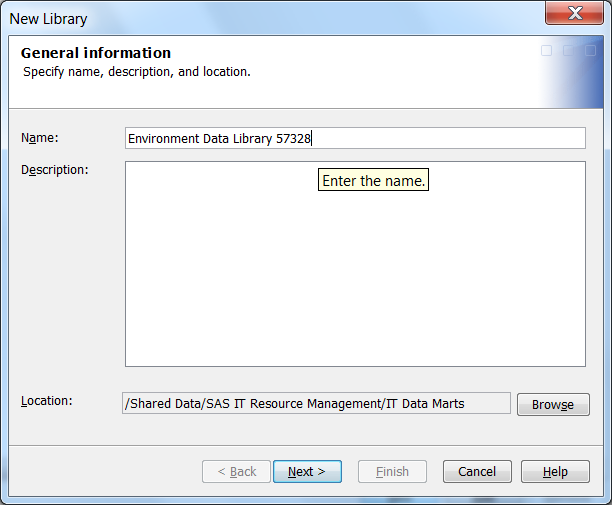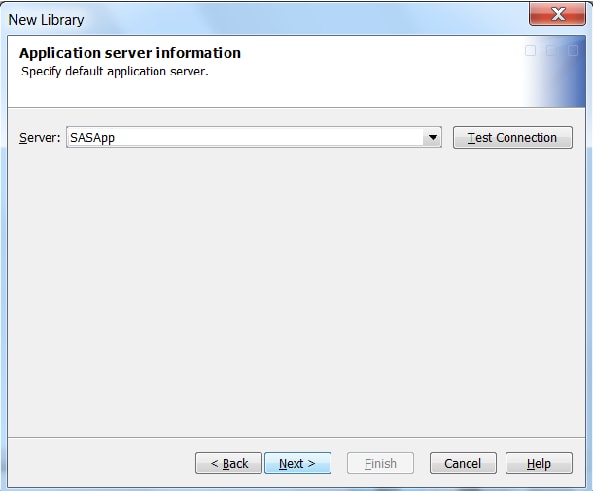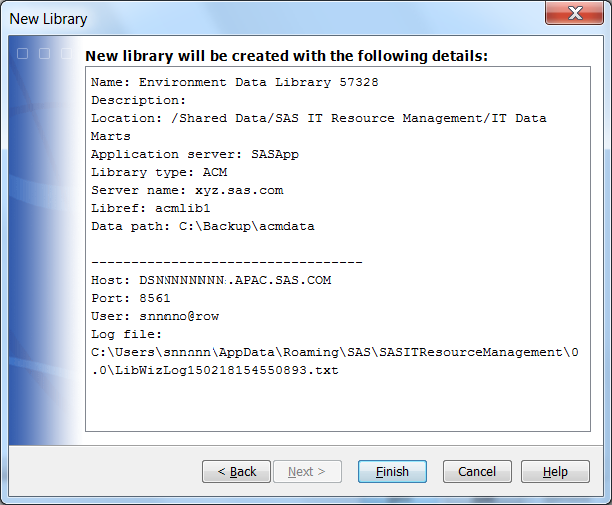SAS Environment Manager (SAS EV) — Accessing Data
About the SAS Environment Manager Adapter
SAS IT Resource Management
provides the SAS Environment Manager (SAS EV) adapter. This adapter
supports these raw data sources:
-
agent-collected metrics (ACM)
-
audit, performance, and measurement (APM)
Note: Here are the ACM and APM
data source locations on Windows:
-
SAS ACM data source raw data tables are located here:
C:\<levelroot>\Web\SASEnvironmentManager\emi-framework\Datamart\acmFor example, raw data tables might be here:Windows Specifics:C:\SAS\Config\Lev1\Web\SASEnvironmentManager\emi-framework\Datamart\acm -
SAS APM data source raw data tables are located here:
C:<levelroot>\Web\SASEnvironmentManager\emi-framework\Datamart\artifactsFor example, raw data tables might be here:Windows Specifics:C:\SAS\Config\Lev1\Web\SASEnvironmentManager\emi-framework\Datamart\artifacts
These raw data sources
might require that you customize the SAS Environment Manager framework
to stage the data appropriately for the SAS Environment Manager adapter.
Preparing SAS Environment Manager Data (Data Marts) for SAS IT Resource Management
Starting with SAS IT
Resource Management 3.7, the SAS Deployment Wizard automatically
deploys the SAS Environment Manager service management architecture
framework. After installing SAS Environment Manager, you can view
its contents at this location:
C:\<levelroot>\Web\SASEnvironmentManager\emi-framework.
The following display shows the contents of the SAS environment
manager directory.
After SAS is installed,
you need to perform additional manual steps before configuring the
service management architecture framework. You must perform these
steps to collect the SAS tables of reporting data that are needed
for the SAS Environment Manager adapter. The manual steps are listed
here: SAS_Environment_Manager_Service_Architecture_Quickstart.pdf,
which is available under the
emi-framework folder.
(For example, on Windows the document can be found under this folder: C:\SAS\ITRMVA\Lev1\Web\SASEnvironmentManager\emi-framework.)
How to Specify the Raw Data Library for the SAS Environment Manager Adapter
For both ACM and APM
data type sources, the raw data library must be specified as the input
raw data library to the SAS Environment Manager adapter staging transformation.
The ETL process that this transformation runs reads the raw data library
and generates staged tables into the IT data mart.
To set up a library,
perform the following steps:
-
The following actions are available:
-
The New button adds a new row in the table that displays all the raw data input libraries. This action enables you to specify a library that can be used to stage raw data for the SAS EV adapter.
-
The Add button lets you select an existing library that can be used to stage raw data for the SAS EV adapter. The selected library must have a Library Type of
ACMorAPM. It must also have a value for the Server Name. -
The Remove button deletes the selected library.
-
-
To complete this page, perform the following steps:
-
Library Type identifies the SAS library that is required for the SAS EV adapter. Use the down arrow to select
ACMorAPM. A value is required in this field.-
Select
ACMif your raw data input consists of agent-collected metrics. -
Select
APMif your raw data input consists of audit, performance, and measurement data.
Note: By default, the Adapter Setup wizard creates staged tables for both ACM and APM data types. If you want to process only one type of table (that is, either the ACM or APM tables), you must manually delete the tables that you do not want to use. Alternatively, instead of using the Adapter Setup wizard, you can create the staging transformation manually and specify that only one type of table be processed. -
-
Libref is the name that is associated with the library. A value is required in this field. Libref names must be unique within the SAS Application Server.CAUTION:A libref can consist of no more than eight characters.The libref must begin with a letter (A through Z) or an underscore (_). The remaining characters of the libref must be letters (A through Z), numerals (0 through 9), or an underscore (_). The libref cannot contain spaces. If your libref does not conform to these rules, the library is not created.
-
Data Path specifies the location of the raw data input library. The length of this path can be no more than 200 characters. A value is required in this field.Enter values in this field manually. Alternatively, click Browse to select a path to the library from the Select a Directory dialog box that displays the directory structure of your file system.Note: Browse is disabled when the selected application server is running on a machine that uses the z/OS operating system. When entering a z/OS path manually, you can use either a prefix for a traditional z/OS file system path (
MY.DATAMART) or a root directory in the zFS hierarchical file system (/u/myname/datamart).
-
Copyright © SAS Institute Inc. All rights reserved.