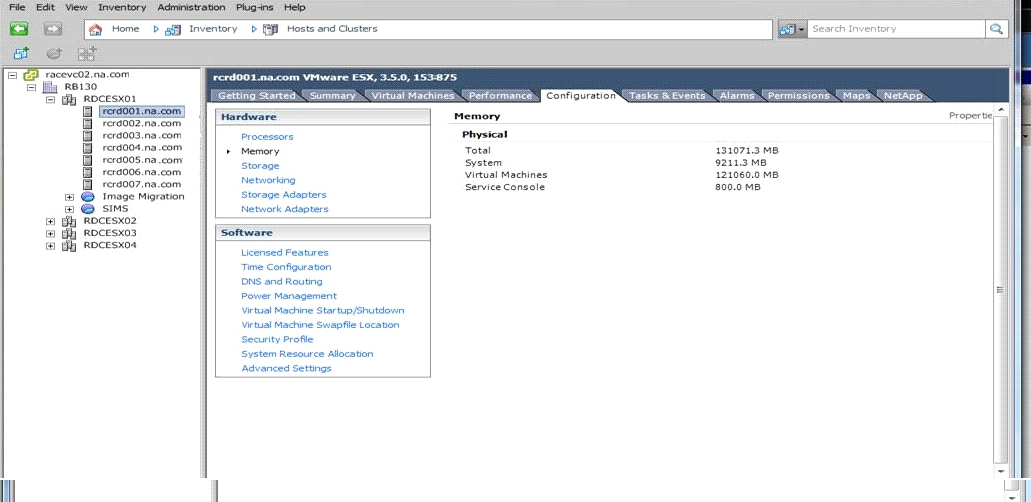Working with the VMware Lookup TableVMware
How to Set Up the VMware Lookup Table
The VMware adapter
includes a SAS data table that enables you to provide memory specifications
for the hosts in your environment. This table is located by default
in the SASHELP library and contains no data. If you want to use this
table to provide memory information, perform the following steps:
The ITMS_VMware_HostMemory
lookup table has the following six columns:
-
Clusterthe name of the cluster.
-
Hostthe name of the host.
-
EsxHostTotalRamthe total amount of physical RAM in the ESX host machine that is seen by VMware ESX.
-
EsxHostSystemRamthe total amount of RAM that is allocated to the VMkernel. This amount does not include virtualization overhead. This amount is the fixed amount of RAM that is available based on the host's total RAM.
-
EsxHostVirtualMachinesRamthe amount of physical memory that is available for virtualization. This value is calculated by subtracting the Service Console memory (if applicable) and the System Memory from the total amount of RAM in the host.
-
EsxHostServiceConsoleRamthe total amount of RAM that is configured for the Service Console (if applicable).
The value in the cluster
column should be the name of the cluster. The value in the host column
should be the name (or the IP address if your site references hosts
by address only) of the host for this observation. (Case matters.
The names in the Host column should match
the names in vCenter up to the first period. For example, Machine.abcdefg.company.com
should be listed as Machine.) You can also update this table programmatically
if it has the correct columns, as described previously.
When this table is populated
and you run the staging code, the following columns in the HostSystem
staged table will have with the correct values from the lookup table:
If values for the memory metrics are not provided
for a cluster and host, then those variables are set to missing values
for that cluster and host. If the lookup table does not exist in
the ADMIN library or is empty, then all values for the four mentioned
memory variables are set to missing.
-
EsxHostTotalRam
-
EsxHostSystemRam
-
EsxHostVirtualMachinesRam
-
EsxHostServiceConsoleRam
Note: If the lookup table does
not exist in the ADMIN library or is empty, the HA and DRS supplied
reports that depend on the EsxHostTotalRam, EsxHostSystemRam, EsxHostVirtualMachinesRam,
and EsxHostServiceConsoleRam metrics cannot
provide useful reports.
How to Populate the VMware Lookup Table
The Virtual Center (vSphere
Client) contains information that can be used to load the VMware lookup
table. To populate the VMware lookup table, perform the following
steps:
-
-
In the Hardware section, click Memory. The four memory values are displayed. Enter the four values for the appropriate host in the VMware lookup table as follows:
-
Copy and paste the Total value into the EsxHostTotalRam column.
-
Copy and paste the System value into the EsxHostSystemRam column.
-
Copy and paste the Virtual Machines value into the EsxHostVirtualMachinesRam column.
-
Copy and paste the Service Console value into the EsxHostServiceConsoleRam column.Note: EsxHostServiceConsoleRam is applicable only to VMware versions prior to vSphere 5.1, which was when the ESXi architecture was released.
-
Copyright © SAS Institute Inc. All rights reserved.