Monitoring Ranks
What is a Rank?
When a server starts,
a software process starts on each machine in the cluster. In order
to facilitate communication between the processes on different machines,
each is assigned a rank. The rank is simply a number that begins at
zero and increases for each additional machine.
In terms of monitoring
ranks, it’s more important that you understand your choices
for monitoring them:
-
Do you want to monitor the processes for a server across the machines in the cluster?
-
Do you want to monitor all the processes running on a single machine?
Monitoring Ranks across Machines
From the Jobs window,
select a job in the list, right-click, and select Show
Ranks. A window that is similar to the following example
appears.
Ranks in a Server
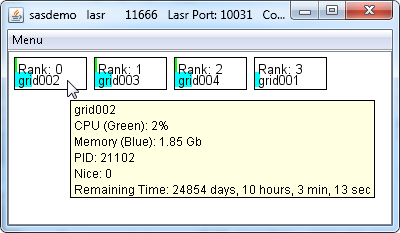
From this view, you can see that a server is using four machines. The tooltip shows
the CPU and memory usage for the process on an individual machine. You can also see
that grid001, the root node, is using less memory than the other three machines because the blue bar is shorter.
This is normal because the root node of a server does not hold any rows of data from
a table.
Monitoring Ranks on One Machine
From the Grid
Monitor window, select a node icon, right-click, and
select Show Ranks on Node. A window that
is similar to the following example appears. The following display
was made narrow so that the processes would stack vertically. This
is to highlight that the processes are running on a single machine,
similar to the list of jobs on the Jobs window.
Ranks on One Machine
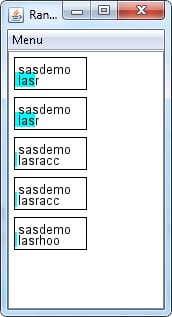
In this view, the machine
is used with two servers, two SAS LASR Analytic Server engine
connections, and one SASHDAT engine
connection.
About Scaling
Both views of ranks,
whether for process across machines, or all the processes on one machine
offer a menu choice for scaling CPU usage. The settings are as follows:
One CPU
With this setting,
a green bar that is the full width of the node icon indicates that
the CPU usage is greater than or equal to one CPU at maximum use.
Full Node
With this setting,
a green bar represents the CPU usage percentage of the entire machine.
For example, on a machine
with 12 cores that use Intel Hyper-Threading Technology, a server
starts 24 threads. If the server runs a single-threaded task on that
machine, and the setting is One CPU, then
the green bar extends the full width of the node icon and the machine
appears to be fully utilized. However, if the setting is Full
Node, then the green bar is 1/24th full and CPU usage
might be difficult to notice.
Copyright © SAS Institute Inc. All Rights Reserved.