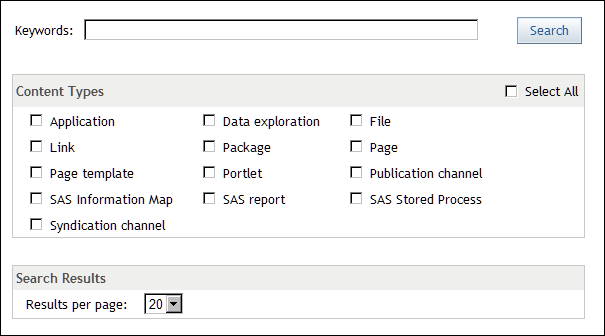Searching for Information
The portal enables you to associate keywords with items that you
add to your portal. These keywords become part of the metadata that
is associated with the item. If you share the item, others can search
for it by using this metadata.
The search
tool, available via the Search link in the
portal banner, enables you to search for specific content that has
metadata registered in the portal.
For the
keyword, you can enter a single word, multiple words, or a phrase.
Alternatively, you can enter a single asterisk (*) wildcard to search
all keywords without any filtering. You can search by entering an
item's name, description, or keywords. For the content type, you can
select any of the check boxes, but you must select at least one content
type as the basis for your search.