Create the Installer Account and Propagate the SSH Key
The user account needed to start and stop
server instances and to load and unload tables to those servers must
be configured with passwordless secure shell (SSH).
To reduce the number
of operating system (external) accounts, it can be convenient to use
the SAS Installer account for both of these purposes.
Implementing passwordless
SSH requires that the public key be added to the authorized_keys file
across all machines in the cluster. When you create user accounts
using SAS High-Performance Computing Management Console, the console
propagates the public key across all the machines in the cluster in
a single operation.
To create an operating
system account and propagate the public key, follow these steps:
-
Make sure that the SAS High-Performance Computing Management Console server is running. While logged on as the root user, enter the following command from any directory:
service sashpcmc status
(If you are logged on as a user other than the root user, the script returns the message sashpcmc is stopped.) For more information, see To start the SAS High-Performance Computing Management Console server. -
Open a web browser and, in the address field, enter the fully qualified domain name for the blade 0 host followed by port 10020.For example:
http://myserver.example.com:10020The Login page appears.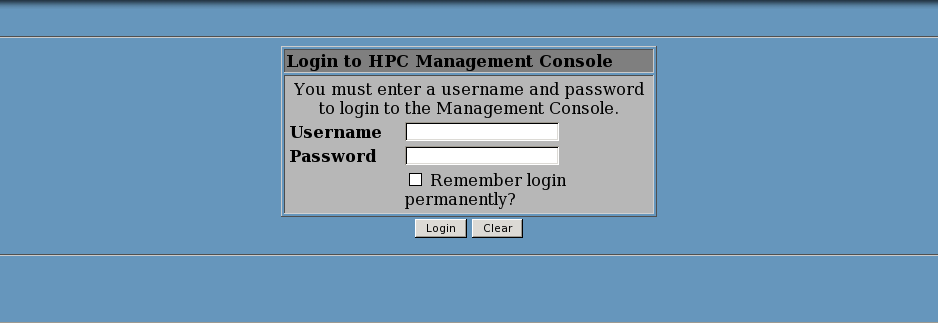
-
Log on to SAS High-Performance Computing Management Console.The Console Management page appears.

-
Click HPC Management.The HPC Management page appears.

-
Click Users and Groups.The Users and Groups page appears.

-
Click Create a new user.The Create User page appears.
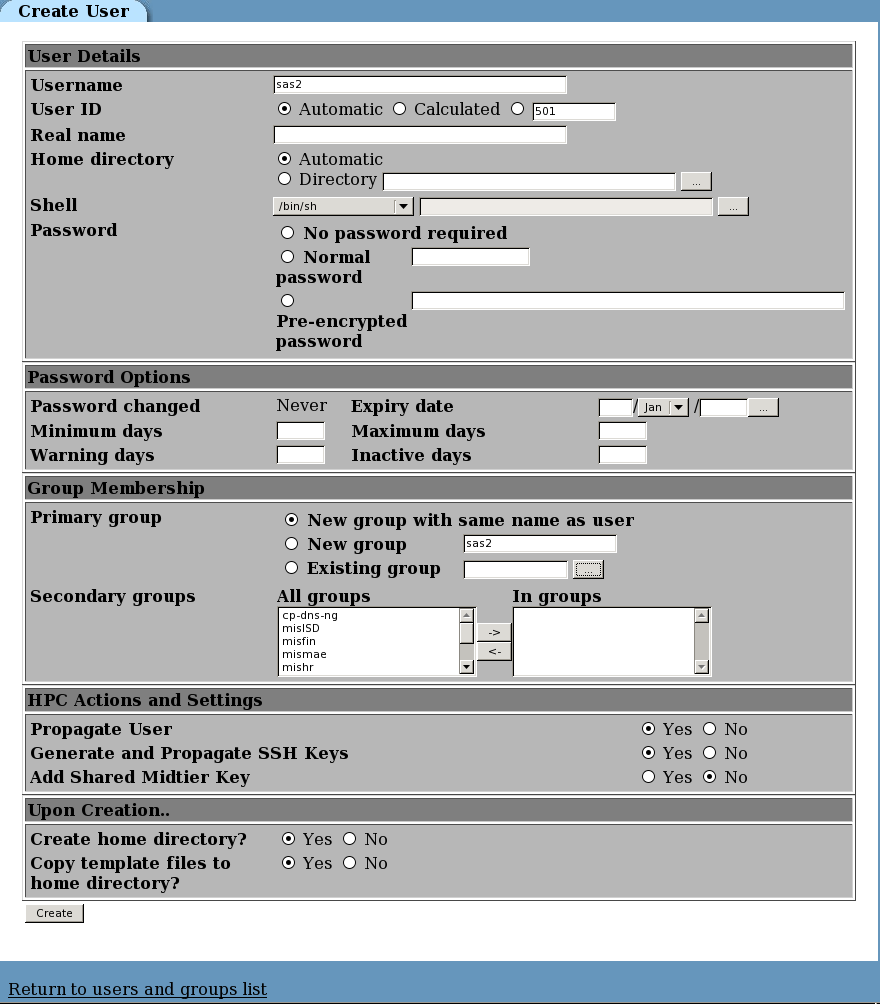
-
Enter information for the new user, using the security policies in place at your site.Be sure to choose Yes for the following:
-
Propagate User
-
Generate and Propagate SSH Keys
When you are finished making your selections, click Create.The New User Propagation page appears and lists the status of the create user command. Your task is successful if you see output similar to the following figure.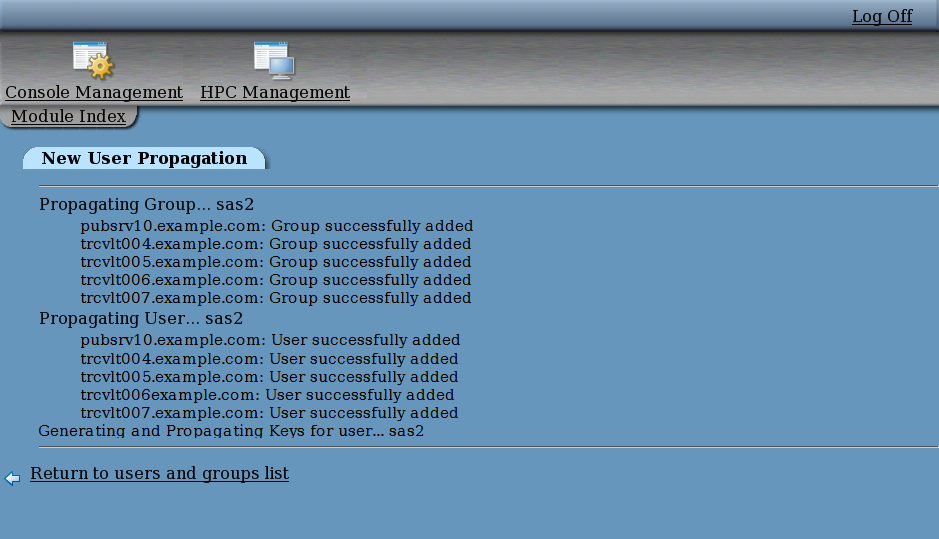
-
Copyright © SAS Institute Inc. All Rights Reserved.
Last updated: June 19, 2017