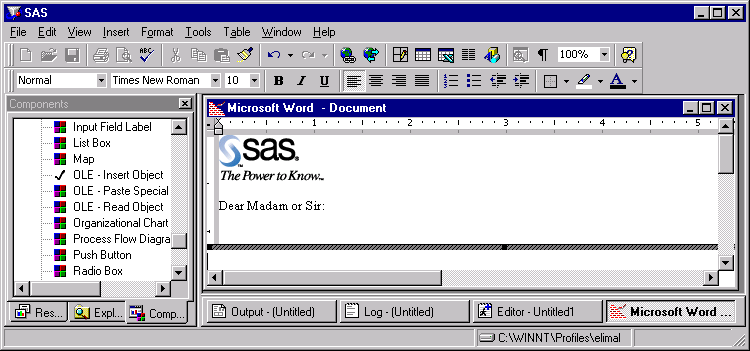Editing an OLE Object within a FRAME Entry
One of the most impressive
features of OLE 2.0 is visual editing--the ability to edit an embedded
object in-place, without explicitly changing to another application.
To activate visual editing
for an OLE object in your FRAME entry at build time, click the right
mouse button and select Edit. To activate visual editing at run time,
simply double-click on the object. If the object's application supports
visual editing as a server application, then the following occurs:
For example, SAS/AF FRAME Entry with Word Object Activated shows a SAS/AF FRAME entry with a Microsoft Word object
activated.
After this transformation,
you can edit the object using all of the tools and menus provided
by the server application.
To end your visual editing
session, click elsewhere inside the FRAME entry and outside the object.
SAS resumes control of the session, and returns to the default SAS
menus and tools.
Note:
-
The HSERVICE entry is automatically updated at the end of a visual editing session only if the object has been saved previously (an HSERVICE entry has been created for it). Otherwise, you must select Save (or End) from the File menu in
SAS/AF software to create the HSERVICE entry. Also, if you modify the object during TESTAF mode and you want to save the modifications in the HSERVICE entry, you must update the object's contents by selecting Update from the Locals menu before returning to BUILD mode. -
If you move the OLE object within the FRAME entry during visual editing (in BUILD mode), the object returns to its original position when you click outside of it (ending the visual editing session). If you want to move the object to another position in the FRAME entry, end the visual editing session and then move the object region.
-
Most OLE objects require that you double-click on them to activate them. However, a few types of objects require only a single-click to activate them.
-
If you attempt to edit a linked object or an OLE object whose server application does not support visual editing, the server application launches as a separate instance and allows you to edit the object. This action is known as open editing and is consistent with the behavior of linked objects and all OLE 1.0 objects.