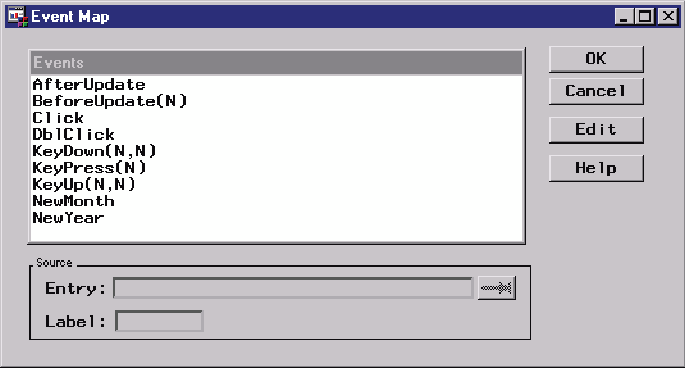Using OLE Custom Controls (OCXs) in Your SAS/AF Application
Overview of Using OLE Custom Controls (OCXs) in Your SAS/AF
Application
An OLE custom control is a special type of OLE object
or collection of OLE objects that has an interface to expose its own
properties and methods. You can control these objects through its
graphical interface and with SCL code.
OLE controls are packaged
in their own dynamic linked library (with a file extension of OCX).
Using SCL code, your FRAME entry can respond to events generated
by the OLE control (mouse clicks, key presses, and so on). The events
exposed by OLE controls vary among controls. For a list of events,
see the documentation for the control you are using. After inserting
the control into the FRAME entry, you can view the event map by selecting Object Attributes for the OLE control object and then Event Map.
Inserting an OLE Control in a FRAME Entry
-
Select the Create Control radio button to display a list of registered OLE custom controls. If the OLE control you want to use is not listed here and you have it on your system, you need to register the control (see Registering OLE Controls ).
Registering OLE Controls
Before you can use
any OLE control in Windows, the control must be registered with Windows.
SAS ComboBox and SAS Edit, the two OLE controls provided with SAS,
are automatically registered when you install SAS.
If you want to install
other controls for use with SAS or other applications, you must register
the control with Windows (unless the control was installed by a process
that performed the registration for you). The OLE control will not
be available from the Insert Object dialog box until it is registered.
-
Complete steps 1-4 as described in Inserting an OLE Control in a FRAME Entry to invoke the Insert Object dialog box with the list of registered controls.
Accessing OLE Control Properties
Accessing the OLE Control Properties Page
To invoke the properties
page for a control, click on the right mouse button within the control's
region in the BUILD: DISPLAY window and then select Properties from the pop-up menu. The properties page for the control appears.
An Example Properties Page shows an example of a properties page for an OLE control.
OLE controls provide
a Properties verb, which you can use with the _EXECUTE_ method in
SCL to bring up the Properties page for the control. Or, you can
access the pop-up menu for the control, then choose the cascading
menu with the control's name. The Properties verb is available off
that cascading menu.
Accessing Properties Using SCL Code
When you use OLE controls
in a SAS/AF application, you can access the properties of the control
programmatically. Also, an OLE control might not expose all of its
properties in a properties page. You can access the properties of
a control by using the _SET_PROPERTY_ and _GET_PROPERTY_ methods.
For example, suppose
you have a combo box control named
sascombo in your FRAME entry, and you want to set the list style to simple (represented by the integer 1): call notify ('sascombo', '_set_property_',
'Style', 1);If you want to retrieve
data from a property, you must use a variable that is of the same
type as the data you want to read. For example, if you want to learn
what text the user specified in the edit portion of a combo box, include
the following code:
length text $ 200;
call notify ('sascombo', '_get_property_',
'Text', text);Interacting with the OLE Control Using SCL Methods
OLE controls support methods
that control their content and behavior. You use either the _DO_ or
_COMPUTE_ SCL methods to send a message to an OLE control telling
it to implement one of its methods.
-
Use the _COMPUTE_ method in SCL when the OLE control method returns a value. You specify a variable in the SCL code that will contain the return value when the method ends. For example, the SAS ComboBox OLE control has a method that returns an item at a specified position in the list:
length item $ 80; call notify('sascombo', '_COMPUTE_', 'GetItem', 2, item);When this call returns, item contains the text of the item at position 2 (the third item in the list).
Responding to OLE Control Events
Overview of Responding to OLE Control Events
Assigning SCL Code to an OLE Control Event
-
Select Event Map from the Object Attributes dialog box. The Event Map dialog box appears (shown in Event Map Dialog Box ).
-
Specify the SCL, FRAME, or PROGRAM source entry and (if applicable) the SCL label where the event-handling code resides.Note: You can specify the same SCL source entry that is stored with the FRAME entry; however, in addition to compiling the code with the FRAME entry, you must also compile the SCL entry outside of the FRAME context (outside of the BUILD: SOURCE and BUILD: DISPLAY windows) in order for the event handler to recognize the SCL label. It is more efficient to store event-handling code for OLE controls in an SCL source entry that is not associated with a FRAME entry.
Note: Many OLE controls include
a LostFocus event, which they generate when the control loses window
focus. Because of the way that SAS/AF software communicates with
the control, mapping the LostFocus event sometimes has the effect
of placing focus back on the control that just lost it. Although you
can still respond to the LostFocus event in your FRAME entry, this
action might cause unusual focus behavior.
Retrieving Argument Values from Events
Some OLE control events also include parameters you
might find useful. For example, the SAS ComboBox control generates
a KeyPress event that also reports the ASCII value of the key that
was pressed. If a particular event passes an argument back to the
FRAME entry, the type of value returned is indicated in the Event
Map dialog box. A numeric value is indicated with an
N; a character value is indicated with a C.
To retrieve the value
returned by an OLE control event, you must define a method (using
the METHOD statement in SCL) in the event-handling code. In the argument
list for the METHOD statement, specify a variable of the type that
you expect the OLE control to return. This variable contains the value
returned by the event. You can then use that variable inside your
event-handler.
For example, suppose
you want to retrieve the value of the key that triggered the KeyPress
event in the SAS ComboBox control and then report it as an ASCII character.
The KeyPress event returns an integer that represents the ASCII value
of the key pressed. Your event-handling code would look like the
following:
/* Label specified in Event Map dialog box */
KEYPRESS:
/* Define a method with an
integer argument */
method keyval 8;
/* Convert the integer to an
ASCII character */
keychar=byte(keyval);
put keychar=; /* Output the character */
endmethod;Example: Mapping OLE Control Events to SCL Code
When mapping OLE
control events, you can do one of the following:
-
Use a combination of these strategies by assigning one event (such as the Click event) to SCL code that runs the object's label (using the _OBJECT_LABEL_ method), and map the remaining events to a single label that uses the _GET_EVENT_ method to determine the event and appropriate action. The object's label is not run by default for OLE controls.
The following example
shows how to structure the SCL code when all events for an OLE control
are mapped to a single label, which in turn runs the object's label
to determine the event and act accordingly:
length event $ 80;
/* All OLE control events are mapped to
this label */
RUNLABEL:
/* Call the object's label */
call send(_self_, '_OBJECT_LABEL_');
return;
/* This is the label of the OLE control */
OBJ1:
/* Determine the last event */
call notify('obj1', '_GET_EVENT_', event);
select (event);
when('Click') put 'Click received';
when('DblClick') put 'DblClick received';
otherwise put event=;
end;
return;Example: Subclassing an OLE Custom Control
If you create SAS/AF
applications that make frequent use of one or more OLE custom controls,
you might want to write your own methods to abstract the methods that
the control recognizes without having to specify the intermediate
_DO_ and _COMPUTE_ methods in SCL.
You can write methods
by creating a subclass of the OLE class and adding methods to your
derived class. When you insert the OLE control into your FRAME entry,
be sure to insert it as an instance of the new class that you define
(instead of OLE - Insert Object). The examples
provided here contain sample code you can use to abstract the methods
of a control. They do not include details about how to create subclasses.
For information about creating subclasses of a SAS/AF class, see the
online documentation for SAS/AF software.
Adding an Item to a Combo Box List
You can use this method
to add a new item to the list portion of the SAS ComboBox control.
The SAS ComboBox control uses zero-based numbering to indicate the
positions of the list items (the first item is at position 0, the
second is at position 1, and so on). The following method lets you
specify the position numbers such that position 1 holds the first
item.
/* Add a new item to a ComboBox list. */
ADDITEM:
method text $200 row 8 rc 8;
/* adjust for zero-based index */
ocxrow = row-1;
call send(_self_, '_COMPUTE_', 'AddItem',
text, ocxrow, rc);
if ( rc = 0 ) then
_MSG_="ERROR: Could not add item to list.";
endmethod;Finding an Item in a Combo Box
The following method
finds the specified item and returns its position in the list. As
in the previous example, this method adjusts the position number to
be one-based instead of zero-based.
FINDITEM:
method text $200 row 8;
call send(_self_, '_COMPUTE_', 'FindItem',
text, row);
row = row + 1; /* adjust for zero-based */
endmethod; /* index */Retrieving the Text Value of the Control
Both
the SAS ComboBox and SAS Edit controls have Text properties, which
you can access using the _GET_PROPERTY_ method with the property name.
For easier and more intuitive access from your OLE subclass, you can
override the _GET_TEXT_ method and map it to this code:
GETTEXT:
method text $200;
call send(_self_, '_GET_PROPERTY_',
'Text', text);
endmethod;