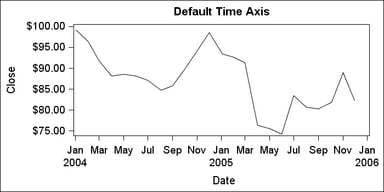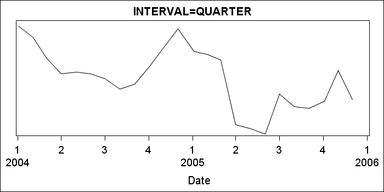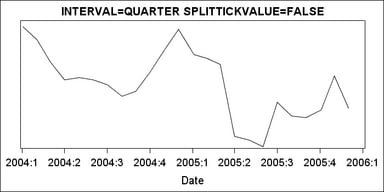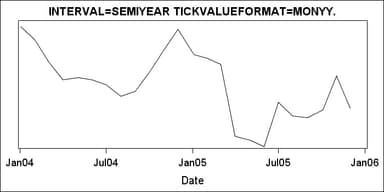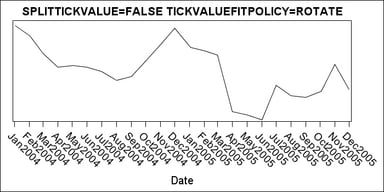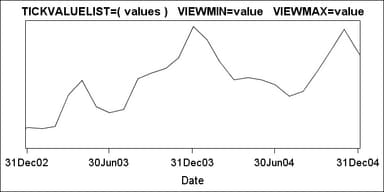TIME Axes
Overview
TIME axes
are numeric axes that display SAS date or time values in an intelligent
way. Such axes are created whenever the primary plot has a SAS date,
time, or datetime format associated with a column that is mapped to
an axis. In the following example, the DATE variable has a SAS date
format associated with it. By default, the TIME axis decides an appropriate
tick value format and an interval to display. Notice that, in the
default case, when the X or X2 axis is a TIME axis, the space that
is used for the tick values is conserved by splitting the values at
appropriate date or time intervals and extracting larger intervals.
In this example, the column format for the DATE variable could be
MMDDYY or any other date-type format. The actual format serves only
as a hint and is not used directly, unless requested.
Setting the Tick Values
Using
the INTERVAL= option, you can select different date or time intervals
to display. The default interval is AUTO, which chooses an appropriate
interval, based on the data and the column format.
The following
example specifies that tick values should occur at quarter intervals:
layout overlay / xaxisopts=( timeopts=(interval=quarter) );Formatting Axis Tick Values
Avoiding Tick Value Collisions
As with
LINEAR axes, you can specify a tick value fitting policy for a TIME
axis. The following policies are available: THIN, ROTATE, STAGGER,
ROTATETHIN, STAGGERTHIN, and STAGGERROTATE when tick values are not
split. The default policy is THIN .
Setting the Axis Data Range
As with
LINEAR axes, you can force specific tick values to be displayed with
the TICKVALUELIST= option. The VIEWMIN= and VIEWMAX= options control
the data range of the axis. If you specify TICKVALUEFORMAT=DATA, the
format that is associated with the column is used.