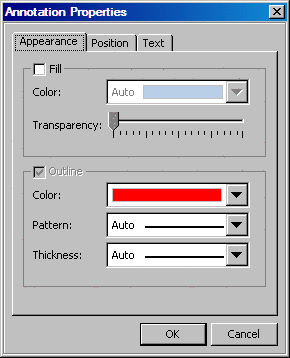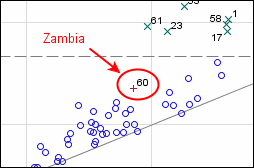Adding Annotations to Highlight Outlier Data
The observation in the middle of the plot denoted
by a red plus sign is an outlier. You can label it with the name of
the country it represents in order draw attention to the outlier.
To do this, use the oval and arrow annotation tools in the Graph toolbar.