Overview of the User Interface
The ODS Graphics Designer
user interface consists of several main components, as shown in the
following display:
ODS Graphics Designer User Interface
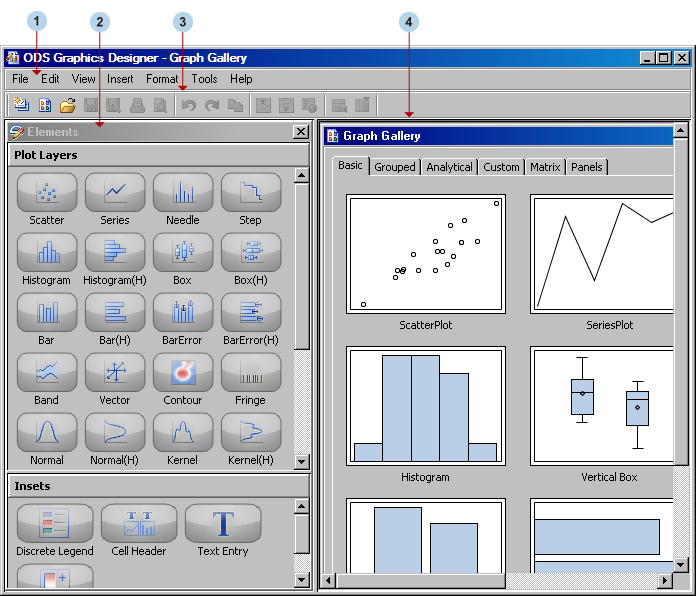
2Elements pane
contains plots, lines,
and insets that you can insert into a graph. To insert an element,
click and drag the element to the graph. The elements on this pane
are available only when a graph is open. For more information
about the Elements pane, see About the Elements Pane.
3Toolbar
4Work area
contains one or more
graphs that you create and design in the designer. In addition to
the graphs, you can display the Graph Gallery, a collection of predefined
graphs. For
more information about the Graph Gallery, see About the Graph Gallery.