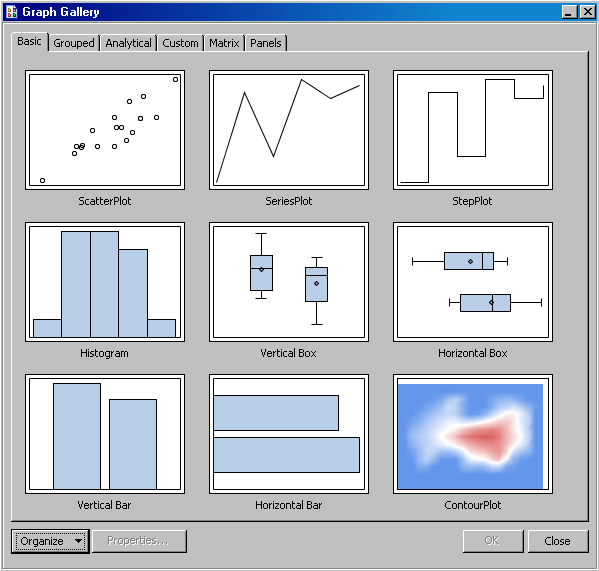About the Graph Gallery
Overview of the Graph Gallery
The ODS
Graphics Designer provides a gallery of predefined, commonly used
plots. The Graph Gallery is organized into groups of graphs. Each
group is represented as a tab in the gallery. The following display
shows the default view of the graphs that are on the Basic tab.
You can
choose one of these predefined graphs as the basis for your graph.
You can then customize your graph by adding titles, footnotes, legends,
additional plots, and other items.
In addition
to the predefined graphs, you can add your own custom graphs to the
Graph Gallery. For instructions, see Add a Graph to the Graph Gallery.
Description of the Tabs in the Graph Gallery
The Graph
Gallery organizes graphs into tabs. For example, the Grouped tab contains plots for data that has been grouped by a variable.
For graphs
that are created from the Graph Gallery, placeholder data is assigned
to the plot or plots in the graph. When you create your graph, you
can change the data as appropriate.
Note: Before changing
the data, you should ensure that your replacement data has been properly
preprocessed for the plots in the gallery. Some plots require particular
types of data. For example, in the Pareto graph on the Analytical tab, the series plot requires a variable
that calculates a cumulative percent.
You can
add your own custom groups to the gallery. For more information,
see Managing Graphs in the Graph Gallery.