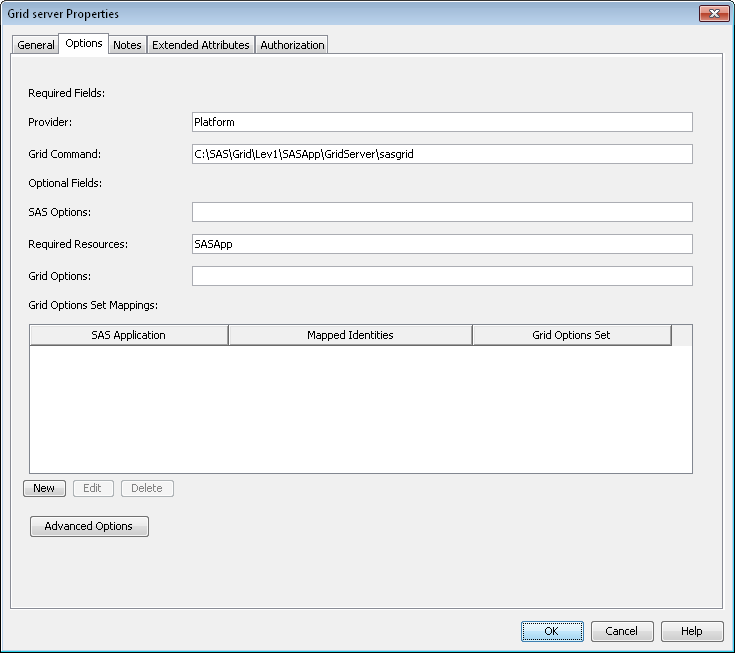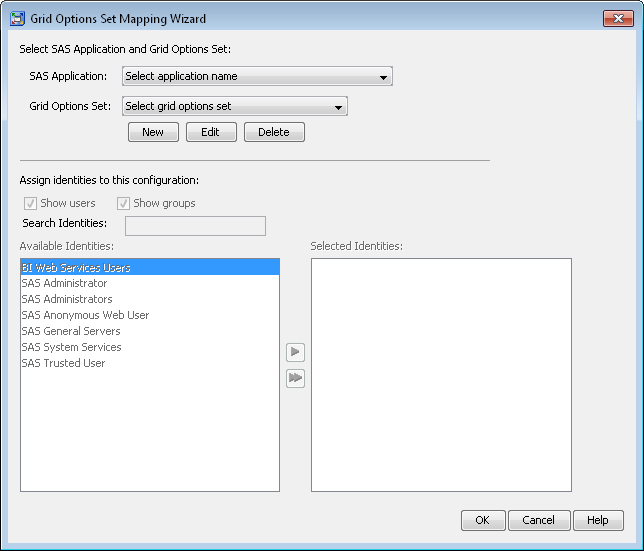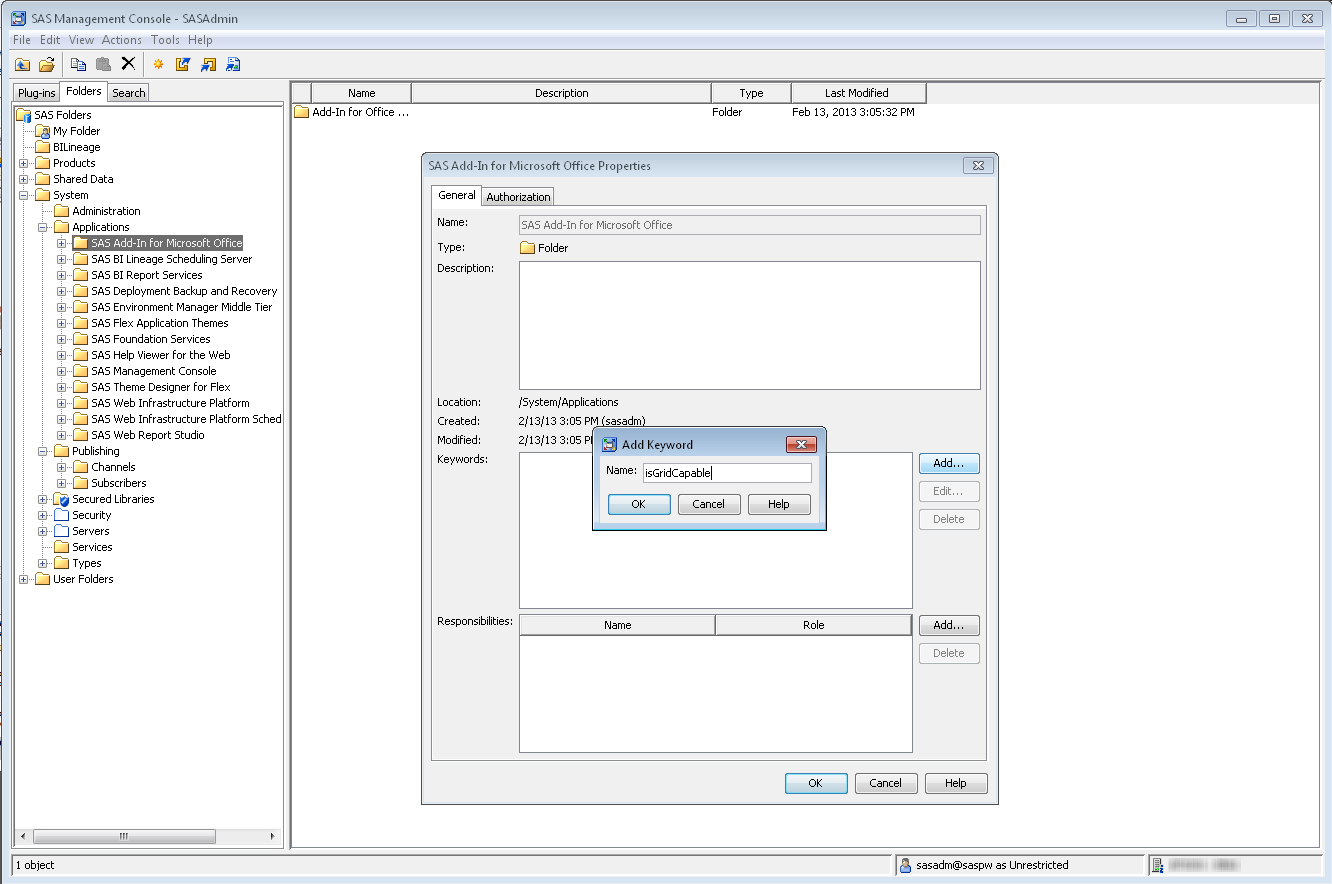Working with Grid Options Sets
Understanding Grid Options Sets
A grid options set is
a collection of grid options, SAS options, and required resources.
Grid options sets are then mapped to a particular SAS client application
and one or more specific metadata identities. The purpose of a grid
options set is to enable a SAS grid administrator to define a collection
of options in SAS metadata that map to one or more SAS client applications.
Those options and are automatically applied to the workload that is
submitted to the grid based on the identity of the user accessing
the client application. SAS client applications such as the SAS Grid
Manager Client Utility have been enhanced to support grid options
sets.
For example, consider
a scenario where you have many SAS Data Integration Studio users.
The users are classified as either “power users” or
“ad hoc users.” The power users should always submit
their jobs to the POWERUSER queue and use the SAS options MEMSIZE=2048M
and SORTSIZE=512M. The ad hoc users should always submit their jobs
to the DIS queue and use the default SAS invocation options.
To support this scenario,
define the workspace servers to be launched using the grid. You could
define a grid options set called DISPOWERUSER that contains the grid
option QUEUE=POWERUSER and SAS options MEMSIZE=2048M and SORTSIZE=512M.
You would then map this grid options set to the SAS Data Integration
Studio application and to the metadata identities that you identify
as power users. You could then define a second grid options set called
DISADHOCUSER that contains only the grid option QUEUE=DIS. You would
also map this grid options set to the SAS Data Integration Studio
application, but to the SASUSERS group. When a SAS Data Integration
Studio user submits a job to the grid, the grid options set mapping
identifies which grid options set to use, and applies the proper options
for the job. This process is completely transparent to the user.
Merging Option Values
When you use a grid
options set, its values are merged with the default option values
for the logical grid server. The way the values are merged and evaluated
differs according to the type of option:
SAS Options
values in the grid
options set are appended to the values from the SAS Options field
on the logical grid server’s Properties window.
Because the options are evaluated from left to right, the value from
the grid options set is evaluated last and therefore overrides any
similar default SAS option.
For
example, you have a logical grid server with a SAS option set to “-memsize
256” and you create a grid options set with a SAS option value
of “-memsize 0”. When the job is executed on the grid,
the SAS command line has the options “-memsize 256 -memsize
0” at the end of the command line. The option “-memsize
0” is evaluated last, so that is the value used when processing
the job.
Required resources
values in the grid
options set are added to the values from the Required
Resources field on the logical grid server’s Properties window.
When the job runs on the grid, all specified resources must be available.
For example, you might
have a logical grid server with “SASApp” specified in
the Required Resources field and a grid options
set with a required resource specified as “MySQLDB”.
When the grid provider selects a host on which to run the job, it
must select a host that has both “SASApp” and “MySQLDB”
as resources associated with the host.
Grid options
values in the grid
options set are appended to the values from the Grid Options field
on the logical grid server’s Properties window.
Because the options are evaluated from left to right, the value from
the grid options set is evaluated last and therefore overrides any
similar default grid option.
For example, you might
have a logical grid server with a Grid Options value
of “queue=normal” and you create a grid options set
with a value of “queue=priority”. When the job is passed
to the grid provider module, the option string that is passed include
the options “queue=normal queue=priority”. Because the
option “queue=priority” appears after “queue=normal”,
the priority queue is used for the job.
Creating Grid Options Sets
Grid options sets are
created in SAS Management Console as part of a Grid Server definition.
You must be a member of the SAS Administrators group in order to create
a grid options set. To create a grid options set, follow these steps:
-
In this dialog box, specify these options:SAS ApplicationSpecify the SAS application that should be associated with this grid options set. The applications that are listed in this field are ones that have been identified as grid capable either during deployment or by specifying the isGridCapable keyword in the application’s properties. If you select an application that launches a workspace server and you have specified that load balanced servers should be launched by the grid, rather than by the spawner, then the options in the grid options set can be used when the workspace server starts. The application name must also be matched with the isGridCapable keyword. See Specifying That an Application Is Grid Capable for more information.
Specifying That an Application Is Grid Capable
The only applications
that you can associate with a grid options set are ones that have
been identified as being grid capable. Applications are identified
as grid capable either by the application’s deployment process
or by specifying the isGridCapable keyword through the application’s
property values.
To verify which applications
have been identified as grid capable during deployment, you can define
a grid options set mapping before you have set the isGridCapable keyword
on any applications through the application properties. The applications
that are listed as available for mapping are the ones that were identified
as grid capable during deployment.
For all other applications
that you want to map to a grid options set, you must manually identify
each of them as grid capable. In order to apply the isGridCapable
keyword to the correct application when running a job, SAS Grid Manager
must be able to match the application name as identified on the application
folder with the name that is sent by the application when the object
spawner starts the workspace server. If they do not match, then you
can use wildcards to help match the names. This situation might occur
if the application sends a different name from one invocation to the
next or if you have multiple versions of the same application that
you want to map to the same grid options set.
For example, to make
SAS Studio a grid-enabled application, you might specify the keyword
as
isGridCapable:*SAS Studio Mid-Tier*.
-
The
*SAS Studio Mid-Tier*portion of the keyword enables the IOM application name as sent by SAS Studio to be matched to the SAS Studio Mid-Tier application folder so that grid options sets can be applied. The wildcards enable SAS Grid Manager to recognize the IOM name (Web Infra Platform Services 9.4 - SAS Studio Mid-Tier 3.1) and match it with the SAS Studio Mid-Tier options sets.
After applications are
identified as being grid capable and grid options sets are mapped
to those applications, the options in the grid options set are used
to start any grid-launched servers. See Grid-Launched Servers for more information.
Copyright © SAS Institute Inc. All rights reserved.