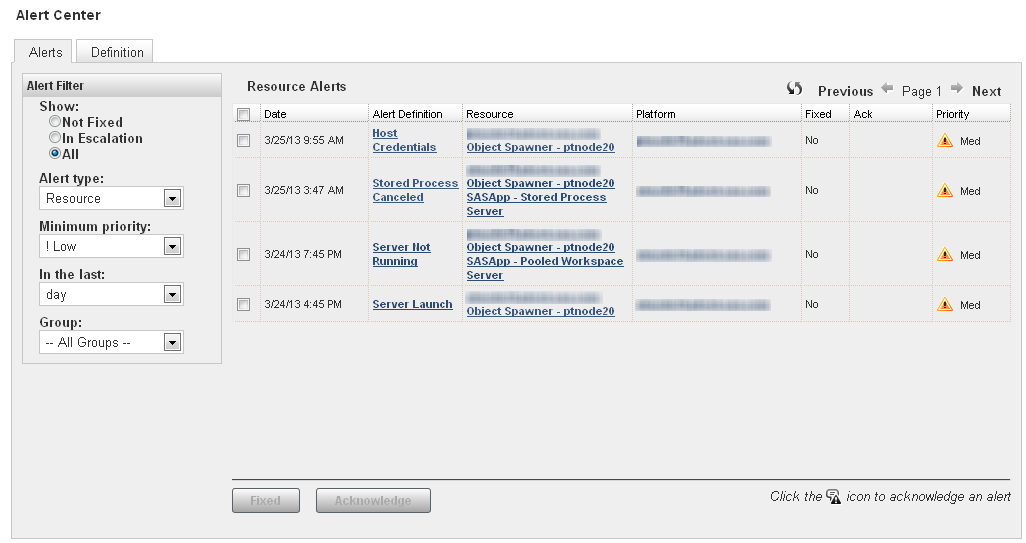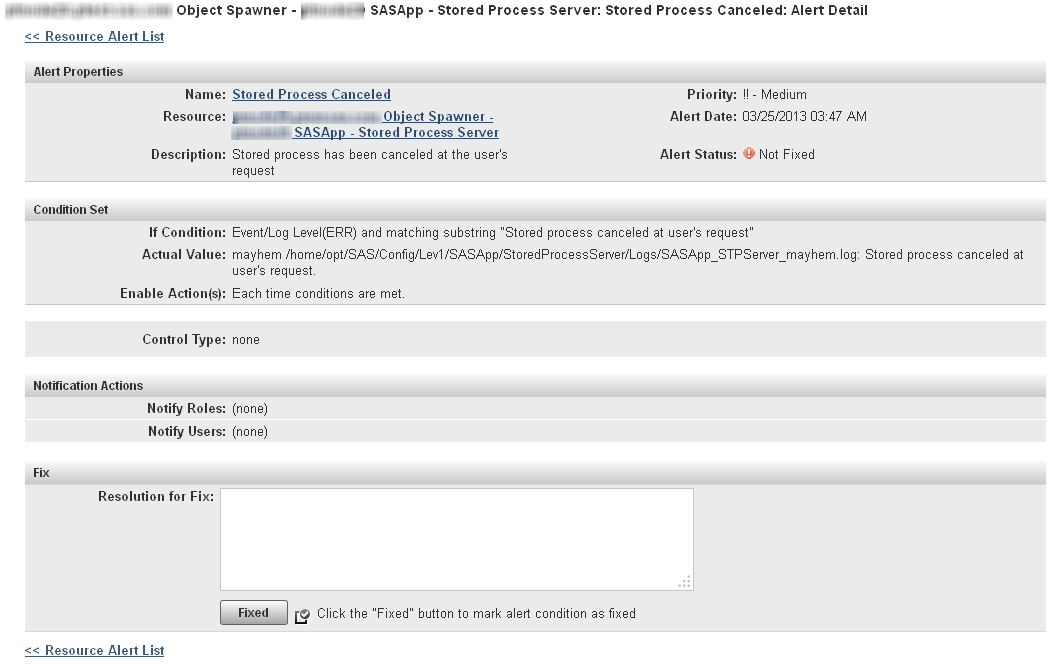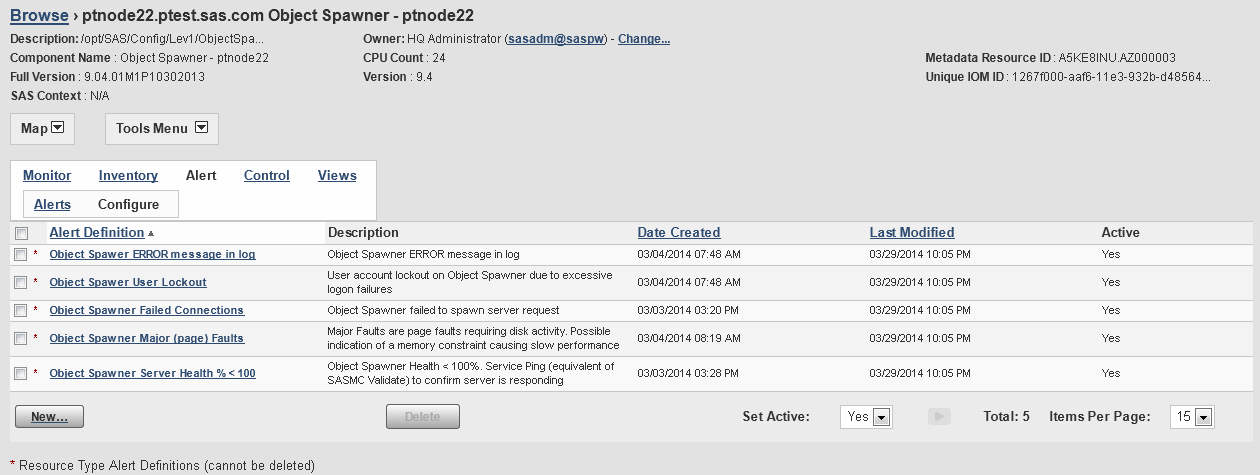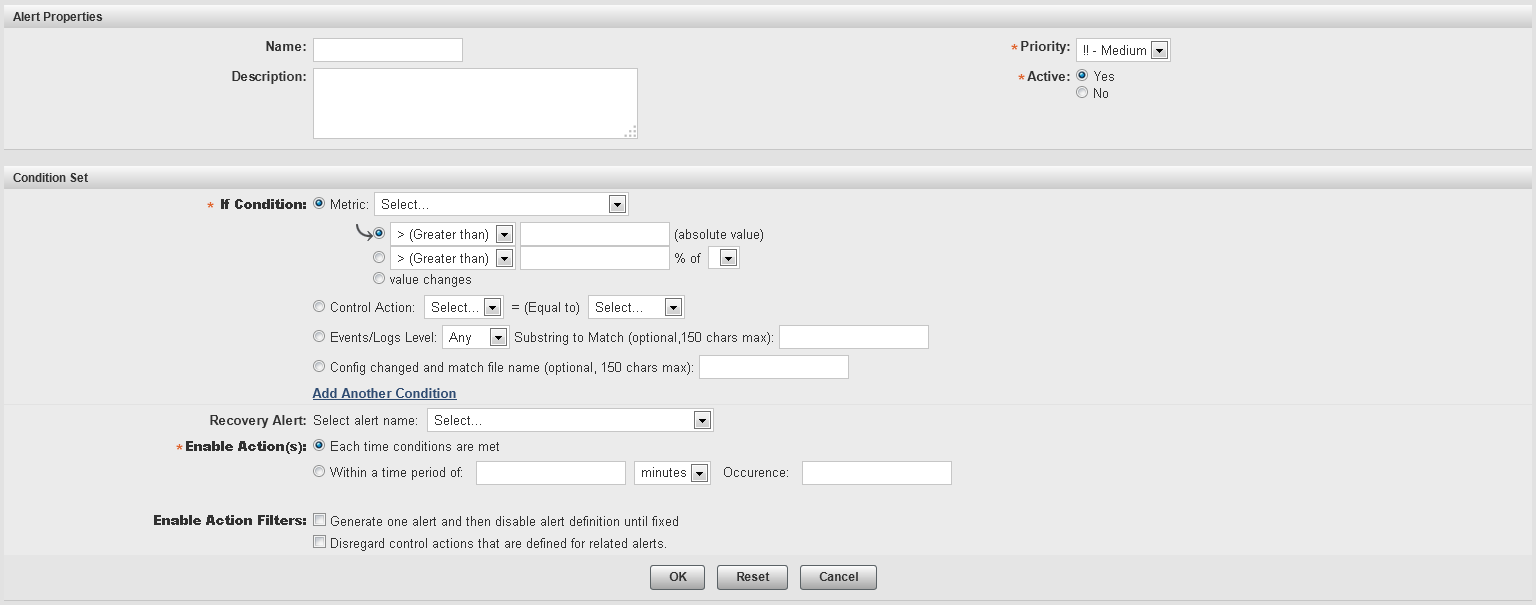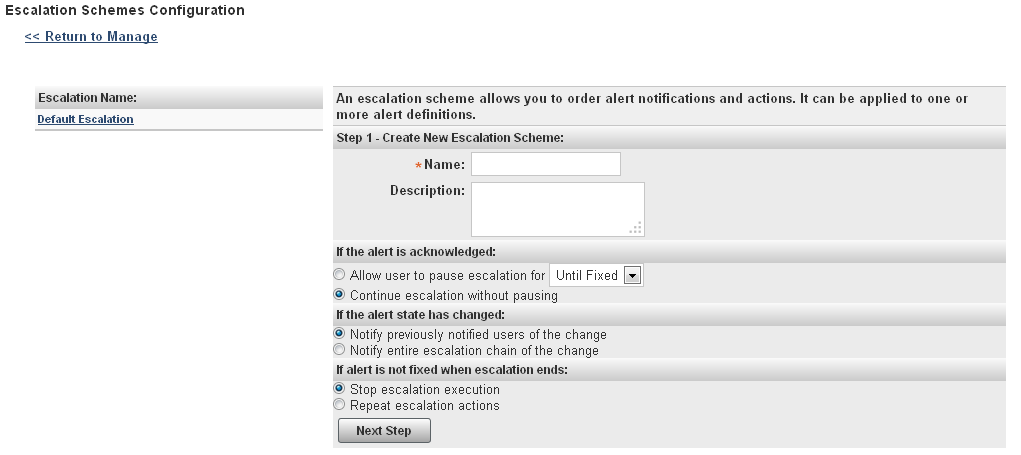Working with Resource Alerts
Overview of Alerts
If you want to identify a type of event for notification
or further action, you can create an alert. Alerts are a user-defined
type of event that indicates a critical condition in a selected resource.
When an alert occurs, it must be fixed or acknowledged, and alerts
are listed until they are marked as being fixed. You can define escalation
schemes to identify the actions that happen if an alert is not fixed
within a specified time. You
can also create SNMP notifications for critical alerts. See Example: Defining an SNMP Alert Notification for information.
Alerts are logged by
the agents and all events throughout the entire deployment are displayed
in the Alert Center. To access the Alert Center, select Analyze Event Center.
Event Center.
You can filter the alerts,
for example, so that only the most recent ones or the ones of a specified
type are displayed.
You can mark alerts
as fixed or acknowledged. You can acknowledge an alert only if an
escalation scheme has been defined for it. If an escalation scheme
has not been defined for the alert, you can mark the alert only as
fixed. Select the check box next to an alert, and then click Fixed or Acknowledge.
You can also click on the entry in the Alert Definition column
to display the Alert Details page, where
you can view details about the alert and mark the alert as fixed and
add comments.
If you initialize SAS
Environment Manager Extended Monitoring, a set of alerts is automatically
created for you. These alerts identify the most common problems in
a SAS environment. Using the alerts in extended monitoring enables
you to start working with SAS Environment Manager quickly, without
having to manually define alerts. See Initializing SAS Environment Manager Extended Monitoring for initialization
instructions.
Defining an Alert
To define an alert, follow these steps:
-
In the Condition Set area, specify the conditions that must be met in order for the alert to be triggered. You can specify up to three conditions for each alert. Use these fields to specify the condition that triggers the alertMetricspecifies that the alert is triggered based on the value of a metric that is monitored for the resource. You can specify that the condition is based on comparison to a fixed value, a percentage of a value, or a change in value. If you want to create an alert for a metric that is not listed, you must first enable collection of that metric.Update the metric collection settings for the resource type (choose Monitoring Defaults from the Manage page) or for the specific resource (click Metrics on the resource’s Monitor page).Inventory Propertyspecifies that the alert is triggered based on a change in the value of a resource property (such as version number). This condition is available only for certain types of resources (such as platforms and SAS Metadata Servers).Control Actionspecifies that the alert is triggered when an action meets a specified condition (such as the action of stopping a failed server). This condition is available only for servers that can be controlled through control actions. See Controlling Resources Using Control Actions for more information.Events/Logs Levelspecifies that the alert is triggered when a selected type of log entry (such as Error) and an optional accompanying text string appears in the log.If you are defining an alert based on events from SAS server logs, the available values in this field do not match the logging levels available in SAS server logs. The four SAS Environment Manager levels must match the six levels in SAS server logs. Selecting Error in this field matches both the Fatal and Error levels in SAS server logs. Selecting Debug in this field matches both the Trace and Debug levels in SAS server logs.Config changedspecifies that the alert is triggered when a configuration file changes (you can choose to specify the name of the configuration file).
-
On the Alert Configuration page, you can specify an escalation scheme and identify the users and roles that should be notified when the alert occurs. To create an escalation scheme, see Defining an Escalation Scheme.
Defining an Escalation Scheme
An
escalation scheme is a series of actions that take place when an alert
is not acknowledged or fixed within a certain period of time. An escalation
scheme can be applied to multiple alerts. You can define an escalation
scheme to perform any of these actions:
-
send an email or SMS text message
-
make an entry in a system log
-
issue an SNMP notification
To define an escalation
scheme, select Manage Escalation
Schemes Configuration (in the Server
Settings area).
Escalation
Schemes Configuration (in the Server
Settings area).
For information about
the information required when defining an escalation scheme, refer
to the Help for the page.
Notifying Users of an Alert
There might be some
types of alerts that you want members of your organization to be informed
of if they occur. For users that are defined in SAS Environment Manager,
you can notify specific users or roles. For users that are not defined
in SAS Environment Manager, you can notify these users by email.
To notify users of alerts,
follow these steps:
-
At the bottom of the Alert Definition window, select one of the following:Notify Roleswhenever the alert occurs, notify all SAS Environment Manager users who are members of a specified role. Select Add to List to select the roles that should be notified.Notify Userswhenever the alert occurs, notify specific SAS Environment Manager users. Select Add to List to select the users that should be notified. You can select only users that have been defined in metadata and synchronized with SAS Environment Manager. See SAS Environment Manager and SAS Metadata Users for more information.Notify Other Recipientswhenever the alert occurs, notify users by email. Select Add to List and specify the email addresses that should be notified.
Specifying Email System Parameters
The SMTP email server
that SAS Environment Manager uses is specified by the SAS Deployment
Wizard during installation and configuration of your SAS system. However,
if your email server is restricted or uses a port other than the default,
you must modify the configuration file where these parameters are
stored.
To change the email
server parameters, modify the file
[SAS_config]/Levn/Web/SASEnvironmentManager/server-5.8.0–EE/conf/hq-server.conf.
Specify these parameters:
server.mail.host=mailhostspecifies the email
(SMTP) server. The default value is the host name that was specified
in the SAS Deployment Wizard during installation.
mail.user=SMTPuserspecifies the user
ID required to log on to a restricted email server.
mail.password=SMTPpasswordspecifies the password
required to log on SMTPuser into the email server.
mail.smtp.port=portspecifies the port
used to connect to the email server. The default value for an unsecured
server is 25, and the default value for a secured server is 587.
Copyright © SAS Institute Inc. All rights reserved.