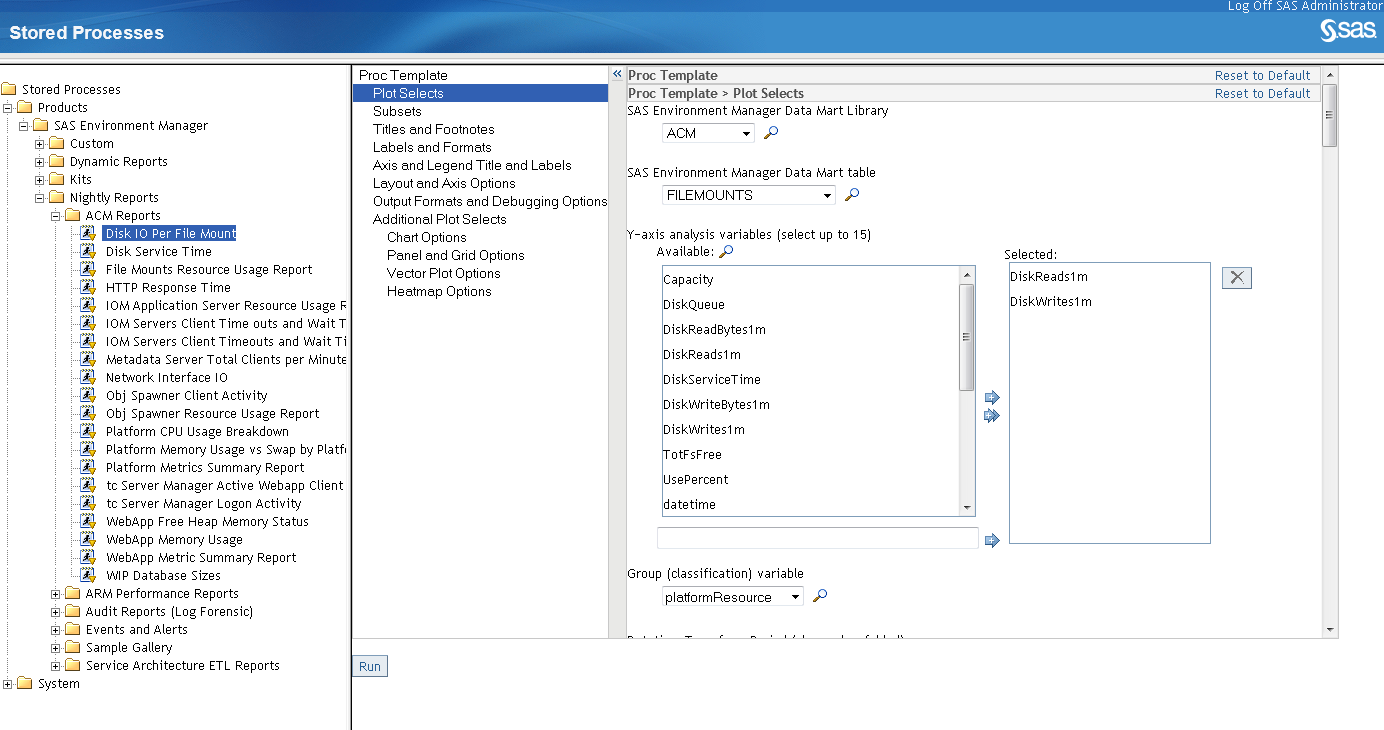Use the Report Center
When you open the Report
Center, you see three main folders:
Products
contains most of the
stored processes to generate reports based on APM or ACM ETL processes
System
Contains stored processes
for ad hoc reports
user folders
Contains any custom
reports that you have created and saved in your user folder
To create a report,
expand the folders until you find the stored process that you want
to run, and then click on the stored process entry. The viewing pane
of the Report Center window displays prompts
for the information in the report. The Report Center uses the SAS
Stored Process web application, so the window title is Stored
Processes.
Use each prompt to select
the information required to produce the report. Select the categories
of inputs on the left side of the display area to fully customize
the report.
The stored processes
are based on standard procedures from Base SAS and ODS. Where applicable,
the procedures used are indicated on the stored process prompts. Refer
to the appropriate Base SAS or ODS documentation for information about
specific prompts.
When you have specified
all of the information required to produce the report, click Run to
produce the report. An error message appears if the information that
you specified cannot produce a valid report.
Note: Some reports might be blank,
even though SAS Environment Manager is working properly. If data has
not been generated that a report depends on, then the report will
be blank. For example, a report that displays metadata activity will
contain data only if there has been any activity on the SAS Metadata
Server. If a report is blank, you can verify that the report is being
generated properly by performing an activity that will generate data
for the report. For example, to verify a metadata activity report,
you could perform an action that would cause a metadata change, such
as creating a user definition in metadata.
Copyright © SAS Institute Inc. All rights reserved.