Prerequisites for Running a DataFlux Job or Profile in a SAS Data Integration Studio Job
Overview
These additional prerequisites apply if you want to incorporate a DataFlux data job, process job, data service, or profile into the flow for a SAS Data Integration Studio
job. The job, service, or profile must be deployed to a DataFlux Data Management Server.
It is assumed that this server is secured with a SAS Metadata Server, as described
in the next section.
Verify How Users Are Authenticated on the DataFlux Data Management Server
SAS Data Integration Studio can access DataFlux jobs, services, or profiles if they
have been deployed to a DataFlux Data Management Server. In production environments,
this server is usually secured. It can be secured with either a DataFlux Authentication
Server or a SAS Metadata Server. SAS offerings that include SAS Data Integration Studio
4.8 and later typically use the SAS Metadata Server to authenticate users on a DataFlux
Data Management Server. The administrator who maintains your data management environment should know which authentication method
is being used to secure the server where the DataFlux jobs, services, or profiles
have been deployed.
If authentication is
handled by a SAS Metadata Server, then follow the steps in the next
section. If authentication is handled by a DataFlux Authentication
Server, then see Prerequisites for Running a Job When a DataFlux Server Is Used for Authentication.
Deploy the DataFlux Job, Service, or Profile to a DataFlux Data Management Server
A DataFlux Data Management Studio user deploys jobs, services, or profiles to a DataFlux
Data Management Server. He or she should ensure that the objects can be executed on
the server and that they deliver the expected results. The next display shows a job,
Sort Emp, that has been deployed to a server called DM Server 1.
Data Job Deployed to a DataFlux Data Management Server
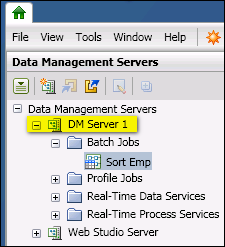
For information about
deploying jobs, services, and profiles, see the chapters for data
jobs, process jobs, and profiles in the DataFlux Data Management
Studio User’s Guide.
Grant Privileges on the DataFlux Data Management Server
This task is performed on the Data Management Servers riser in DataFlux Data Management
Studio. It is performed by the administrator for the DataFlux Data Management Server
where jobs, services, or profiles have been
deployed. This administrator grants users or groups the general permission to list
and execute deployed objects on the data management server. He or she also grants
the appropriate user or group access to these specific objects.
Note: Both the List permission
and the Execute permission must be granted to the SAS Data Integration
Studio users or groups who execute jobs, services, or profiles on
a DataFlux Data Management Server.
For example, you can
grant List and Execute permissions to the SAS Data Integration Group,
as shown in the next display.
Granting List and Execute Permissions for Jobs, Services, and
Profiles
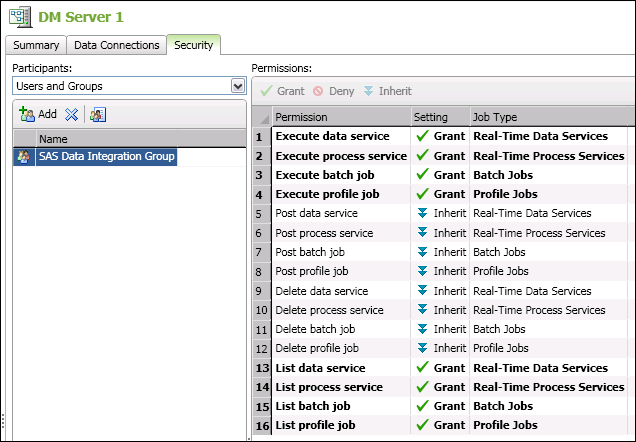
Next, identify the individual
jobs, services, or profiles on the server that SAS Data Integration
Studio users should be able to execute. Grant the appropriate user
or group access to these specific objects. For example, you can grant
permissions so that the SAS Data Integration Group can access Sort
Emp, as shown in the next display.
Granting Permission to Access Individual Jobs, Services, and
Profiles
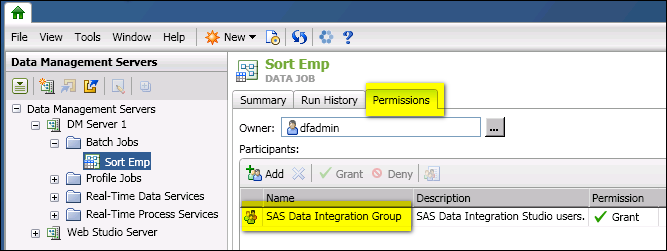
For more information
about these tasks, see the “Security Administration”
chapter in the DataFlux Data Management Server Administrator’s
Guide.
Obtain an SSL Certificate and Update the distudio.ini File
You need an SSL certificate to include DataFlux Data Management Studio batch jobs
or real-time services running on a secure DataFlux Data Management Server where SSL
is enabled in a SAS Data Integration Studio job. For more information, see the “Configure
DataFlux Data Management Server” section
in the DataFlux Secure Administrator's Guide. Complete the following steps:
-
Ask your administrator to generate an SSL certificate.
-
Locate the distudio.ini: C:\Program Files\SASHome\SASDataIntegrationStudio\4.7
-
Update the SAS Data Integration Studio client's distudio.ini with the Java arguments (JREOPTIONS):
-Djavax.net.ssl.trustStore=c:\public\certs\.keystore -Djavax.net.ssl.trustStorePassword=Password1
Here is an example of the distudio.ini file before any changes:.... JavaArgs_15=-Dsas.app.launch.picklist=picklist;"help\primary.picklist" JavaArgs_16=
Here is an example after the changes were added:.... JavaArgs_15=-Dsas.app.launch.picklist=picklist;"help\primary.picklist" JavaArgs_16=-Djavax.net.ssl.trustStore=c:\public\certs\.keystore JavaArgs_17=-Djavax.net.ssl.trustStorePassword=Password1 JavaArgs_18=
This enables you to
see the list of data services and batch jobs when creating SAS Data
Integration Studio jobs using the Transformations
tree Data Quality
Data Quality DataFlux
Data Service or DataFlux Batch
Job.
DataFlux
Data Service or DataFlux Batch
Job.
Note: You could also establish
a system-based trusts source using Certificates Snap-In for the Microsoft
Management Console (MMC). For more information, see Importing Certificates Using MMC.
Next Tasks
After you have met the
prerequisites above, you can do the following tasks:
Copyright © SAS Institute Inc. All Rights Reserved.
Last updated: January 16, 2018