Desktop
After you open a connection
profile, the SAS Data Integration Studio desktop displays. The following
display shows a typical desktop.
SAS Data Integration Studio Desktop
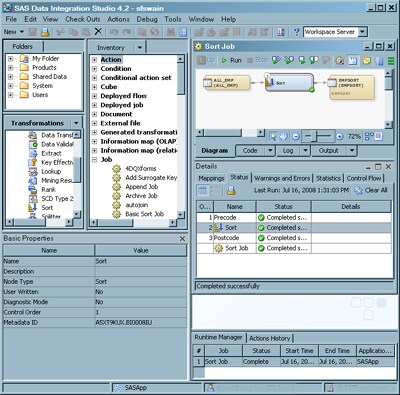
The main
components of the desktop are described in the following table.
|
Component
|
Location
|
Description
|
|---|---|---|
|
Title bar
|
Top of the desktop
|
Shows the current
version of SAS Data Integration Studio and the name of the current
connection profile.
|
|
Menu bar
|
Under the title
bar
|
Provides access
to the drop-down menus. The list of active options varies according
to the current work area and the kind of object that you select. Inactive
options are disabled or hidden.
|
|
Toolbar
|
Under the menu
bar
|
Provides access
to shortcuts for items on the menu bar. The list of active options
varies according to the current work area and the kind of object that
you select. Inactive options are disabled or hidden.
|
|
Tree view
|
Left pane on
the desktop
|
Provides access
to the Basic Properties pane, Checkouts tree, Folders tree, Inventory
tree, and Transformations tree. For more information, see Tree View.
|
|
Basic Properties
pane
|
Bottom of the
left pane on the desktop
|
Displays basic
properties of an object that is selected in the tree view. To display
this pane, select View
|
|
Status bar
|
Bottom of the
desktop
|
Displays the name of the currently selected object, the name of the default SAS Application Server if one has been selected, the login ID and metadata identity of the current user,
and the name of the current SAS Metadata Server.
To select a different SAS Application Server, double-click the name of that server
to display a dialog box.
If the name of the SAS Metadata Server turns red, the connection is broken. In that
case, you can double-click the name of the metadata server to display a dialog box that enables you to reconnect.
|
|
Job Editor
|
Right pane of
the desktop
|
Used to create and maintain jobs in SAS Data Integration Studio. To display this window,
right-click a job in the tree view, and select Open. For more information, see Job Editor.
|
|
Details pane
|
Under the Job
Editor
|
Used to monitor and debug a job in the Job Editor. To display this pane, select View
|
|
Runtime Manager
|
Under the Details
pane
|
Displays the run-time status of the current job, the last time that the job was executed
in the current session, and the SAS Application Server that was used to execute the
job. To display this pane, select View
|
|
Actions History
|
Under the Details
pane
|
Displays low-priority
errors and warnings. To display this pane, select View
|
Copyright © SAS Institute Inc. All Rights Reserved.
Last updated: January 16, 2018