Perform Actions Based on the Status of a Transformation
Problem
When a job is executed, you want certain actions to be performed automatically based on the
status of a transformation in the job.
Solution
If the
transformation has its own Status Handling tab, you can use this tab to specify one or more pairs of conditions
and actions for the transformation. If the transformation does not
have its own Status Handling tab, you can
insert a Return Code Check transformation into the process flow, after
the transformation that you want to monitor. A Return Code Check transformation
can specify conditions and actions for the preceding transformation
in a process flow.
Accordingly,
use one of the following methods:
Then verify the job as described in Run the Job and Verify the Status Handling Output. Some actions require server setup, as described in Prerequisites for Actions.
Tasks
Use the Status Handling Tab for the Transformation You Want to Monitor
Perform
the following steps when a transformation has its own Status Handling tab, and you want to specify actions
to be performed automatically based on the status of the transformation.
-
Right-click the appropriate job in a tree view and select Open from the menu. The job opens in the Job Editor.
-
Right-click the desired transformation in the process flow and select Properties from the menu
-
Click the Status Handling tab.
-
Click New. A default condition and action are displayed in the first row of the table.
-
Some transformations check for only one status condition. Others might have several conditions to choose from. To replace the default condition, use the selection arrow to select another condition, such as Error.
-
To replace the default action, use the selection arrow to select another action, such as Send Entry to File. If the action requires information from you, the Action Options window appears.
-
Use the Action Options window to specify any values that are required by the action. For example, a Send Entry to File action requires a physical path to a file.
-
Select more conditions and actions, as desired.
-
Click OK to close the properties window.
You are now ready to run the job and verify the status handling output.
Add a Return Code Check Transformation After the Transformation You Want to Monitor
Perform
the following steps when a transformation does not have its own Status Handling tab, and you want to specify actions
to be performed automatically based on the status of the transformation.
-
Right-click the appropriate job in a tree view and select Open from the menu. The job opens in the Job Editor.
-
Open the Control folder in the Transformations tree. Right-click the Return Code Check transformation, and then select Add to Diagram. The Return Code Check transformation is added to the end of the process flow of the job. The next display shows an example process flow for a job with a Return Code Check transformation.Process Flow with a Return Code Check Transformation
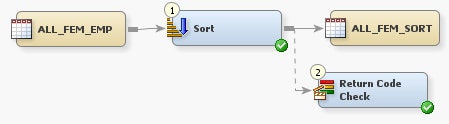
-
Verify that Return Code Check transformation will be executed immediately after the transformation that you want to monitor. For example, in the preceding display, the Return Code Check transformation is executed immediately after the Sort transformation. Any actions and conditions that are specified in the Return Code Check transformation are applied to the Sort transformation.If you need to change the execution order of the transformations in a process flow, select View
 Details from the menu bar on the desktop.
On the Details pane, click Control Flow tab.
Use that tab to change the execution order of the transformations.
Details from the menu bar on the desktop.
On the Details pane, click Control Flow tab.
Use that tab to change the execution order of the transformations.
-
To specify actions and conditions, right-click the Return Code Check transformation in the process flow and select Properties from the menu.
-
Click the Status Handling tab.
-
Use the Status Handling tab to specify conditions and actions, as described in Use the Status Handling Tab for the Transformation You Want to Monitor. These conditions and actions are checked for the preceding transformation in the process flow.
-
Click OK to close the properties window.
You are now ready to run the job and verify the status handling output.
Run the Job and Verify the Status Handling Output
Perform the following tasks to run the job and verify the status handling output.
-
Right-click the appropriate job in a tree view and select Open from the menu. The job opens in the Job Editor.
-
Click Run.
-
If any of the conditions that you specified are met, the actions that you specified should be performed.
Copyright © SAS Institute Inc. All Rights Reserved.
Last updated: January 16, 2018