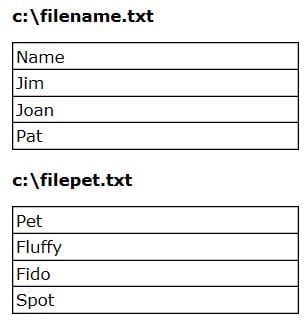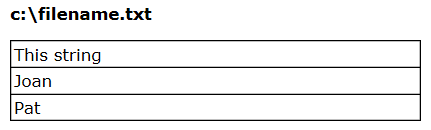Frequently Asked Questions
This section introduces frequently asked questions
along with exercises. These topics include examples that illustrate
specific concepts related to the Expression Engine Language (EEL).
Testing and Evaluating
In order to test an expression before running a data
job, you must create sample rows.
Exercise 2: Is it possible to create test rows with content rather than empty rows?
This involves creating
extra rows with the PUSHROW() function in the Pre-expression section.
Note: To use the PUSHROW() function,
do not select Generate rows when no parent is specified.
Consider the code example
below:
// Pre-Expression string name // the name of the person string address // the address of the person integer age // the age of the person // Content for the first row name="Bob" address="106 NorthWoods Village Dr" age=30 // Create an extra row for the // fields defined above pushrow() // The content for the extra row name="Adam" address="100 RhineStone Circle" age=32 // Create an extra row for the // fields defined above pushrow() // The content for extra row name="Mary" address="105 Liles Rd" age=28 // Create an extra row for the // fields defined above pushrow()
The PUSHROW() function
creates the rows.
Selecting Output Fields
Some fields are used for calculation or to contain
intermediate values, but are not meaningful in the output. As you
test or build scripts, you might need to exclude fields from the output.
Exercise: How do I exclude some fields in the expression from being listed in the output?
To accomplish this,
use the keyword hidden before declaring a variable.
Consider the following
example:
// Pre-Expression // This declares a string // type that will be hidden hidden string noDisplay // Expression // Assigns any value to the string type noDisplay='Hello World But Hidden'
The noDisplay string
field is not output to the Preview tab.
To verify this, remove
the parameter hidden from the string noDisplay declaration. Observe
that noDisplay is output.
Working with Subsets
When you work with large record sets in the Data Job
Editor, it can be time-consuming to test new jobs. You can shorten
this time when you build your expression and test your logic against
a subset of large record sets.
Exercise 1: Apply Your Expression to a Subset of Your Data By Controlling the Number of Records Processed.
Consider the following
example:
// Pre-Expression
// We make this variable hidden so it is
// not output to the screen
hidden integer count
count=0
hidden integer subset_num
// the size of the subnet
subset_num=100
// This function estimates and sets the # of
// records that this step will report
rowestimate(subset_num)
// Expression
if(count==subset_num)
seteof()
else
count=count + 1Keep track of the number
of records output with the integer variable count. Once count matches
the size of the subset, use the SETEOF() function to prevent any more
rows from being created.
The exact syntax for
SETEOF() function is:
boolean seteof(boolean)
When SETEOF() is called,
the node does not read any more rows from the parent node. If Generate
rows when no parent is specified is checked, the node
stops generating rows. Furthermore, if any rows have been pushed using
PUSHROW(), they are discarded, and further calls to PUSHROW() have
no effect. The exception to this is if SETEOF(true) is called. In
this case, any pushed rows (whether pushed before or after the call
to SETEOF()) are still returned to the node below. Notably, if further
PUSHROW() calls occur after SETEOF(true) is called, these rows are
returned as well. Also note that after SETEOF() is called, the post-group
expression and the post expression are still executed.
The ROWESTIMATE() function
is used by data jobs to estimate the number of records that will be
output from this step.
If you remove the hidden
parameter from the integer count declaration, integers 1–100
are output.
Another approach to
solving this problem is shown in the following example:
Exercise 2: Apply Your Expression to a Subset of Your Code By Filtering Out Rows of Data.
By setting the return
value to true or false, you can use this approach as a filter to select
which rows go to the next step.
Note: If you always return false,
you get no output and your expression enters an infinite loop.
// Pre-Expression
integer counter
counter=0
integer subset_num
subset_num=50
// Expression
if counter < subset_num
begin
counter=counter + 1
end
else
return true Initializing and Declaring Variables
As an expression is evaluated, each row updates with
the values of the fields in the expression. This can lead to re-initialization
of certain variables in the expression. You might want to initialize
a variable only once and then use its value for the rest of the expression
script.
Counting Records
The following exercises explain expressions used for
record count.
Exercise 1: How do I count the number of records in a table using the EEL?
In this example, a connection
is made to the Contacts table in the DataFlux sample database, and
output to an HTML report. For more information about connecting to
a data source and specifying data outputs, refer to the DataFlux Data
Management Studio online Help.
Define an integer type
in the pre-expression step that contains the count.
// Pre-Expression // Declare and initialize an integer // variable for the record count integer recordCount recordCount=0 // Expression // Increment recordCount by one recordCount=recordCount+1
The value of RECORDCOUNT
increases in increments of one until the final count is reached. If
you want to increase the count for only those values that do not have
a null value, enter the following in the expression:
// Check if the value is null
if(NOT isnull(`address`) ) then
recordCount=recordCount+1 In this example, the
value RECORDCOUNT is updated after each row iteration.
Note: Field names must be enclosed
in grave accents (ASCII `) rather than apostrophes (ASCII ').
Exercise 2: How do I see the final count of the records in a table instead of seeing it incremented by one on every row?
Declare a count variable
as hidden. In the post-expression step, assign the value of count
to another field that you want to display in the output (FINALCOUNT).
Using PUSHROW(), add an extra row to the output to display FINALCOUNT.
Add the final row in the post-processing step, so that FINALCOUNT
is assigned only after all of the rows are processed in the expression
step.
Here is the EEL code:
// Preprocessing hidden integer count count=0
// Expression
if(NOT isnull(`address`) ) then
count=count+1
// Post Processing
// Create a variable that will contain
// the final value and assign it a value
integer finalCount
finalCount=count
// Add an extra row to the output
pushrow() When you enter this
code and then run the code, the last row should display the total
number of records in the table that are not null.
Exercise 3: How do I get just one row in the end with the final count instead of browsing through a number of rows until I come to the last one?
A simple way to do this
is to return false from the main expression. The only row that is
output is the one that was created with PUSHROW().
Or you can devise a
way to indicate that a row is being pushed. The final row displayed
is an extra pushed row on top of the stack of rows that is displayed.
Therefore, you can filter all the other rows from your view except
the pushed row.
To indicate that a row
is pushed on your expression step, select Pushed status
field and enter a new name for the field.
Once you indicate with
a Boolean field whether a row is pushed or not, add another expression
step that filters rows that are not pushed:
// Preprocessing
hidden integer count
count=0
// Add a boolean field to indicate
// if the row is pushed
boolean pushed
// Expression
if(NOT isnull(`address`) ) then
count=count+1
// Name the pushed status field "pushed"
if (pushed) then
return true
else
return false
// Post Processing
integer finalCount
finalCount=count
pushrow()Debugging and Printing Error Messages
The following exercise explains how to print error
messages and find debugging information.
Exercise: Is there a way to print error messages or to get debugging information?
You can use the PRINT()
function that is available to print messages. When previewing output,
these messages print to the Log tab.
In a previous example
of calculating the number of records in a table, in the end, you can
output the final count to the statistics file. In the post-processing
section, you would use the following.
// Post Processing
// Integer to have the final count
integer finalCount
finalCount=count
// Add one extra row for post processing
pushrow()
// Print result to file
print('The final value for count is: '& finalCount)Creating Groups
Expressions provide the ability to organize content
into groups. The EEL has built-in grouping functionality that contains
this logic. Once data is grouped, you can use other functions to perform
actions on the grouped data. The use of grouping in EEL is similar
to the use of the Group By clause in SQL.
Exercise 2: How can I count each state in the input so that "NC", "North Carolina", and "N Carolina" are grouped together?
A convenient way to
accomplish this is to add an expression node or a standardization
node in the Data Job Editor, where you can standardize all entries
prior to grouping.
Building on the previous
example, add a Standardization step:
The STATECOUNT now increments
by each standardized state name rather than by each permutation of
state and province names.
Exercise 3: How do I group my data and find averages for each group?
To illustrate how this
can be done, use sample data.
-
Create Groups. To create groups out of the incoming data, add another Expression node to the job after the sorting step.
-
// Group Pre-Expression // This variable will contain the total // sales per department real total total=0 // This variable will keep track of the // number of records for each department integer count count=0 // This variable will contain the // running average total real average average=0
-
// Expression // increase the total sales total=total+ITEM_AMOUNT // increase the number of entries count=count+1 // error checking that the count of entries is not 0 if count !=0 then begin average=total/count average=round(average,2) end
When you preview the
Expression node, you should see the following in the last four columns:
Retrieving and Converting Binary Data
EEL provides the ability to retrieve data in binary
format. This section describes how to retrieve and convert binary
data in big-endian or little-endian formats, as well as mainframe
and packed data formats.
Exercise 1: How do I retrieve binary data in either big-endian or little-endian format?
To retrieve binary data,
use the IB() function. It also determines the byte order based on
your host or native system. The syntax is:
real = ib(string, format_str)
where:
-
string: The octet array containing binary data to convert.
-
format_str: The string containing the format of the data, expressed as w.d. The width (w) must be between 1 and 8, inclusive, with the default as 4. The optional decimal (d) must be between 0 and 10, inclusive.
The w.d formats and
informats specify the width of the data in bytes. The optional decimal
portion specifies an integer which represents the power of ten by
which to divide (when reading) or multiply (when formatting) the data.
For example:
//Expression
//File handler to open the binary file
file input_file
//The binary value to be retrieved
real value
//The number of bytes that were read
integer bytes_read
//4-byte string buffer
string(4) buffer
input_file.open("C:\binary_file", "r")
//This reads the 4 byte string buffer
bytes_read=input_file.readbytes(4, buffer)
//The width (4) specifies 4 bytes read
//The decimal (0) specifies that the data is not divided by any power of ten
value = ib(buffer,"4.0")Exercise 2: How do I force my system to read big-endian data regardless of its endianness?
To force your system
to read big-endian data, use the S370FIB() function. The syntax is:
real = s370fib(string, format_str)
where:
-
string: The octet array containing IBM mainframe binary data to convert.
-
format_str: The string containing the w.d format of the data.
Use this function just
like the IB() function. This function always reads binary data in
big-endian format. The S370FIB() function is incorporated for reading
IBM mainframe binary data.
Exercise 6: Is there support for reading binary packed data on IBM mainframes?
To read binary packed
data on IBM mainframes, use the function S370FPD(). The syntax is:
real = s370fpd(string, format_str)
where:
-
string: The octet array containing IBM mainframe packed decimal data to convert.
-
format_str: The string containing the w.d format of the data.
This function retrieves
IBM mainframe-packed decimal values. The width (w) must be between
1 and 16, inclusive, with the default as 1. The optional decimal (d)
must be between 0 and 10, inclusive. This function treats your data
in big-endian format.
Exercise 8: How do I format binary data to the native endianness of my system?
To format binary data,
use the FORMATIB() function. The syntax is:
integer = formatib(real, format_str, string)
where:
-
real: The numeric to convert to a native endian binary value.
-
format_str: The string containing the w.d format of the data.
-
string: The octet array in which to place the formatted native endian binary data. returns:
-
integer: The byte length of formatted binary data.
This function produces
native endian integer binary values. The width (w) must be between
1 and 8, inclusive, with the default as 4. For example:
//Expression //The byte size of the buffer that contains the content real format_size //The real type number real number //The real number that is retrieved real fib_format number=10.125 //The buffer that contains the formatted data string(4) buffer format_size= formatib(number, "4.3", buffer //4.3 is to specify 4 bytes to read the entire //data and 3 to multiply it by 1000 //The reason to multiply it by a 1000 is to divide it later by 1000 //To restore it back to a real number fib_format= ib(buffer, "4.3") //Verify that the formatting worked //Fib_format should be 10.125
Exercise 9: How do I change to other formats?
To change to other formats,
use the following functions:
Non-IBM mainframe packed
data
integer = formatpd(real, format_str, string)
where:
-
real: The numeric to convert to a native-packed decimal value.
-
format_str: The string containing the w.d format of the data.
-
string: The octet array in which to place the formatted native-packed decimal data.
returns:
-
integer: The byte length of formatted packed decimal data.
IBM mainframe binary
data
integer = formats370fib(real, format_str, string)
where:
-
real: The numeric to convert to an IBM Mainframe binary value.
-
format_str: The string containing the w.d format of the data.
-
string: The octet array in which to place the formatted IBM mainframe binary data.
returns:
-
integer: The byte length of formatted binary data
IBM mainframe packed
decimal data
integer = formats370fpd(real, format_str, string)
where:
-
real: The numeric to convert to an IBM mainframe-packed decimal value.
-
format_str: The string containing the w.d format of the data.
-
string: The octet array in which to place the formatted IBM mainframe-packed decimal data.
returns:
-
integer: The byte length of formatted packed decimal data.
Supporting COBOL
Using expressions, it is possible to read binary data
in specified COBOL COMP, COMP-3, and COMP-5 data formats. The following
examples demonstrate how to do this.
Exercise 1: How do I read native endian binary data for COBOL?
To read native endian
binary data, use the PICCOMP() function. The syntax is:
real piccomp(string, format_str)
where:
-
string: The octet array containing COBOL formatted packed decimal data to convert.
-
format_str: The string containing the PIC 9 format of the data.
The PICCOMP() function
determines the number of bytes (2, 4, or 8) to consume by comparing
the sum of the 9s in the integer and fraction portions to fixed ranges.
If the sum is less than 5, then 2 bytes are consumed. If the sum is
greater than 4 and less than 10, then 4 bytes are consumed. If the
sum is greater than 9 and less than 19, then 8 bytes are consumed.
For example:
//Expression
//file handler to open files
File pd
integer rc
string(4) buffer
real comp
if (pd.open("binary_input.out", "r")) begin
rc = pd.readbytes(4, buffer)
if (4 == rc) then
comp = piccomp(buffer, "S9(8)")
pd.close()
endIn the preceding example,
because of the format of the string is S9(8), 4 bytes were consumed.
Notice that all of the COBOL data functions support a PIC designator
of the long form:
[S][9+][V9+] (ex: S99999,
99999V99, S999999V99, SV99)
Or of the shortened
count form:
[S][9(count)][V9(count)]
(ex: S9(5), 9(5)v99, S9(6)v9(2), sv9(2))
Exercise 2: How do I read packed decimal numbers?
To read packed decimal
numbers, use the PICCOMP3() function. The syntax is:
real piccomp3(string, format_str)
where:
-
string: The octet array containing COBOL-formatted packed decimal data to convert.
-
format_str: The string containing the PIC 9 format of the data.
The PICCOMP3() function
determines the number of bytes to consume by taking the sum of the
9s in the integer and fraction portions and adding 1. If the new value
is odd, 1 is added to make it even. The result is then divided by
2. As such, S9(7) would mean there are 4 bytes to consume. The packed
data is always in big-endian form.
The PICCOMP3() function
is used the same as the PICCOMP() function. For an example of the
PICCOMP3() function, see Exercise 1.
Exercise 3: How do I read signed decimal numbers in COBOL format?
To read signed decimal
numbers, use the PICSIGNDEC() function. The syntax is:
real picsigndec(string buffer, string format_str, boolean ebcdic, boolean trailing)
where:
-
string buffer: The octet array containing a COBOL-formatted signed decimal number to convert.
-
string format_str: The string containing the PIC 9 format of the data. The default format_str is S9(4).
-
Boolean EBCDIC: The Boolean when set to nonzero indicates the string is EBCDIC. The default EBCDIC setting is false.
-
Boolean trailing: The Boolean when set to nonzero indicates the sign is trailing. The default trailing setting is true.
The PICSIGNDEC() function
determines the number of bytes to consume by taking the sum of the
9s in the integer and fraction portions of format_str. For example:
//Expression
//file handler to open files
file pd
integer rc
string(6) buffer
real comp
if (pd.open("binary_input.out", "r")) begin
rc = pd.readbytes(6, buffer)
if (4 == rc) then
comp = picsigndec(buffer, "S9(4)V99",1,1) pd.close()
endExercise 4: How do I format from a real to COBOL format?
To format from a real
to a COBOL format, use the FORMATPICCOMP() function. The syntax is:
integer = formatpiccomp(Real number,string format_str, string result)
where:
-
real number: The numeric to convert to a COBOL native endian binary value.
-
string format_str: The string containing the PIC 9 format of the data.
-
string result: The octet array in which to place the COBOL-formatted native endian binary data.
returns:
-
integer: The byte length of formatted binary data.
The FORMATPICCOMP()
function does the reverse of PICCOMP(). As with the PICSIGNDEC() function,
the FORMATPICSIGNDEC() function determines the number of bytes to
consume by taking the sum of the 9s in the integer and fraction portions.
For example:
//Expression real comp comp = 10.125 integer rc rc = formatpiccomp(comp, "s99V999", buffer) //The string buffer will contain the real value comp formatted to platform COBOL COMP native endian format. ??///
Exercise 5: What is the list of functions available for COBOL formatting?
The syntax for a COBOL-packed
decimal value is:
integer = formatpiccomp3(Real number, string format_str, string result)
where:
-
real number: The numeric to convert to a COBOL packed decimal value.
-
string format_str: The string containing the PIC 9 format of the data.
-
string result: The octet array in which to place the COBOL formatted packed decimal data.
returns:
-
integer: The byte length of formatted packed decimal data.
The syntax for a COBOL-signed
decimal value is:
integer = formatpicsigndec(real number, string format_str, string buffer, boolean ebcdic, boolean trailing)
where:
-
real number: The numeric to convert to a COBOL-signed decimal value.
-
string format_str: The string containing the PIC 9 format of the data.
-
string buffer: The octet array in which to place the COBOL-formatted packed decimal data.
-
Boolean EBCDIC: The Boolean when nonzero indicates to format in EBCDIC.
-
Boolean trailing: The Boolean when nonzero indicates to set the sign on the trailing byte.
returns:
-
integer: The byte length of the formatted signed decimal.
The COBOL-format functions
are used the same as the FORMATPICCOMP() function. For an example
of the COBOL-format functions, see Exercise 4.
Using Array Functions
This section contains additional information about
arrays, including:
Exercise: How do I create an array and provide values for the items in the array?
To declare an array,
use the reserved key word array.
string array variable_name integer array variable_name boolean array variable_name date array variable_name real array variable_name
For example:
// declare an array of integer types
integer array integer_list
// set the size of the array to 5 integer_list.dim(5)
// the index that will go through the array
integer index
index=0
// Set the values of the items inside the
// array to their index number
for index=1 to 5
begin
integer_list.set(index, index);
endExercise: How do I determine the size of an array?
To determine the size
of an array, use the DIM() function. Remember that the DIM() function
is also used to set the size of an array. If no parameter is specified,
the array size does not change.
For example:
// Expression integer array_size string array array_lister ... ... // after performing some operations on the array // array_size will then contain // the size of the array array_size=array_lister.dim()
Exercise: How do I find out if entries in one column occur in another column regardless of row position and number of times they occur?
One way to address this
problem is to create two arrays for storing two columns. Then, check
if the values in one array exist in the other array. Find those values
that match and store them in a third array for output.
Create a Data Input
node as Text File Input, and set the text file to C:\arrayTextDocument.txt
in Data Jobs. Begin with the following text in the file:
Create an Expression
node, and declare the following variables in the pre-expression step:
// Pre-Expression // This is where we declare and // initialize our variables. hidden string array column_A hidden string array column_B hidden string array column hidden integer column_A_size column_A_size=1 column_A.dim(column_A_size) hidden integer column_B_size column_B_size=1 column_B.dim(column_B_size) hidden integer commun_size commun_size=1 commun.dim(commun_size)
All the variables are
hidden and are not displayed on the output. All the arrays are defined
in the beginning to be of size 1. Later, these arrays will be expanded
to accommodate the number of rows that are added.
// Expression // Name your First_Column field as you need column_A.set(column_A_size, `A_ID`) column_A_size=column_A_size+1 column_A.dim(column_A_size) // Name the Second_Column field as you need column_B.set(column_B_size, `B_ID`) column_B_size=column_B_size+1 column_B.dim(column_B_size)
In this step, we retrieve
input into the arrays and expand the size of the arrays as necessary.
The size of the array might become quite large depending on the size
of the column, so it is recommended you use this example with small
tables.
// Post Expression
// This is the step where most of the
// logic will be implemented
// index to iterate through column_A
hidden integer index_column_A
// index to iterate through column_B
hidden integer index_column_B
// index to iterate through commun array
hidden integer index_commun
// index to display the commun values that were found
hidden integer commun_display_index
// string that will contain the items
// from column A when retrieving hidden string a
// string that will contain the items
// from column B when retrieving hidden string b
// String that will contain the contents of the
// commun array when retrieving
hidden string commun_content
// This boolean variable
// is to check if a commun entry has already
// been found. If so, don't display it again
hidden boolean commun_found
// This is the variable
// that will display the common entries in the end
string commun_display
// Retrieves the entries in column A
for index_column_A=1 to column_A_size Step 1
begin
a=column_A.get(index_column_A)
for index_column_B=1 to column_B_size Step 1
begin
b=column_B.get(index_column_B)
// Compare the entries from column A with
// the entries from column B
if(compare(a,b)==0)
begin
// Check if this entry was already found once
commun_found=false
for index_commun=1 to commun_size Step 1
begin
commun_content=commun.get(index_commun)
if(compare(commun_content,a)==0) then
commun_found=true
end
// It is a new entry. Add it to the
// commun array and increment its size
if(commun_found==false)
begin
commun.set(commun_size,a)
commun_size=commun_size+1
commun.dim(commun_size)
end
end
end
end
// Display the contents of the commun array
// to the screen output
for commun_display_index=1 to commun_size Step 1
begin
pushrow()
commun_display=commun.get(commun_display_index)
endIf you want to see the
output limited to the common values, add another Expression node and
the following filtering code:
// Expression
if(isnull(`commun_display`)) then
return false
else
return trueUsing Blue Fusion Functions
Once a Blue Fusion object is defined and initialized,
the function methods listed can be used within the Expression node.
The following exercises demonstrate how the Blue Fusion object methods
can be used in the Expression node.
Exercise 1: How do I start a Blue Fusion instance and load a QKB?
To start a Blue Fusion
instance and load a QKB, add the following in the Pre-Processing tab:
// Pre-processing
// defines a bluefusion object called bf
bluefusion bf;
// initializes the bluefusion object bf
bf = bluefusion_initialize()
// loads the English USA Locale
bf.loadqkb("ENUSA");To load other QKBs,
refer to their abbreviation. Go to the DataFlux Data Management Studio
Administration riser bar and click Quality Knowledge Base to
see which QKBs are available for your system.
Exercise 2: How do I create match codes?
To create match codes,
after you initialize the Blue Fusion object with a QKB in the Pre-Processing tab,
enter the following expressions:
// Expression
// define mc as the return string that contains the match code
string mc
// define the return code ret as an integer
integer ret
// define a string to hold any error message that is returned,
string error_message
// generate a match code for the string Washington D.C.,
// using the City definition at a sensitivity of 85, and
// put the result in mc
ret = bf.match code("city", 85, "Washington DC", mc);
// if an error occurs, display it; otherwise return a success message
if ret == 0 then
error_message = bf.getlasterror()
else
error_message = 'Successful'Exercise 3: How do I use Blue Fusion standardize?
To use Blue Fusion standardize,
enter the following expressions after you initialize the Blue Fusion
object in the Pre-Processing tab:
// Expression
// define stdn as the return string that contains the standardization string stdn
// define the return code ret as an integer integer ret
// define a string to hold any error message that is returned string error_message
// standardize the phone number 9195550673,
// and put the result in stnd
ret = bf.standardize("phone", "9195550673", stdn);
//if an error occurs display it; otherwise return a success message, if ret == 0 then
error_message = bf.getlasterror()
else
error_message = 'Successful'Exercise 4: How do I use Blue Fusion identify?
To use Blue Fusion identity,
after you initialize the Blue Fusion object in the Pre-Processing tab,
enter the following expressions:
// Expression
// define iden as the return string that contains the identification
string iden
// define the return code ret as an integer
integer ret
// define a string to hold any error message that is returned
string error_message
// generate an Ind/Org identification for IBM and put
// the result in iden
ret = bf.identify("Individual/Organization", "IBM", iden);
//if an error occurs display it; otherwise return a success message,
if ret == 0 then
error_message = bf.getlasterror()
else
error_message = 'Successful'Exercise 5: How can I perform gender analysis?
To perform gender analysis,
after you initialize the Blue Fusion object in the Pre-Processing tab,
enter the following expressions:
// Expression
// define gend as the return string that contains the gender
string gend
// define the return code ret as an integer
integer ret
// define a string to hold any error message that is returned
string error_message
// generate a gender identification for Michael Smith,
// and put the result in gend
ret = bf.gender("name","Michael Smith",gend);
// if an error occurs display it; otherwise return a success message,
if ret == 0 then
error_message = bf.getlasterror()
else
error_message = 'Successful'Exercise 6: How can I do string casing?
To perform string casing
after you initialize the Blue Fusion object in the Pre-Processing tab,
enter the following expressions:
// Expression
// define case as the return string that contains the case
string case
// define the return code ret as an integer integer ret
// define a string to hold any error message that is returned
string error_message
// convert the upper case NEW YORK to propercase
ret = bf.case("Proper", 3, "NEW YORK",case);
// if an error occurs display it; otherwise return a success message,
if ret == 0 then
error_message = bf.getlasterror()
else
error_message = 'Successful'Exercise 7: How can I do pattern analysis?
To perform pattern analysis
after you initialize the Blue Fusion object in the Pre-Processing tab,
enter the following expressions:
//Expression
//define pattern as the return string
string pattern
//define the return code ret as an integer
integer ret
// define a string to hold any error message that is returned
string error_message
// analyze the pattern 919-447-3000 and output the result
// as pattern
ret = bf.pattern("character", "919-447-3000", pattern);
// if an error occurs display it; otherwise return a success message,
if ret == 0 then
error_message = bf.getlasterror()
else
error_message = 'Successful' Using Date and Time Functions
In this section, you will find additional information
about date and time functions, including:
Exercise 1: What formats can a date have?
Dates should be in the
format specified by ISO 8601 (YYYY-MM-DD hh:mm:ss) to avoid ambiguity.
Remember that date types must start with and end with the # sign.
For example:
Date only:
// Expression date dt dt=#2007-01-10# //Jan 10 2007
Date with time:
// Expression date dt dt=#2007-01-10 12:27:00# //Jan 10 2007 at 12:27:00
Exercise 2: How do I format the date?
To specify a format
for the date in EEL, use the FORMATDATE() function:
string formatdate(date, string)
The FORMATDATE() function
returns a date formatted as a string. For example:
// Expression // all have the same output until formatted explicitly date dt dt=#2007-01-13# string formata string formatb string formatc formata=formatdate(dt, "MM/DD/YY") // outputs 01/13/07 formatb=formatdate(dt, "DD MMMM YYYY") // outputs 13 January 2007 formatc=formatdate(dt, "MMM DD YYYY") // outputs Jan 13 2007
Extracting Parts from a Date
To extract parts of a date, use the following exercise.
Exercise: How do I get individual components out of a date?
To extract parts of
a date, use the FORMATDATE() function. For example:
// Expression date dt dt=#10 January 2003# string year string month string day // year should be 03 year=formatdate(dt, "YY") // month should be January month=formatdate(dt, "MMMM") // day should be 10 day=formatdate(dt, "DD")
Note that if the date
format is ambiguous, EEL will parse the date as MDY.
Adding or Subtracting from a Date
The following exercise explains how to add or subtract
days from an existing date.
Comparing Dates
To compare dates, use the FORMATDATE() function.
Exercise: How do I check if two dates match and are the same?
Convert the date to
a string type using FORMATDATE() function and then check for the value
of the string. For example:
date dt // the variable that will contain the date // that we want to compare against dt=#1/1/2007# // The string variable that will contain the // dt date in a string format string dt_string // The variable that will convert the // incoming date fields to string dt_string=formatdate(dt, "MM/DD/YY") string Date_string // Notice that `DATE` is the incoming field // from the data source It is written between `` so // it does not conflict with the date data type Date_string=formatdate(`DATE`, "MM/DD/YY") // boolean variable to check if the dates matched boolean date_match // Initialize the variable to false date_match=false if(compare(dt_string, Date_string)==0)then date_match=true
Using Database Functions
This section explains using database functions with
EEL.
Listing Data Sources
Exercise 1: How do I return a list of data sources?
To return a list of
data sources as a dbcursor, use the DBDATASOURCES() function.
The following example
works with the Contacts table in the DataFlux sample database. Make
sure you have some match codes in that table in a field called CONTACT_MATCHCODE.
In the step before your expression step, use a match code generation
node and have match codes created for some sample names in a text
file. This text file is your job input step. Call this new field "Name_MatchCode."
This example queries the Contacts table in the DataFlux sample database
to see whether there are any names that match the names that you provided
in your text file input.
Pre-processing window
// Declare Database Connection Object
dbconnection db_obj
// Declare Database Statement Object
dbstatement db_stmt
// Set connection object to desired data source
// Saved DataFlux connections can also be used
db_obj=dbconnect("DSN=DataFlux Sample")
// Prepare the SQL statement and define parameters
// to be used for the database lookup
db_stmt=db_obj.prepare("Select * from Contacts where Contact = ?")
db_stmt.setparaminfo(0,"string",30)Expression window
// Declare Database Cursor and define fields returned from table
dbcursor db_curs
string Database_ID
string COMPANY
string CONTACT
string ADDRESS
// Set parameter values and execute the statement
db_stmt.setparameter(0,Name)
db_curs=db_stmt.select()
// Move through the result set adding rows to output
while db_curs.next()
begin
Database_ID=db_curs.valuestring(0)
COMPANY=db_curs.valuestring(1)
CONTACT=db_curs.valuestring(2)
ADDRESS=db_curs.valuestring(3)
pushrow()
end
db_curs.release()
// Prevent the last row from occurring twice
return falseUsing Encode and Decode Functions
Exercise 1: How do I transcode a given expression string from its native encoding into the specified encoding?
To transcode an expression,
use the encode function and decode function. For example:
//Expression
string expression_string
expression_string="Hello World"
string decode_string
string encode_string
integer decode_return
integer encode_return
decode_return = decode("IBM1047", expression_string, decode_string)
//Decode to IBM1047 EBCDIC
encode_return = encode("IBM1047",decode_string,encode_string)
//Encode string should be "Hello World" Using File Functions
Exercise 2: How do I read lines from a file, treating each line as a single row from a data source?
After opening a file,
use the following code to read a string line of input:
// Pre-Expression
File f
string input
f open("C:\filename.txt", "rw")
// Expression
input=f.readline() // Post Expression
f close()Make sure that you select Generate
rows when no parent is specified. The file cursor advances
one line in the text file for each row of input from the data source.
Exercise 3: How do I read lines from a text file, and create one output line for each line in the text file?
Write a WHILE loop that
iterates through each line in the file with every row. For example,
consider the following text files:
Use the following expression:
// Expression
File f
File g
string input
input='hello'
f open("C:\filename.txt")
g open("C:\filepet.txt")
while (NOT isnull(input))
begin
input=f.readline()
print('The value of input is ' & input)
input=g.readline()
print('The value of input is ' & input)
end
seteof()
// Post Expression
f close()This prints the contents
of the two files to the log. If you preview the job, you see null
for the input string since, the input string has a null value at the
completion of the loop.
A good way to see how
this example works in your job is to add an expression step that sets
the end of file:
// Expression seteof()
The preview pane shows
the value of input as null, but the log pane shows each of the possible
values listed in the filename.txt and filepet.txt files.
Exercise 5: How do I move from one position to another in a file?
To move from one position
in a file to another, there are three available functions: SEEKBEGIN(),
SEEKCURRENT(), and SEEKEND().
The SEEKBEGIN() function
sets the file pointer to a position starting at the beginning of the
file. It returns true on success. Otherwise, it returns false. The
parameter specifies the position:
seekbegin([position])
The SEEKCURRENT() function
sets the file pointer to a position starting at the current position.
It returns true on success. Otherwise, it returns false. The parameter
specifies the number of bytes from the current position:
seekcurrent([position])
The SEEKEND() function
sets the file pointer to a position starting at the end of the file.
It returns true on success. Otherwise, it returns false. The parameter
specifies the position from the end of the file:
seekend([position])
All of these functions
receive as a parameter the number of bytes to move from the current
position in the file. Specify 0 in the SEEKBEGIN() or the SEEKEND()
functions to go directly to the beginning or the end of the file.
For example: In order to append to the end of a file that you would
select Generate rows when no parent is specified,
and enter:
// Expression File f
f open("C:\Text_File\file_content.txt", "rw")
f seekend(0)
f writeline("This is the end ")
seteof()This example adds the
text "This is the end" to the end of the file. If you move
to the beginning of the file, use the WRITELINE() function to overwrite
existing content.
Close the file with
F.CLOSE() in the post-processing step:
// Post Processing f close()
Exercise 6: How do I copy the contents of a file to another file?
To copy the contents
of one file to another, use the Boolean function, COPYFILE(). This
function takes the originating filename as the first parameter and
the destination filename as the second parameter. The destination
file can be created or amended by this function. For example:
// Expression string names string pets names="C:\filename.txt" pets="C:\filecopy.txt" copyfile(names, pets) seteof()
Exercise 7: How do I read or write a certain number of bytes from a text file?
To read a specified
number of bytes from a text file, use the READBYTES() function:
string input File a
a.open("C:\filename.txt", "r")
a.readbytes(10, input)To write a specified
number of bytes to a text file, use the WRITEBYTES() function:
string input
input="This string is longer than it needs to be." File b
b.open("C:\filename.txt", "rw")
b.writebytes(10, input)By overwriting existing
data, this expression produces the following:
Manipulating Files
Exercise 1: How do I retrieve information about the file?
To determine whether
a file exists, use the FILEEXISTS() function:
boolean fileexists(string)
The FILEEXISTS() function
returns true if the specified file exists. The string parameter is
the path to the file.
To find the dates a
file was created and modified, use the FILEDATE() function:
date filedate (string, boolean)
The FILEDATE() function
returns the date on which a file was created. If the second parameter
is true, it returns the modified date.
For example:
// Expression
boolean file_test
date created
date modified
file_test=fileexists("C:\filename.txt")
created=filedate("C:\filename.txt", false)
modified=filedate("C:\filename.txt", true)
seteof() Note: If the FILEDATE() function
returns a null value but the FILEEXISTS() function returns true, you
most likely entered the file path incorrectly.
To get the size of a
file, you can use the OPEN(), SEEKEND(), and POSITION() functions.
The size of the file is returned in bytes. For example:
// Expression
File f
integer byte_size
f.open("C:\filename.txt", "rw")
f.seekend(0)
// The integer variable byte_size will have
// the size of the file in bytes
byte_size=f.position()Exercise 2: Is it possible to perform operations such as renaming, copying, or deleting a file?
Yes. To delete a file,
use the DELETEFILE() function:
boolean deletefile(string)
This action deletes
a file from the disk. The string parameter is the path to the file.
Note: Use care when using this
function. Once you delete a file, it is gone.
To move or rename a
file, use the MOVEFILE() function:
boolean movefile(string, string)
For example, the following
code moves filename.txt from the root to the Names folder.
boolean newLocation
newLocation=movefile("C:\filename.txt","C:\Names\filename.txt")
seteof()Note: The directory structure must
already be in place for the function to move the file to its new location.
Using Integer and Real Functions
Integers and real types are basic data types in EEL.
An integer can be converted to a real type, and a real type value
can be converted to an integer. This section focuses on available
functions in EEL that work on integers and real types.
Exercise: How do I determine whether the variable has a numeric value?
The ISNUMBER() built-in
function can be used to determine whether a variable has a numeric
value. It takes a variable as a parameter and returns true if the
expression is a number. For example:
// Expression
string str
string input
input=8 // although a string, input is coerced into an integer
if(isnumber(`Input`))
str="this is a number" // input is a number
else
str="this is a string"Casting
The need to coerce from one type to another can happen
frequently with integers, real data types, and string types. The user
does not have to perform any task; EEL handles the casting automatically.
Exercise 1: Can I assign the value of a real data type to an integer? What about assigning an integer to a real data type?
Exercise: What operations can I do on real and integer types?
The list of operations
for real and integer types includes:
-
Multiplication (*)
-
Division (/)
-
Modulo (%)
-
Addition (+)
-
Subtraction (–)
Currently, it is not
possible to perform trigonometric or logarithmic calculations. You
can perform exponential calculations using the POW() function:
real pow(real,real)
The POW() function returns
a number raised to the power of another number.
// Expression real exponential // exponential is 8 exponential=pow(2,3)
Rounding
Integers and real values
in EEL can be rounded using the round() function. The second parameter
is an integer value that determines how many significant digits to
use for the output. A positive value is used to round to the right
of the decimal point. A negative value is used to the left of the
decimal point.
Exercise: Can integer and real types be rounded?
Yes, by using the ROUND()
function. Consider the following code example:
// Expressions integer integer_value integer_value=1274 real real_value real_value=10.126 integer ten integer hundred integer thousand // the value for ten will be 1270 ten=round(integer_value,-1) // the value for hundred will be 1300 hundred=round(integer_value,-2) // the value for thousand will be 1000 thousand=round(integer_value,-3) real real_ten real real_hundred // the value for real_ten will be 10.1 real_ten= round(real_value, 1) // the value for real_hundred will be 10.13 real_hundred=round(real_value, 2)
Using Regular Expression Functions
Using String Functions
Exercise 1: How do I determine whether an entry is a string?
To determine whether
the string is a string type, use the TYPEOF() function:
string typeof(any)
The TYPEOF() function
returns the type of data that the expression converts to. For example:
// Expression
string hello
hello="hello"
boolean error
error=false
// variable that will contain the type
string type
type=typeof(hello)
// type should be string
if(type<>"string") then
error=true Exercise 2: How do I determine whether a string consists of alphabetic characters?
To determine whether
a string is made up entirely of alphabetic character, use the ISALPHA()
function:
boolean isalpha(any)
The ISALPHA() function
returns a value of true if the string is made up entirely of alphabetic
characters. For example:
// Expression string letters letters="lmnop" string mixed mixed="1a2b3c" string alphatype alphatype=isalpha(letters) // true string mixedtype mixedtype=isalpha(mixed) // false
Extracting Substrings
Exercise: How do I get substrings from an existing string?
To get substrings, there
are three available functions: LEFT(), RIGHT(), and MID().
To return the leftmost
characters of a string, use the LEFT() function:
string left(string, integer)
To return the rightmost
characters of a string, use the RIGHT() function:
string right(string, integer)
For example:
// Expression string greeting greeting="Hello Josh and John" string hello string John string inbetween hello=left(greeting,5) // "Hello" John=right(greeting,4) // "John" inbetween=left(greeting, 10) // "Hello Josh" inbetween=right(inbetween, 4) // "Josh"
Another approach is
to use the MID() function:
string mid(string, integer p, integer n)
The MID() function returns
a substring starting at position p for n characters. For example:
string substring // substring will be the string "Josh" substring=mid(greeting, 7, 4);
Parsing
Exercise: How do I parse an existing string into smaller strings?
To parse a sting, use
the APARSE() function:
integer aparse(string, string, array)
The APARSE() function
parses a string into a string array. The number of elements in the
array is returned. For example:
// Expression string dataflux dataflux="Dataflux:dfPower:Architect" // An array type to contain the parsed words string array words // integer to count the number of words integer count // count will have a value of 3 count=aparse(dataflux, ":", words) string first_word first_word=words.get(1) // First word will be "DataFlux" string second_word second_word=words.get(2) // Second word will be "Data Management" string third_word third_word=words.get(3) // Third Word will be "Studio" string last_entry // This will have the last entry. last_entry=words.get(count)
The APARSE() function
is useful if you want to retrieve the last entry after a given separator.
Similar to the APARSE()
function is the PARSE() function. The syntax for the PARSE() function
is:
integer parse(string, string, ...)
The PARSE() function
parses a string using another string as a delimiter. The results are
stored starting from the third parameter. It returns the total number
of parameters.
You would use the PARSE()
function in the following situation:
// Expression
integer count
string first
string second
string third
// first contains "DataFlux"
// second contains "Data Management"
// third contains "Studio"
count=parse("DataFlux:Data Management:Studio", ":", first, second,
third); The main difference
between the two functions is that APARSE() is suitable for arrays
while PARSE() is useful for returning individual strings.
Converting ASCII Characters
EEL has the ability to convert characters to their
ASCII values, and to convert ASCII values to characters.
Exercise: Is it possible to convert between ASCII characters and values?
Yes. To convert between
ASCII characters and values, use the CHR() and ASC() functions. For
example:
// Expression
integer ascii_value
string character_content
ascii_value=asc("a"); // ascii_value is 97
character_content=chr(97) // returns the letter "a" For a complete list
of ASCII values, see Appendix A: ASCII Printable Characters.
Manipulating Strings
Frequently, when working with strings, you might want
to perform manipulations such as adjusting the case, removing spaces,
concatenating strings, and getting the length of a string. EEL has
built-in functions to perform these actions.
Exercise 2: How do I get the length of a string and remove spaces?
To get the length of
a string, use the LEN() function, and then to remove the spaces, use
the TRIM() function.
The LEN() function returns
the length of a string:
integer len(string)
The TRIM() function
returns the string with the leading and trailing whitespace removed:
string trim(string)
For example:
// Expression string content content=" spaces " integer content_length content=trim(content) // Remove spaces // returns 6 content_length=len(content)
Exercise 3: How do I convert a string type to lowercase or uppercase?
To convert a string
to lowercase or uppercase, use the LOWER() and UPPER() functions.
The LOWER() function
returns the string in lowercase:
string lower(string)
The UPPER() function
returns the string in uppercase:
string upper(string)
This function returns
the edit distance between two strings. Specifically, this function
returns the number of corrections that would need to be applied to
turn one string into the other.
The following examples
use these functions:
// Expression integer difference integer comparison string hello hello="hello" string hey hey="hey" // comparison is -1 because hello comes before hey comparison = compare(hello, hey, true); // difference is 3 because there are three different letters difference = edit_distance(hello, hey);
Exercise 2: How do I check if a string matches, or if it is a substring inside another string?
The following built-in
EEL functions handle this situation.
The INSTR() function
returns the location of one string within another string, stating
the occurrence of the string.
boolean instr(string, string, integer)
The MATCH_STRING() function
determines whether the first string matches the second string, which
might contain wildcards.
boolean match_string(string, string)
Search strings can include
wildcards in the leading (*ABC) and trailing (ABC*) position, or a
combination of the two (*ABC*). Wildcards within a string are invalid
(A*BC). Question marks can be used as a wildcard, but can be matched
only to a character. For example, AB? matches ABC, not AB. To execute
a search for a character that is used as a wildcard, precede the character
with a backslash. This denotes that the character should be used literally
and not as a wildcard. Valid search strings include: *BCD*, *B?D*,
*BCDE, *BC?E, *BCD?, ABCD*, AB?D*, ?BCD*, *B??*, *B\?\\* (will match
the literal string AB?\E). An invalid example is: AB*DE. For more
complex searches, use regular expressions instead of the MATCH_STRING()
function.
Consider the following
code example with these functions:
// Expression
string content
content="Monday is sunny, Tuesday is rainy & Wednesday is windy"
string search
search="*Wednesday is windy" // note the * wildcard
integer found_first
integer found_next
boolean match
// Check if the search string is in the content match=match_string(content, search)
if (match) then
begin
// Will find the first occurrence of day
found_first=instr(content, "day", 1)
// Will find the second occurrence of day
found_next=instr(content, "day", 2)
end Exercise 3: How do I know when the correct Surviving Record is selected as a survivor?
When comparing integers
in the EEL, it is important to use the correct variable type. When
using the variable type "string", a string value of "5"
is actually greater than the string value of "10". If the
values need to be compared as integers, the values must be converted
into variables of integer type first. To accomplish this conversion
use the TOINTEGER() function.
Replacing Strings
The REPLACE() function
replaces the first occurrence of one string with another string and
returns the string with the replacement made.
string replace(string, string, string, integer)
If the fourth parameter
is omitted or set to 0, all occurrences are replaced in the string.
If the fourth parameter is set to another number, that many replacements
are made.
Consider the following
example:
// Expression string starter string replace string replaceWith string final starter="It's a first! This is the first time I came in first place!" replace="first" replaceWith="second" final =replace(starter, replace, replaceWith, 2) seteof()
This example produces
the following results:
Finding Patterns
It is possible to extract patterns out of strings
using EEL. EEL identifies the following as part of a string's
pattern: 9 = numbers a = lowercase letters A = uppercase letters
Exercise: How do I get a string pattern?
To determine the string
pattern, use the PATTERN() function:
string pattern(string)
The PATTERN() function
indicates whether a string has numbers or uppercase and lowercase
characters. It generates a pattern from the input string. For example:
// Expression string result; string pattern_string; pattern_string="abcdeABCDE98765"; // The result will be aaaaaAAAAA99999 result=pattern(pattern_string);
Identifying Control Characters
EEL can identify control characters such as a horizontal
tab and line feed.
Evaluating Strings
EEL enables you to dynamically select the value of
a field.
Exercise: How can I convert field names into values?
To convert field names
into values, use the VAREVAL() function.
string vareval(string)
The VAREVAL() function
evaluates a string as if it were a variable.
Note: Since it has to look up the
field name each time it is called, VAREVAL() is a slow function and
should be used sparingly.
In the following example,
you have incoming data from three fields: field1, field2, and field3,
as shown in the following table.
|
field_1
|
field_2
|
field_3
|
field_4
|
field_5
|
|---|---|---|---|---|
|
1
|
Bob Brauer
|
123 Main St.
|
Cary
|
NC
|
|
2
|
Don Williams
|
4 Clover Ave.
|
Raleigh
|
NC
|
|
3
|
Mr. Jim Smith
|
44 E. Market Street
|
Wilmington
|
NC
|
|
4
|
Ms. Amber Jones
|
300 Chatham Dr.
|
Durham
|
NC
|
|
5
|
I Alden
|
99 A Dogwood Ave.
|
Apex
|
NC
|
You can write a for
loop that builds the string ("field" and n), and uses the
VAREVAL() function to get the value of the field. For example:
// Pre-expression
string field_number
string field_value
// Expression
hidden integer n
for n=1 to 5
begin
field_number='field_' & n
field_value=vareval(field_number)
n=n+1
pushrow()
end
// this next statement prevents the last row from showing up twice
return falseCopyright © SAS Institute Inc. All rights reserved.