Create Model Comparison Reports
Create a Model Profile Report
The Model Profile report
creates three tables to display the profile data that is associated
with the model input variables, output variables, and target variables.
To create a Model Profile
report:
-
Select the Reports page.
-
Click
 and select Model Profile.
The New Report window appears.
and select Model Profile.
The New Report window appears.
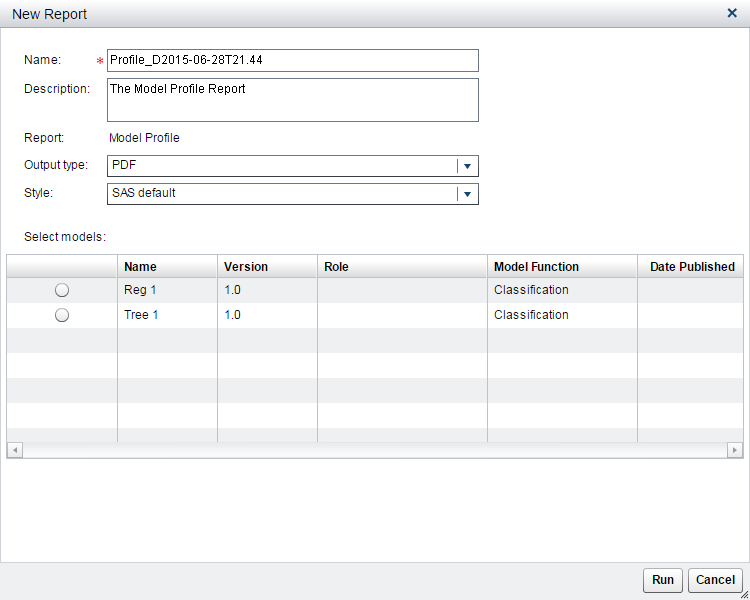
-
Enter profile_tree1 for the name of the report.
-
Select PDF for the output type.
-
Select Seaside for the style of the report. When the SAS default option is selected, the default style and themes are used in generating the report. For example, the SAS default style for the HTML output type is HTMLBLUE.
-
Select the model Tree 1 from the list.
-
Click Run. The report is generated and appears in the default viewer based on the selected output type.
Create a Dynamic Lift Report
The Dynamic Lift report
provides visual summaries of the performance of one or more models
for predicting a binary outcome variable.
To create a Dynamic
Lift report:
-
Click
 and select Dynamic Lift.
The New Report window appears.
and select Dynamic Lift.
The New Report window appears.
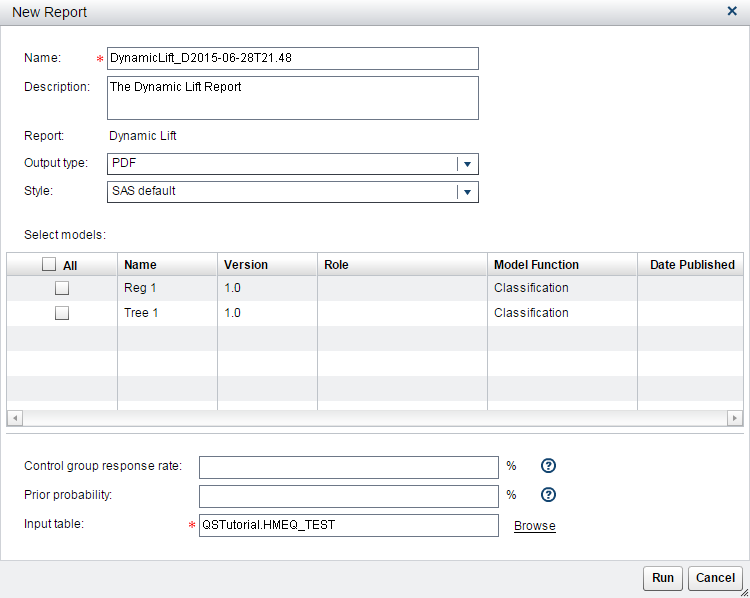
-
Enter lift_reg1tree1 for the report name.
-
Select HTML for the output type.
-
Select Seaside for the style of the report.
-
Select the models Reg 1 and Tree 1 from the list.
-
(Optional) Specify the Control group response rate.
-
(Optional) Specify the Prior probability.
-
Accept the default input table of QSTutorial.HMEQ_TEST.
-
Click Run. The report is generated and appears in the default viewer based on the selected output type.
Copyright © SAS Institute Inc. All Rights Reserved.
Last updated: February 22, 2017