Publishing Models to a SAS Channel
SAS Decision Manager uses
the SAS Publishing Framework to publish models to defined channels.
The SAS Publishing Framework notifies subscribers of the publication
channel when the models are delivered. You can publish models in the Projects category
view. SAS Decision Manager creates a SAS package (SPK)
file for the model in a publication channel. A user who subscribes
to the publication channel can choose to receive email that includes
the SAS package as an attachment.
Note: Before you can deploy a model
to a publications channel, a SAS administrator must configure the
publication channel in SAS Management Console to publish models as
archive (binary .SPK) files to a persistent store location. The archive
persistent store location is specified as a physical file location,
an FTP server, an HTTP server, or a path in WebDAV.
The Report attribute
for a file element in a model template indicates whether SAS Decision Manager
includes a file in the SAS package. You use the SAS Package Reader
or a file archiver and compression utility, such as WinZip, to view
the contents of the SPK file. SAS Decision Manager provides
SAS macro programs to extract published models and deploy the models
on testing and production scoring servers. The SAS package might contain
additional files, depending on the number of file elements in the
model template that have a Report attribute.
Note: The REF file contains the
URL for a folder location in the project, such as
http://MMServer:7980/SASContentServer/repository/default/ModelManager/MMRoot/organizational
folder/project/version/Models/model_name/score.sas.
To publish a model
to a channel:
-
Select a project and click
 .
.
-
Select SAS Channel from the publish destination list.
-
Select the model that you want to publish from the models list.
-
Select a publication channel from the channel drop-down list.
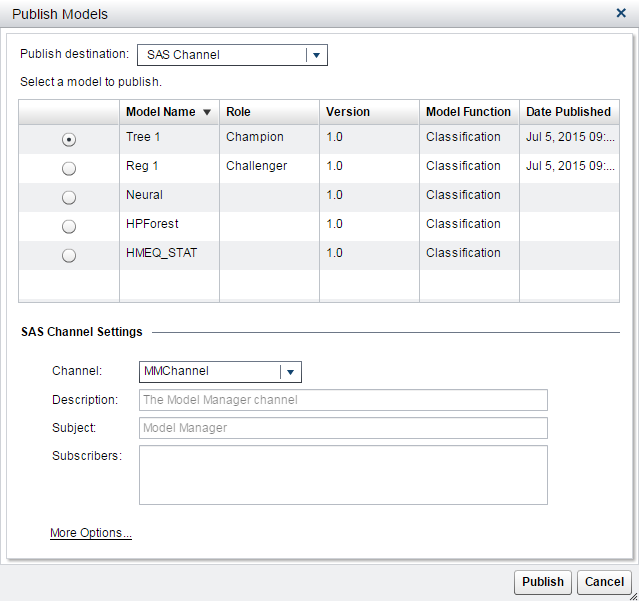
-
(Optional) Click More Options to specify a message subject, notes, and user-defined properties. Click Save.
-
Click Publish.
Copyright © SAS Institute Inc. All Rights Reserved.
Last updated: February 22, 2017