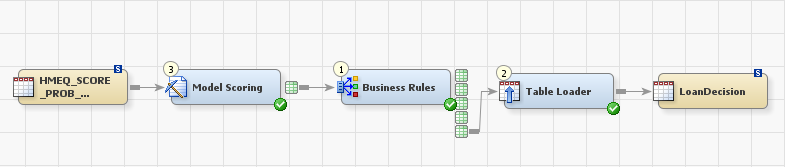After you have published
models and rule flows, they are available for use by other applications
such as SAS Data Integration Studio. With SAS Data Integration Studio,
you can combine models and rule flows into decision flows. In addition
to models and rule flows, a decision flow specifies input sources.
SAS Data Integration Studio maps the objects in the decision flow
to objects in the input data source.
To create and run a
decision flow in SAS Data Integration Studio:
-
Right-click on the folder
where you want to create the new job, and select
New Job
Job.
This tutorial creates the new job in
My Folder.
-
Enter a name for the
new job, and click
OK. This tutorial uses
ScoreLoanDecision for
the job name.
-
If you are prompted
to select a default application server, select
SASApp,
and click
OK.
-
Add the data source
for the decision flow.
-
On the
Folders tab,
expand
Shared Data Model
Manager
Model
Manager QSTutorial
QSTutorial.
-
Drag the
HMEQ_SCORE_PROB_OUTPUT data
source to the
Job Editor window.
-
-
On the
Transformations tab,
expand
Data.
-
Drag the
Model
Scoring transformation to the
Job Editor window.
-
Right-click the
Model
Scoring transformation, and select
Properties.
-
-
Expand the
Mining
Results list, and select the
Tree1 model.
-
-
Drag the cursor from
the output port of the source table to the input port of the transformation.
This action connects the source to the transformation.
-
-
On the
Folders tab,
expand
My Folders.
-
Drag the
Score_Loan rule
flow to
Job Editor window.
-
Drag the cursor from
the output port of the model to the input port of the rule flow. This
action connects the model to the rule flow.
-
Map the data source
columns to the rule flow input terms.
-
Right-click on the rule
flow and select
Properties.
-
On the
Inputs
and Outputs tab, click

to map the REASON column.
-
Map the source column
LANDLINE to the term HAS_LANDLINE. To map a column to a term, drag
the column onto the term.
-
Map the source column
MODELSCORE to the term LOAN_SCORE.
-
Click
OK.
When the column mappings are correct, the node status icon for the
rule flow displays as a green check

.
-
-
Select the
Transformations tab.
-
Expand
Access,
and drag the
Table Loader to the
Job
Editor window.
-
Create a new output
table.
-
On the
Folders tab,
right-click on
My Folder, and select
New Table
Table.
The
New Table wizard opens.
-
Enter
LoanDecision for
the table name, and click
Next. The
Table
Storage window appears.
-
Select
QSTutorial for
the
Library, and click
Next.
(Use the default values for the remaining fields.) The
Select
Columns window appears.
-
Select the
Inventory tab.
-
Expand
Library,
expand
QSTutorial, select
HMEQ_SCORE_PROB_OUTPUT,
and click

.
-
Click
Next.
The
Change Columns/Indexes window appears.
-
Click
Next,
and then click
Finish.
-
Drag the new table to
the
Job Editor window.
-
Drag the cursor from
the OUTPUTS table of the rule flow to the input port of the table
loader.
-
Drag the cursor from
the table loader to the input port of the output table.
-