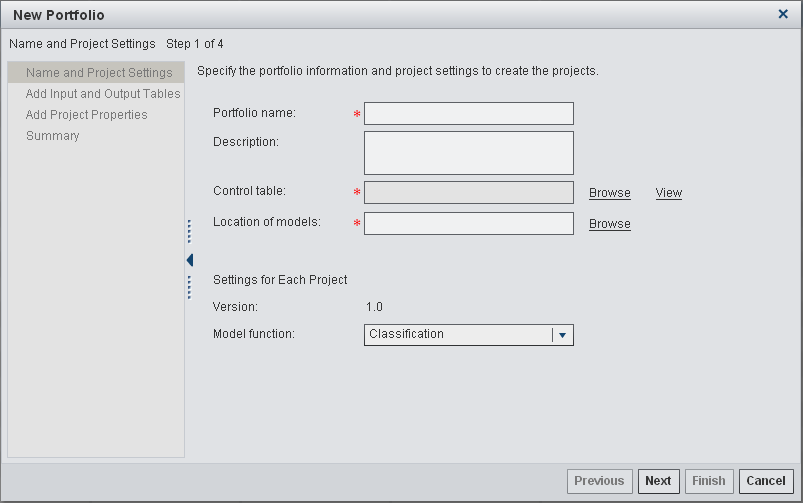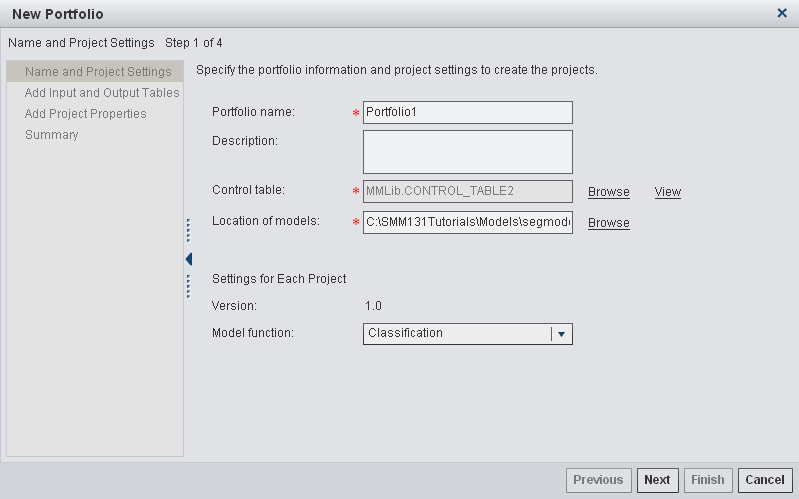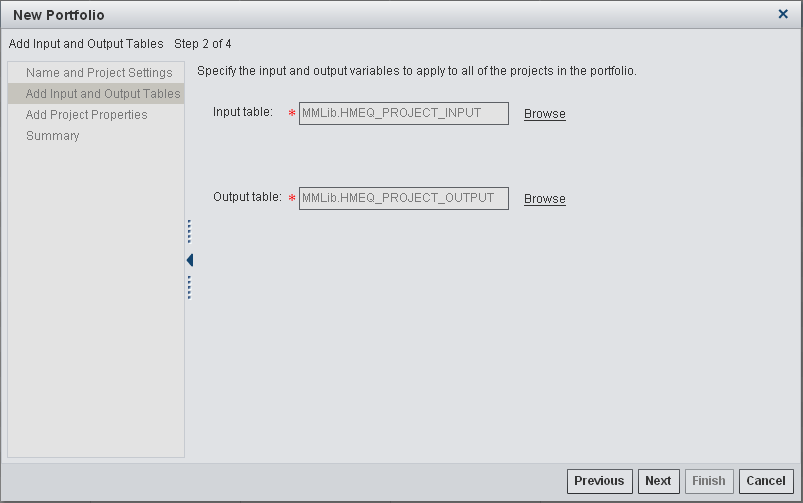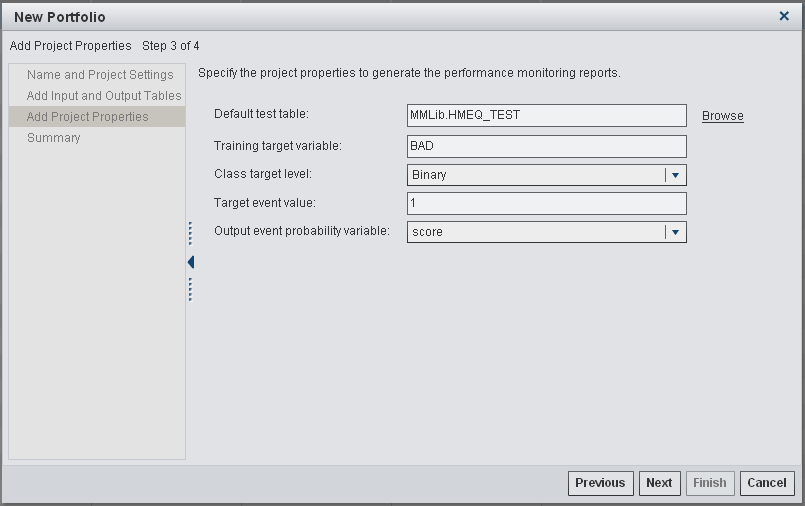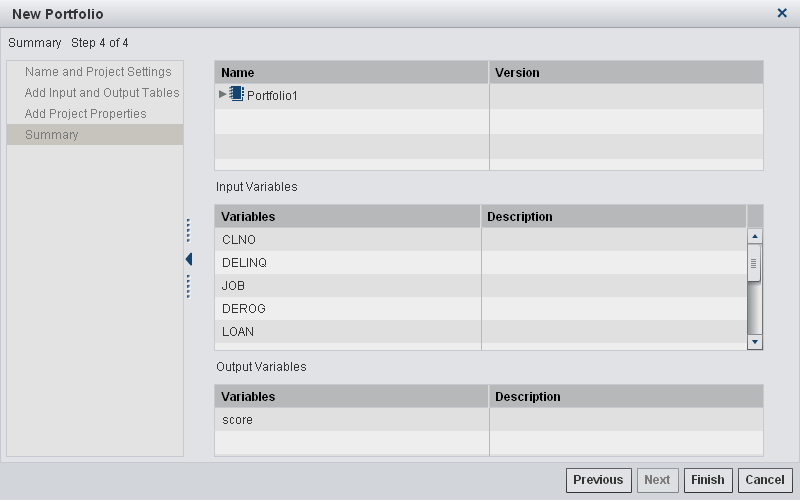To create a new portfolio:
-
-
Select a folder or create
a new folder in which to store the new portfolio.
-
Click

and select
New Portfolio.
The
New Portfolio window appears.
Note: Alternatively, you can right-click
a folder and select New Portfolio.
Note: The value for the initial
version is auto-populated and is the version name that is created
within each project for the new portfolio.
-
Enter a name for the
portfolio.
-
(Optional) Enter a description
for the portfolio.
-
Click
Browse to
select the control table. Click
OK.
-
Click
Browse to
select the location of the model SPK files that are specified in the
control table. Click
OK.
-
Select a model function
to indicate the type of models that should be imported into each project
within the portfolio.
-
-
Click
Browse to
select the input and output tables. The input and output variables
in the tables are applied to all of the projects.
Click Next.
-
Specify the project
properties to apply to all projects within the portfolio. The properties
are used to perform tasks and generate reports.
-
Click
Next to
view the summary of information that has been specified.
-
Click
Finish.
The new portfolio appears in the list.