Configuring Model Manager Java Services Options
Overview of Configuring Model Manager Java Services Options
The Model
Manager Java Services Options setting in SAS Management
Console enables you to modify model management configurations. The
configurations can be modified for reporting, for metadata tables
usage when publishing a scoring function, for SAS code debugging,
SAS system options, In-database connection and publishing options,
and performance options for the SAS High-Performance Analytics procedures.
To modify the settings
for the report options:
-
Log on to SAS Management Console as a SAS administrator.
-
On the Plug-ins tab, navigate to Application Management
 Configuration Manager
Configuration Manager SAS Application
Infrastructure
SAS Application
Infrastructure Enterprise Decision Manager 3.1.
Enterprise Decision Manager 3.1.
-
Right-click Model Manager JavaSvcs 14.1 and select Properties.
-
Click the Settings tab and then select Model Manager Java Services.
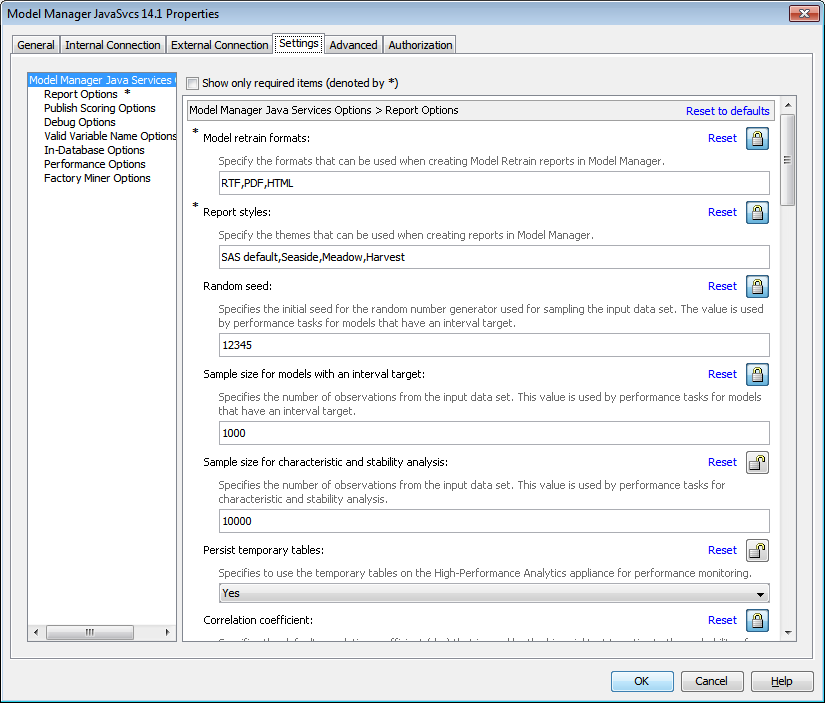
-
Select one of the following options to view and configure the available settings.
-
Click OK.
-
For changes to take effect, you must restart the web application server.
Report Options
The Report
Options setting in SAS Management Console enables you
to modify the SAS Decision Manager configurations for the
dashboard reports, for model retrain reports, and for performance
monitoring. These reports are available on the Reports page
for a project in SAS Decision Manager.
To modify the report
options setting:
-
Specify the formats that are available when a user creates model retrain reports. The default values are RTF, PDF, and HTML. You can remove any of the default values so that they are not available in SAS Decision Manager.
-
Specify the report styles that are available when a user creates the model retrain reports and dashboard reports. You can add or remove SAS styles. The default values are SAS default, Seaside, Meadow, and Harvest. For more information about SAS styles, see Style Templates in SAS Output Delivery System: User’s Guide.
-
Specify a value for a random seed to be used by performance definitions for models that have an interval target. The default value is
12345. The random seed is the initial seed for the random number generator used for sampling the input data set. -
Specify a value for the sample size that is used by performance definitions for models that have an interval target. The default value is
1000. The sample size for models with an interval target is the number of observations from the input data set. -
Specify a value for the sample size that is used by performance definitions for characteristic and stability analysis. The default value is
10000. The sample size for characteristic and stability analysis is the number of observations from the input data set. -
Select
YesorNoto specify whether to use the temporary tables on the High-Performance Analytics appliance for performance monitoring. The default isYes. -
Specify a value for the correlation coefficient (rho) that is used by the binomial test to estimate the probability of default (PD) levels. The default value is
0.04.
Publish Scoring Options
The Publish
Scoring Options setting enables you to indicate that
the metadata tables be populated in the target database when publishing
a scoring function. The default is
Yes.
During the installation and configuration process of the database,
the metadata tables must be created in the database if this setting
is set to Yes. If you plan to use only
the SAS Embedded Process publish method to publish scoring model files,
this setting can be ignored, and you do not need to create the metadata
tables during the database configuration process.
For information about
the database configurations, see Preparing a Data Management System for Use with SAS Model Manager in SAS In-Database Products: Administrator’s Guide. For more information
about publishing models to a database, see Publishing Models to a Database or Hadoop in SAS Decision Manager: User’s Guide.
Debug Options
The Debug
Options setting enables you to use the debug options
when executing SAS code within SAS Decision Manager. The
default value is
No.
However,
the Debug Options setting does not work for
scoring tests, performance definitions, and model retrain definitions. To
enable debug options with scoring tests, you must add the following
line of code to the
appserver_autoexec_usermods.cfg file
in the \sasconfigdir\Lev#\SASApp\WorkspaceServer\ directory:options mprint symbolgen notes;
Note: You can also add this code
using the Edit Start-up Code feature in SAS Decision Manager.
Valid Variable Name Options
The VALIDVARNAME= system
option specifies the rules for valid SAS variable names that can be
created and processed during a SAS session. The Valid
Variable Name Options setting enables you to set the
VALIDVARNAME system option to ANY when executing SAS code. To do
this, you select Yes. The default value is No.
However, the Valid
Variable Name Options setting does not work for scoring
tests, performance monitoring, or retraining jobs. To use the VALIDVARNAME
system option with these features, you must add the following line
of code to the
sasv9_usermods.cfg file
in the \sasconfigdir\Lev#\SASApp\WorkspaceServer\ directory:options validvarname='any';
Note: You can also add this code
using the Edit Start-up Code feature in SAS Decision Manager. For more
information, see Edit Start-Up Code in SAS Decision Manager: User’s Guide.
When the VALIDVARNAME
system option is set to V7, variable names with letters of the Latin
alphabet, numerals, or underscores are valid. If you use any other
characters, then you must express the variable name as a name literal,
and you must also set VALIDVARNAME=ANY. If the name includes either
the percent sign (%) or the ampersand (&), then you must use single
quotation marks in the name literal in order to avoid interaction
with the SAS Macro Facility. For more
information, see VALIDVARNAME= System Option in SAS System Options: Reference.
Note: You must have set the VALIDVARNAME
system option to ANY in order to use PMML models that were created
using SAS Enterprise Miner in scoring tests, performance monitoring,
and reporting within SAS Decision Manager.
In-Database Options
The In-Database
Options settings enables you to specify the publish type,
database connection settings, and publish settings that are used when
publishing models to a database using SAS Decision Manager.
To modify the settings
for the in-database options:
-
Select a method to publish models to the database for scoring. The default publish type is the
SAS Embedded Processpublish method. -
Select a database type.
-
Specify values for database settings that are required to publish to the selected database type.Here are the available database settings according to the publish method and database type:Database SettingsSAS Embedded ProcessScoring FunctionServer name
-
Teradata
-
Oracle
-
Netezza
-
Greenplum
-
DB2
-
Hadoop
-
SAP HANA
-
Teradata
-
Netezza
-
Greenplum
-
DB2
HDFS directory pathHadoopNot applicableDatabase name or instance number-
Teradata
-
Oracle
-
Netezza
-
Greenplum
-
DB2
-
SAP HANA
-
Teradata
-
Netezza
-
Greenplum
-
DB2
User ID-
Teradata
-
Oracle
-
Netezza
-
Greenplum
-
DB2
-
Hadoop
-
SAP HANA
-
Teradata
-
Netezza
-
Greenplum
-
DB2
Server user IDNot applicableDB2Schema-
Oracle
-
Greenplum
-
DB2
-
SAP HANA
-
Greenplum
-
DB2
-
-
Specify to use the model manager table when publishing. The default value is
No. When you are publishing the scoring model files to a database using the SAS Embedded Process publish method, the files are by default stored in the table sas_model_table. If the Use model manager table value is set toYes, the scoring model files are stored in the table sas_mdlmgr_ep. These tables are located in the target database. This setting enables users to separate the SAS Decision Manager scoring model files from the SAS model scoring files when using the SAS Embedded Process publish method.Note: The sas_mdlmgr_ep table must be created before setting this option toYes. For more information, see Configuring a Database in SAS In-Database Products: Administrator’s Guide. -
Specify to force the republish of model scoring files by default when using the SAS Embedded Process publish type. The default value is
No. If you set this setting toYes, then the Replace scoring files that have the same publish name option in the Publish Models window in SAS Decision Manager is selected by default. -
Select the default format of the model publish name when using the SAS Embedded Process publish method. The format selected determines the value that appears for the publish name in the Publish Models window in SAS Decision Manager. The scoring function publish method publish name defaults to the model name.
-
Specify a directory path to store the temporary scoring files. If a value is not specified, the SAS work directory is used by default. However, if the directory is not specified and you select the Display detailed log messages option when publishing to a database the SASUSER directory is used.
For information about
the database configurations, see Preparing a Data Management System for Use with SAS Model Manager in SAS In-Database Products: Administrator’s Guide. For more information
about publishing models to a database, see Publishing Models to a Database or Hadoop in SAS Decision Manager: User’s Guide.
Performance Options
The Performance
Options setting contains the performance parameters for
the PERFORMANCE statement to use the SAS High-Performance Analytics
procedures. Currently only the Teradata and Greenplum database types
support SAS High-Performance Analytics.
The PERFORMANCE statement
defines performance parameters for multithreaded and distributed computing,
passes variables about the distributed computing environment, and
requests detailed results about the performance characteristics of
a high-performance analytics procedure.
The following performance
options can be specified for the PERFORMANCE statement.
|
Option
|
Description
|
Default Value
|
|---|---|---|
|
Commit
|
Specifies an integer
to request that the High-Performance Analytics procedure writes periodic
updates to the SAS log.
|
10000
|
|
CPU count
|
Specifies how many processors
the procedure should assume are available on each host in the computing
environment. You can enter the value of ACTUAL, or enter an integer
between 1 and 256.
|
ACTUAL
|
|
Database server
|
Specifies the name of
the server for the database as defined through the hosts file and
as used in the LIBNAME statement.
|
|
|
Details
|
Requests a table that
shows a timing breakdown of the procedure steps.
|
No
|
|
Timeout
|
Specifies the time-out
in seconds for a High-Performance Analytics procedure to wait for
a connection to the appliance and establish a connection back to the
client.
|
120
|
|
Host name
|
Specifies the name of
the appliance. If a value for the Host option is specified, it overrides
the value of the grid host environment variable.
|
|
|
Installation directory
|
Specifies the name of
the directory in which the High-Performance Analytics shared libraries
are installed on the appliance.
|
|
|
Install location
|
Specifies the name of
the directory in which the High-Performance Analytics shared libraries
are installed on the appliance. If a value is specified for the Installation
directory option, it overrides this option.
|
|
|
Number of nodes
|
Specifies the number
of nodes in the distributed computing environment, provided that the
data is not processed alongside the database. You can enter an integer
or you can specify a value of ALL if you want to use all available
nodes on the appliance without oversubscribing the system.
|
|
|
Number of threads
|
Specifies the number
of threads for analytic computations. This option overrides the SAS
system option THREADS | NOTHREADS. If you do not specify a value for
this option, the number of threads are determined based on the number
of CPUs on the host on which the analytic computations execute.
|
|
|
Grid host
|
Specifies the host name
for the grid. If a value for the Host option is specified, it overrides
the value of the grid host environment variable.
|
|
|
Grid RSH command
|
Specifies the command
to run a remote shell.
|
|
|
Grid reply host
|
The host name of the
client node to which the grid connects.
|
|
|
Grid port range
|
Specifies the range
of parts that are permitted by the firewall.
|
|
|
Grid path
|
Specifies the local
directory path for the grid node.
|
|
|
Grid mode
|
Specifies whether the
HPFORECAST procedure runs in symmetric (SYM) mode or asymmetric (ASYM)
mode. The default is symmetric (GRIDMODE=SYM).
|
Symmetric
|
For more information
about High-Performance Analytics, see SAS High-Performance
Analytics Server: User's Guide.
Factory Miner Options
If SAS Factory Miner
and SAS Decision Manager are licensed at your site, you
can register projects segments and models from SAS Factory Miner to
the SAS Model Manager model repository. The project segments and models
are created within a portfolio. Use the Automatically
set champion setting to automatically set the project
champion in the model repository when a model is set as the champion
for a project segment in SAS Factory Miner. The default value is
No.
For information about integrating SAS Factory Miner with SAS Decision Manager,
see SAS Factory Miner: Administration and Configuration.
Copyright © SAS Institute Inc. All Rights Reserved.
Last updated: February 22, 2017