Chain Directives
Introduction
Use Chain Directives
to create jobs that execute a list of jobs, either in series or in
parallel.
You can nest Chain Directives
jobs. One Chain Directives job can include and execute other Chain
Directives jobs. A serial Chain Directives job can contain nested
parallel jobs. Parallel jobs can contain nested serial jobs.
A Chain Directives job
can contain multiple stances of a component job.
When you run your Chain
Directives job, you can view the results of the component jobs in
the chain, as the results become available.
You can run Chain Directive
jobs by opening them in the Chain Directives interface, or you can
run them from the Run Statuspage or the Saved Directivespage.
Example
To create and run your own Chain Directives job, open
the directive in SAS Data Loader for Hadoop, and then follow through
this example.
Specify Serial or Parallel
In the Chain task,
under Chain directive type, click Serial or Parallel.
Choose Serial when one job in the chain depends
on the results of a preceding job. Choose Parallel to
run a group of independent jobs simultaneously.
You can change your
selection of Serial or Parallel at
any point in the process of developing your chain directive.
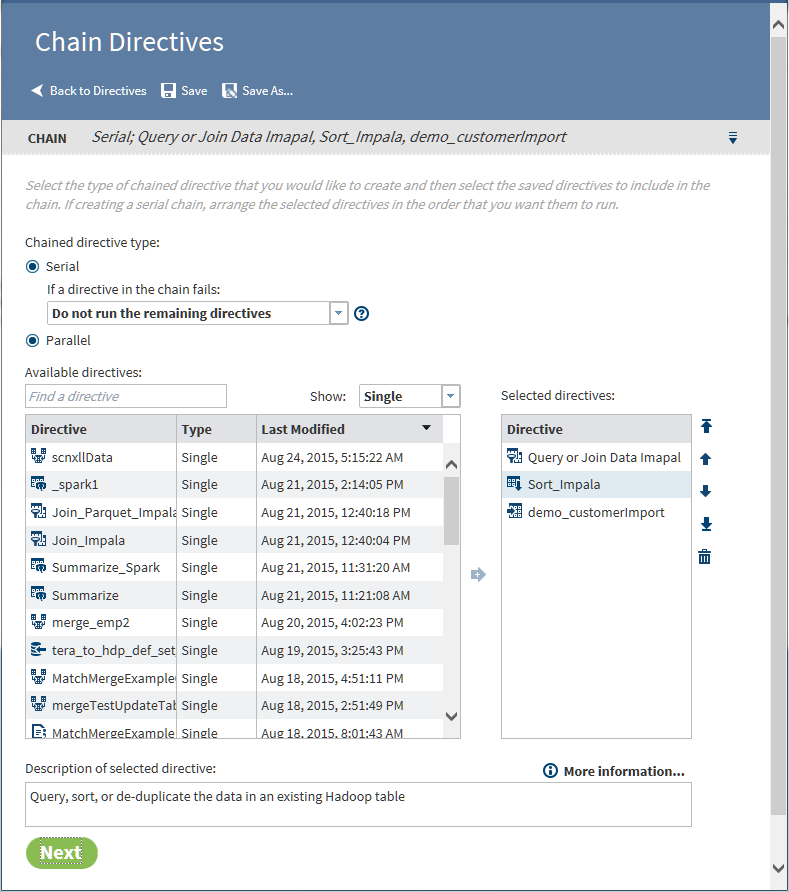
Select Directives
To select directives
for your Chain Directives job, first locate
a directive in Available directives. You
can search, filter, and rearrange Available directives as
follows:
-
To locate a directive by name, click and enter text in Find a directive.
-
To filter the list in order to display only single, serial, or parallel directives, click the Show field and select a value.
-
To rearrange the list from last-modified to first-modified, click Last modified.
To add a directive to
your job, click the row in Available directives and
then click the right arrow  . Use Ctrl+click to select multiple directives.
. Use Ctrl+click to select multiple directives.
 . Use Ctrl+click to select multiple directives.
. Use Ctrl+click to select multiple directives.
To remove a directive
from your job, select the directive in Selected directives and
click  . Clicking the trash can icon removes the directive
from Selected directives list. The directive
is not deleted from the file system. Nor is it deleted from Saved
Directives or Run Status.
. Clicking the trash can icon removes the directive
from Selected directives list. The directive
is not deleted from the file system. Nor is it deleted from Saved
Directives or Run Status.
In serial chain directives,
to rearrange the order of the selected jobs, click the jobs in the
list and click the vertical arrows. The top job runs first and the
bottom job runs last.
Note: For parallel Chain Directives
jobs, ensure that the component directives access source and target
tables without conflict. Simultaneous Read access is supported. Simultaneous
Write access of individual target tables is not supported. Also, one
directive cannot write a target table while another job is reading
that same table as a data source. To ensure accurate reads and writes
in a parallel chain directive, open the directives as needed to ensure
that target tables are unique. Also ensure that a target table in
one directive is not used as a source in another directive.
If you choose Serial,
the default behavior stops the execution of the chain directive if
one of the directives in the chain fails to reach completion. To continue
the execution of directives regardless of failures, click If
a directive in the chain fails, and then select Continue
to run the remaining directives.
To learn about available
or selected directives, click the directive and read the description
in Description of selected directive. To
learn more, click More information. At the
top of the More Information window, the Type row
indicates that the selected directive is either Single (not
a chain directive), Serial, or Parallel.
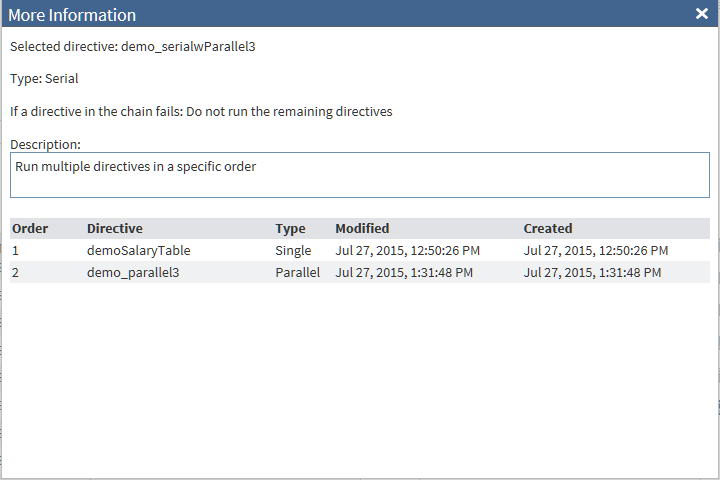
The table at the bottom
of the More Information window describes
the contents of the selected directive. If the selected directive
is a chain directive, the window lists all of the component directives.
The Order column displays None for
a single directive. The value is Concurrent for
the components of a parallel chain directive. For a serial chain directive,
the value specifies the execution order of the component directives.
When your directives
have been selected and ordered, click Next to
display the Result task.
Result
In the Result task,
click Start running chained directives. As
the job runs, you can examine the generated code and the SAS log file.
When the job is complete,
click View Results and click a directive
to view the results that were generated by that directive. The resulting
target table is displayed in the Table Viewer,
in a new browser tab.
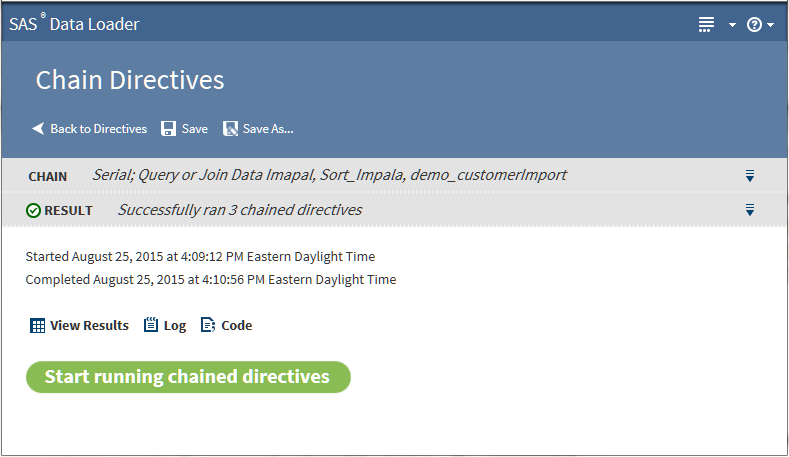
Click Save to
make your directive available in Saved Directives.
Copyright © SAS Institute Inc. All Rights Reserved.