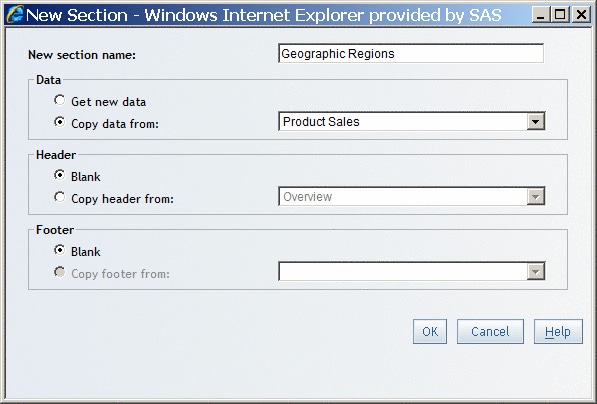Add a Section to a Report
You can
add sections to any type of report, including reports that were created
in another SAS reporting application. However, be aware that when
you save your changes, you are creating a new saved report. If you
replace an old report with a new report, the format might change slightly.
For example,
if you display a report in Edit mode and then add one or more sections
to it, you must complete the Save As dialog
box to save your changes. By completing the Save As dialog box, you create a new saved report.
When you
add a section, you can choose to use the same data, header, and footer
as an existing section.
-
Under Data, select one of these options:Select this option if you want the data for the new section to come from a different data source. For more information, see Defining Queries to Obtain Results and Including Stored Process Output.