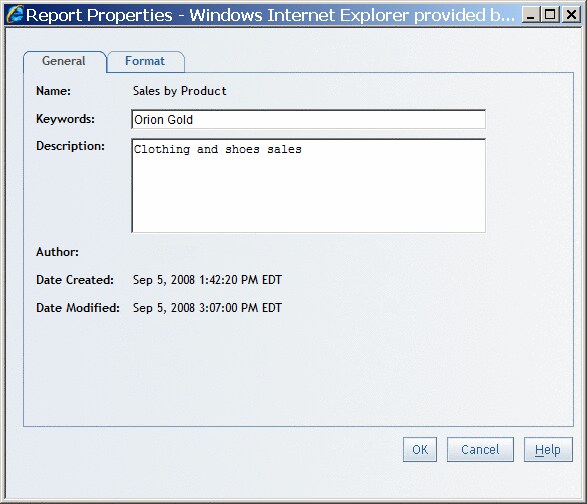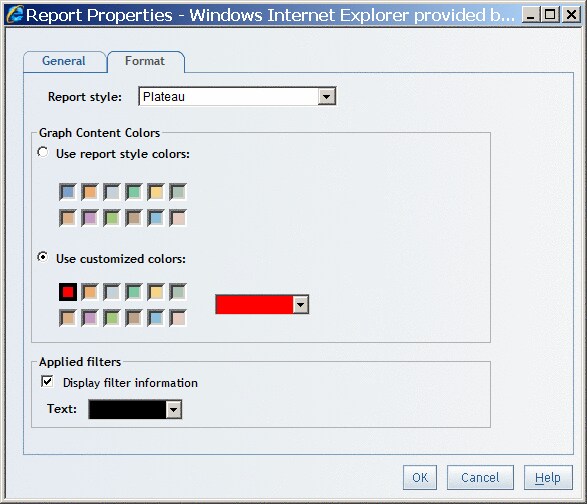Modifying Report Properties
To set
or change the report style, filter display, keywords, and description
for a viewed report, complete these steps:
-
-
Specify whether you want to use the report style colors or customized colors. The report style colors are the default colors for the report. In the custom colors, select the first color square (with the darker border) to access the color palette. When you select a color from the palette, it is copied to the first color square. Later, when the graph is rendered, the color that you selected is used for the bars, lines, and so on.
-
Specify whether you want to display filter information with the report.If the report section contains independent objects, a filter text box appears above each object. If the report section contains synchronized objects, then one filter text box is displayed above the synchronized set. You can select a Text and Border color for the filter text and its surrounding box. The filter information is included in printed reports.