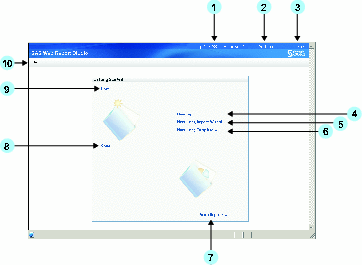When you
log on to SAS Web Report Studio, you see the following
Welcome window:
-
Click
Log Off to exit SAS Web Report Studio.
-
Click
Preferences to personalize your use of SAS Web Report
Studio.
-
-
Click
New report to create a new report using the
Edit tab.
For more information,
see Edit Mode.
-
Click
New using Report Wizard to access the Report Wizard.
The wizard guides you in defining a query; selecting a table and graph
for the layout; and adding optional features such as group breaks,
a header, and a footer.
For more information,
see Use the Report Wizard.
-
Click
New using Template to access the
Select
a Template dialog box. When you select a template, you
start creating your report with a predefined layout.
-
Click
More Reports to access the
Open dialog box. The
Open dialog box enables
you to search for reports, and it lists reports, stored processes,
folders, and information maps.
For more information,
see The Open Dialog Box.
-
Click
Open to access the
Open dialog
box. The
Open dialog box enables you to search
for reports, and it lists reports, stored processes, and folders.
For more information,
see The Open Dialog Box.
-
Click
New to create a new report using the
Edit tab.
For more information,
see Edit Mode.
-
Select
the
File menu to access task options, such
as
Open and
Manage Files.