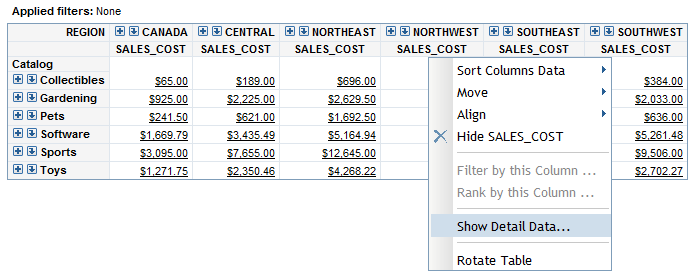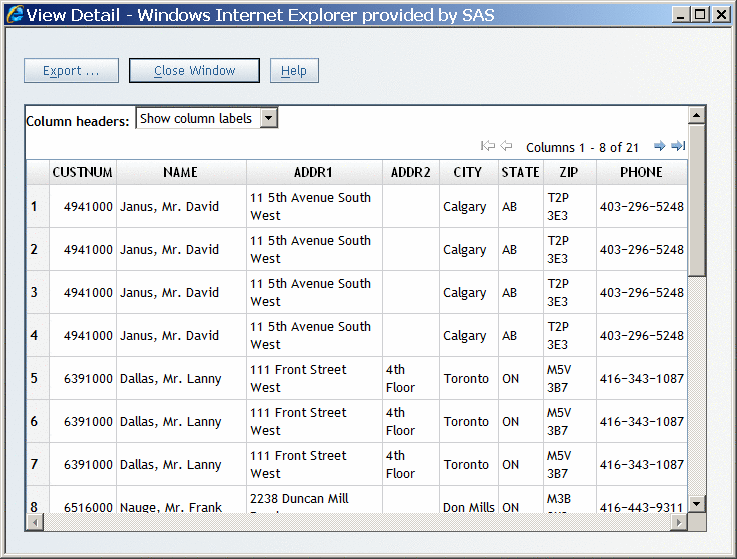Display the Detail Data Behind the Values in a Crosstabulation Table
Multidimensional
data sources sometimes enable viewers to view the detail data behind
a specific aggregated value or behind the aggregated values in an
entire row or column. The data is displayed in a separate dialog box.
You can export the data to a Microsoft Excel spreadsheet. Your data
administrator determines whether detail data is available. If detail
data is available, the aggregated values in the crosstabulation table
are underlined.
-
(Optional) To export the data into a Microsoft Excel spreadsheet or to a Microsoft Word document, click Export to open the Export dialog box. To export the data, click OK. When prompted, choose either to open the file or to save it. For more information on exporting, see Exporting Reports and Report Data.