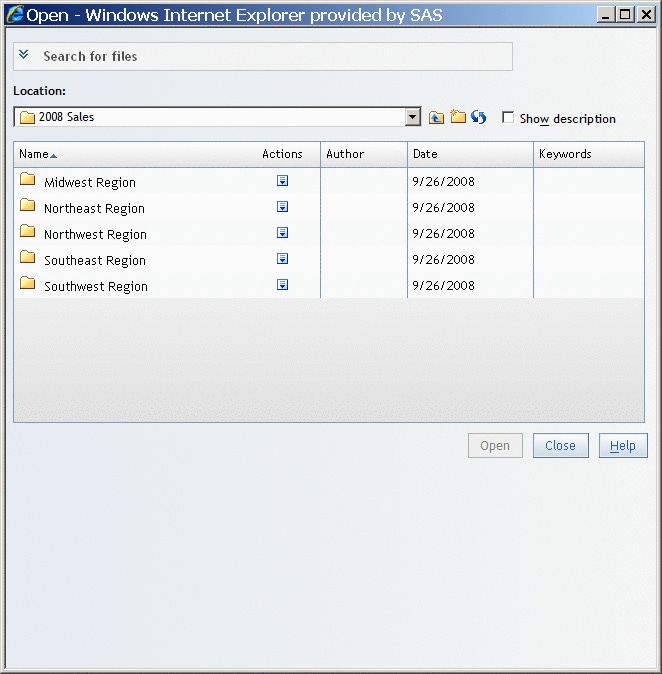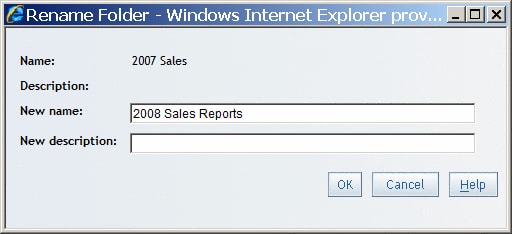Organizing Reports
About Folders
You can
use folders to organize reports. For example, you could create a folder
to contain sales reports for a specific year and then create subfolders
to hold reports for specific regions.
There
are two types of folders: personal folders and shared folders. Personal
folders are in the My Folder area. Your system
administrator creates a secure folder structure for SAS Web Report
Studio users who create new folders. For more information,
see Overview of Shared Locations.
Rename a Folder
-
In the Rename Folder dialog box, type the new name. For more information about valid names, see Naming Reports, Folders, and Templates.