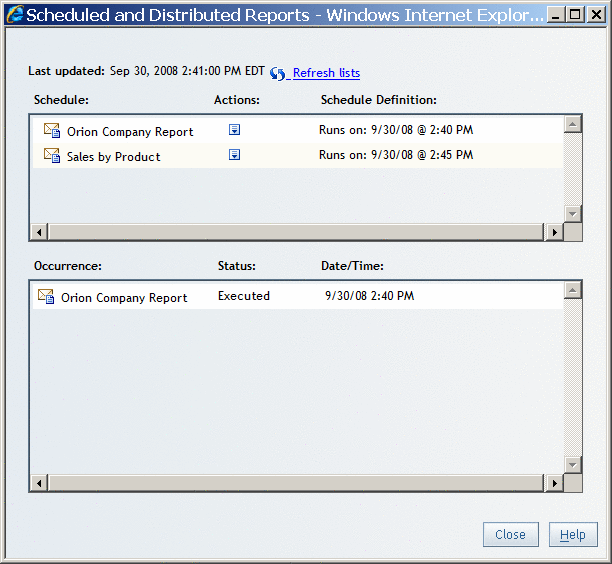To view
a list of the reports that you have scheduled by using the Schedule
Report Wizard, complete these steps:
-
From the
Welcome window or Edit mode, click
File Manage Files
Manage Files to access the
File Management window.
-
Open the
List of Scheduled Reports dialog box. The name of the
link that opens the dialog box depends on your role:
-
If you do not have permission
to distribute reports, you will not see a link.
-
If you can schedule but not distribute
reports, then click
View scheduled reports.
-
If you can both schedule and distribute
reports, then click
View scheduled and distributed reports.
The
List of Scheduled Reports dialog box contains the following
information:
This field displays
the date that the list of scheduled reports was last updated.
 Refresh lists
Refresh lists
Select this option
to update the list of reports.
Schedule, Actions, Schedule Definition
This field displays
the name of each scheduled report and the time that each report is
scheduled to run.
To see a menu of options
for editing and deleting a specific scheduled report, click

in the
Actions column.
Occurrence, Status, Date/Time
This field displays
the status of each occurrence of each scheduled report, either Failed, Executed, or Running. The Date/Time column
displays the date and time for each successful or failed execution.
Each report can have up to three occurrences listed, not including
occurrences with the status of Running.
If the status is
Failed, take these actions to try to resolve the problem:
-
-
delete the schedule,
re-create it, and then run it again
-
contact your system
administrator
A List of One Scheduled Report, One Distributed Report, and
One Successful Execution
Note: The scheduling
features are not available if a scheduling server is not available
or if you do not have authorization to schedule reports.
-
When you
are finished viewing the information, click
Close.