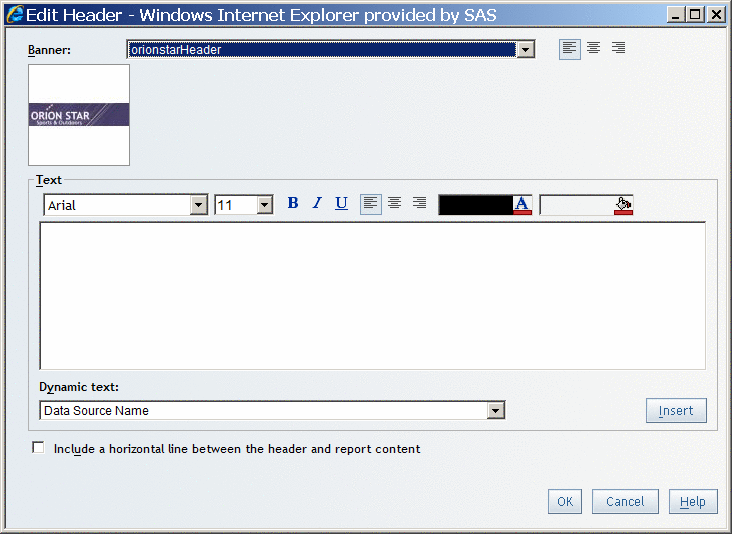For an
individual report section, a header and a footer can contain a banner
image, static text, dynamic text, and a dividing line. All content
is optional. To create a header or a footer, complete these steps:
-
Perform
one of these tasks:
-
Click
Header and select
Edit to open the
Edit Header dialog box.
-
Click
Footer and select
Edit to open the
Edit Footer dialog box.
-
Select
the name of an image in the
Banner drop-down
list and specify an alignment.
Note: The images
in this list are provided by your system administrator.
Edit Header Dialog Box with a Banner Selected
-
Enter
text into the
Text field. You can type static
text, you can select from the
Dynamic Text drop-down list, or you can use a combination of both methods.
Tip
After inserting
a dynamic text item, type at least one character or space before inserting
another dynamic text item.
-
Use the
formatting tools to change the font, font size, font style, background
color, foreground color, and alignment.
Tip
Press ENTER
between each paragraph. Text alignment is applied to the currently
selected paragraph.
-
(Optional)
Perform one of these tasks:
-
For a header, select the
Include a horizontal line between the header and report content check box.
-
For a footer, select the
Include a horizontal line between the footer and report content check box.
-
Note: To collapse
the
Header or
Footer section, click

. Collapsing the header, footer, or both in Edit mode
does not change how the header or footer displays in View mode.