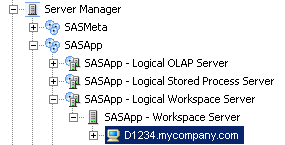Validate the SAS Metadata Server, SAS Workspace Servers, SAS Pooled Workspace Servers, SAS Stored Process Servers, and SAS OLAP Servers
To
determine whether your metadata server, workspace servers, pooled
workspace servers, stored process servers, and OLAP servers are set
up correctly, you can use the Validate feature. This feature submits
a small SAS program to the server to determine whether it can process
the code. You can validate either a logical server or a particular
instance of a server.
Note: You cannot validate a workspace
server that is configured to use client-side (rather than server-side)
pooling. To determine whether a workspace server uses client-side
pooling, right-click the server's logical server node and click Properties. If the properties dialog box contains a Pooling tab that lists at least one puddle, then the
server uses client-side pooling.
-
Log on to SAS Management Console as a user with the appropriate credentials. See Who Can Do What in the Server Manager Plug-in.
-
SAS Management Console sends a small SAS program to the server for execution. If the program executes correctly, the following message is displayed:
Validation Successful!
If the program does not execute correctly, an error message is displayed. For assistance in resolving the problem, see Troubleshooting the SAS Server Tier in SAS Intelligence Platform: Installation and Configuration Guide.
Note: To run more extensive validation
tests, you can use the SAS Deployment Tester plug-in in SAS Management
Console or the SAS Deployment Tester batch clients. These tools enable
you to validate components on both the middle tier and the SAS server
tier. For more information, see Using the Deployment Tester or the SAS
Management Console Help.