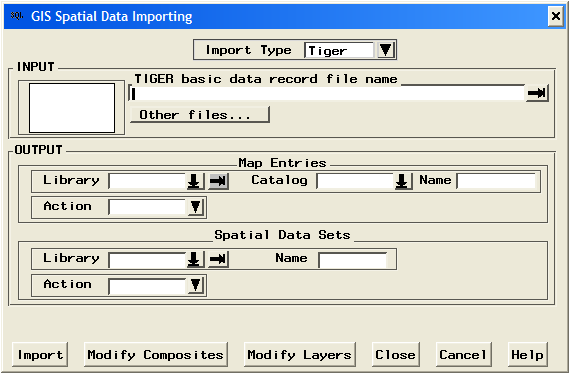The GIS Spatial Data Importing Window
Opening the GIS Spatial Data Importing Window
The GIS
Spatial Data Importing window provides an interactive
facility for importing spatial data from other formats into SAS/GIS
spatial databases. You use the GIS Spatial Data Importing window to specify the type of spatial data to import. To open the GIS Spatial Data Importing window, select File Import from the GIS Map window's menu bar, or
select Import from the map pop-up menu when
no map is displayed.
Import from the GIS Map window's menu bar, or
select Import from the map pop-up menu when
no map is displayed.
Elements of the GIS Spatial Data Importing Window
INPUT Pane
OUTPUT Pane
The OUTPUT pane of the window contains the following two sections:
You specify the storage
location of the spatial database in this pane.
In the Library field, you specify a name for the library that
you want to contain the catalog and its entries. You can type the
name of an existing library in the field, use the drop-down menu to
select an existing libref, or use the pull-out menu to assign a new
libref.
In the Catalog field, you specify a name for the SAS catalog
that you want to contain the spatial database entries. You can type
the name of a new catalog to be created, type the name of an existing
catalog, or use the drop-down menu to select an existing catalog.
In the Name field, you specify a name for the GIS map. By default,
the Name field contains the name of the spatial
data import type, for example, TIGER, ARC, DXF, and so on. You can
supply your own GIS map name. This name is also used for the coverage
entry and as the base name of the polygonal index data set by using
the first three letters of the name, and then by adding up to the
first five letters of the layer name.
In this pane, you specify
the name of the SAS library in which the chains, nodes, details, and
polygonal index data sets are stored along with the base name for
the chains, nodes, and details data sets and spatial entry.
In the Library field, you specify a name for the library that
you want to contain the data sets. You can type the name of an existing
library in the field, use the drop-down menu to select an existing
libref, or use the pull-out menu to assign a new libref.
In the Name field, you specify a base name for the data sets.
The chains, nodes, and details data set names are formed by adding
a C, N, or D, respectively, to this base name. The base name is also
used as the name for the spatial entry in the catalog.
Command Buttons
The command buttons
appear in a row along the lower edge of the GIS Spatial
Data Importing window. The following list describes the
different functions of the command buttons:
closes the GIS Spatial Data Importing window and returns to the GIS Map window with the imported map displayed.